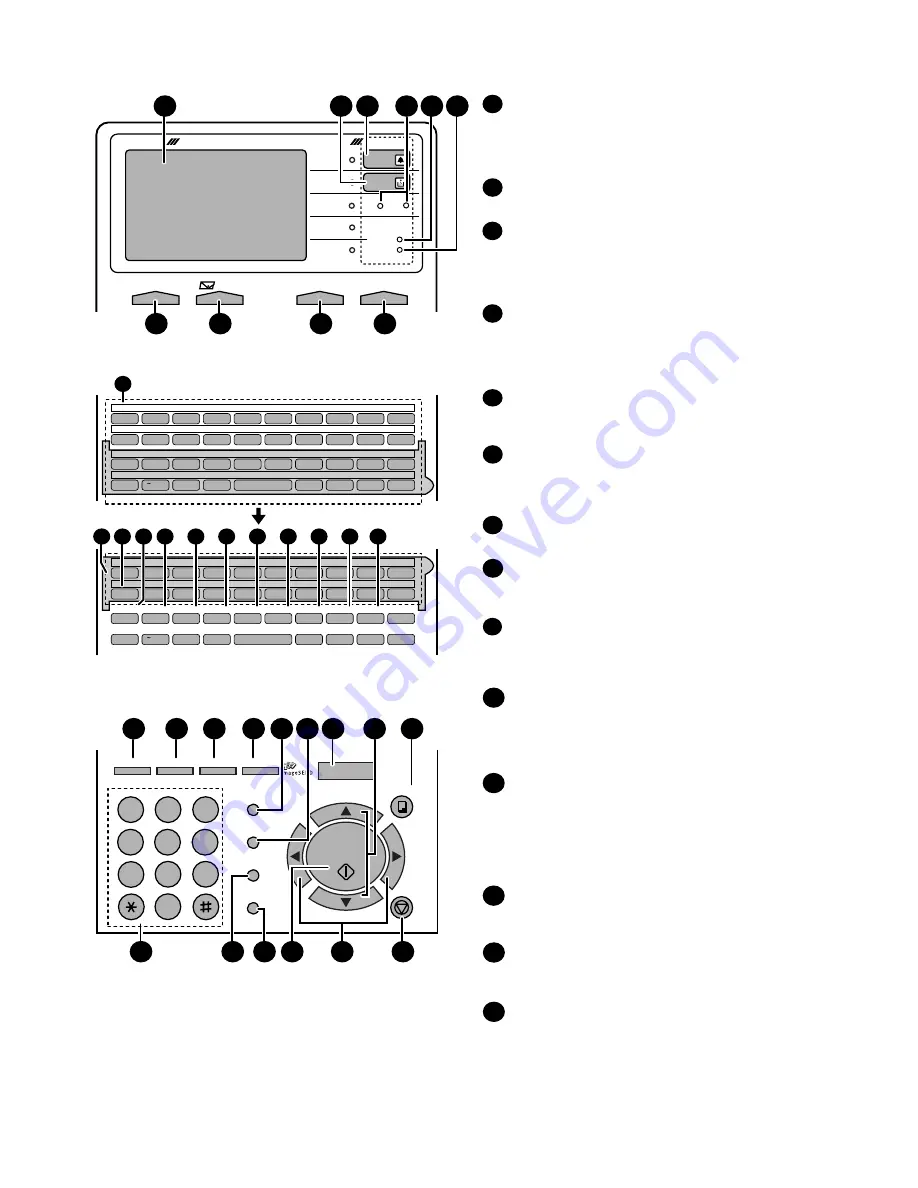
FO-DC635U
1 – 4
[3] Operation panel
Display
This displays messages and prompts to help you operate
the machine. The backlight turns on whenever a key is
touched, and then automatically turns off after a preset time
if no further operations are performed. The display can be
tilted to the desired angle for easy viewing.
TONER indicator
This blinks when the toner cartridge nears empty, and lights
steadily when the toner cartridge needs replacement.
ALARM indicator
This blinks when one of the paper sources is empty, or the
drum cartridge is near or at the end of its life. This lights
steadily when all paper sources are empty, the print
compartment cover is open, or a paper jam has occurred.
A message will appear in the display to indicate the problem.
1
2
3
Q / !
W / "
E / #
R / $
T / %
Y / &
U / '
I / (
O / )
P / =
SYMBOL
A / |
S
D
F
G / {
H / }
J / [
K / ]
L / +
Caps Lock
Z / <
X / >
C
V
B
N / *
M / ?
@
.com
SHIFT
/ ^
/ / \
; / :
Space
_
-
. / ,
DEL
Q / !
W / "
E / #
R / $
T / %
Y / &
U / '
I / (
O / )
P / =
SYMBOL
A / |
S
D
F
G / {
H / }
J / [
K / ]
L / +
Caps Lock
PAGE COUNTER CONFIDENTIAL
TIMER
COVER SHEET
LIFE
MEM.STATUS
REPORT
DOCUMENT
Z / <
X / >
C
V
B
N / *
M / ?
@
.com
SHIFT
/ ^
/ / \
; / :
Space
_
-
. / ,
DEL
01
02
03
04
05
06
07
08
09
10
11
12
13
14
15
16
17
18
19
20
40
41
42
43
44
45
46
47
48
49
50
51
52
53
54
55
56
57
58
59
21
22
23
24
25
26
27
28
29
30
31
32
33
34
35
36
37
38
39
11
11
14
15
16
17
18
19
20
12 13
DATA light
This blinks when the machine is receiving a print job over
the network (only when the network printer option is
installed).
FAX1 / FAX2 lights
When the dual line option is installed, FAX 1 lights when
Line 1 is being used and FAX 2 lights when Line 2 is being
used. When the dual line option is not installed, only FAX 1
lights when the telephone line is being used (the FAX 2
light does not operate).
4
5
ON LINE light (printer option only)
When this light is on, the machine can receive data (print
jobs) over the network. The light is turned on or off with the
ON LINE key. (Only available when the network printer
option is installed).
CONTRAST key
Press this key to adjust the contrast before sending or
copying a document.
E-mail key
Press this key to send a scanned document to an e-mail
recipient. (Only available when the network scanner option
is installed).
RESOLUTION key
Press this key to adjust the resolution before sending or
copying a document. An indicator will light next to the
selected setting (HALFTONE, STANDARD, FINE, SUPER
FINE or ULTRA FINE).
ON LINE key (printer option only)
Press this key to select whether the machine is online or
off-line (the ON LINE light is on when the machine is
online). The machine must be online to receive print
jobs over the network. (Only available when the network
printer option is installed).
6
10
9
8
7
11
Rapid Dial Keys
Press one of these keys to dial a fax number automatically,
or specify an e-mail recipient if the network scanner option
is installed. Note that you must attach the Rapid Key labels.
When navigating through the display menu, a Rapid Key
can also be pressed in place of the numeric keys to enter
a two-digit number (for example, you can press Rapid Key
01 to enter the number "01").
SYMBOL key
When entering a name, press this key to enter the symbol
on a letter key (the character to the right of the slash).
Press the key again to turn off symbol entry mode.
PAGE COUNTER key
Press this key to include a slash and the total number of
pages after each page number on the pages of a
transmitted document.
CONFIDENTIAL key
Press this key to send or print out a confidential document.
14
12
13
JKL
ABC
1
DEF
WXYZ
9
GHI
4
5
MNO
6
PQRS
7
TUV
8
0
2
3
OPER
PERSONAL
BOOK
SPEED DIAL
REDIAL
SPEAKER
JOB STATUS
DUPLEX SCAN
PRIORITY
BROADCAST
MENU
UP
Z
A
DOWN
START/
ENTER
COPY
STOP
GAB SEARCH
22
29
23
24
25
30
28
27
26
31
35
36
32
34
33
DOCUMENT COMMUNICATION SYSTEM
HALF TONE
ALARM
TONER
DATA
ON LINE
Network
CONTRAST
RESOLUTION
ON LINE
STANDARD
FINE
ULTRA FINE
SUPER FINE
1
7
3
5
6
2
9
8
10
FAX2
FAX1
4
LINE
21
Summary of Contents for FO-DC635U
Page 3: ... ii MEMO FO DC635U ...
Page 87: ...FO DC635U 5 21 MEMO ...
Page 110: ...FO DC635U 6 23 3 Printer PWB parts layout Top side ...
Page 111: ...FO DC635U 6 24 4 Printer PWB parts layout Bottom side ...
Page 124: ...FO DC635U 8 2 MEMO ...
Page 165: ...FO DC635U 41 ...






















