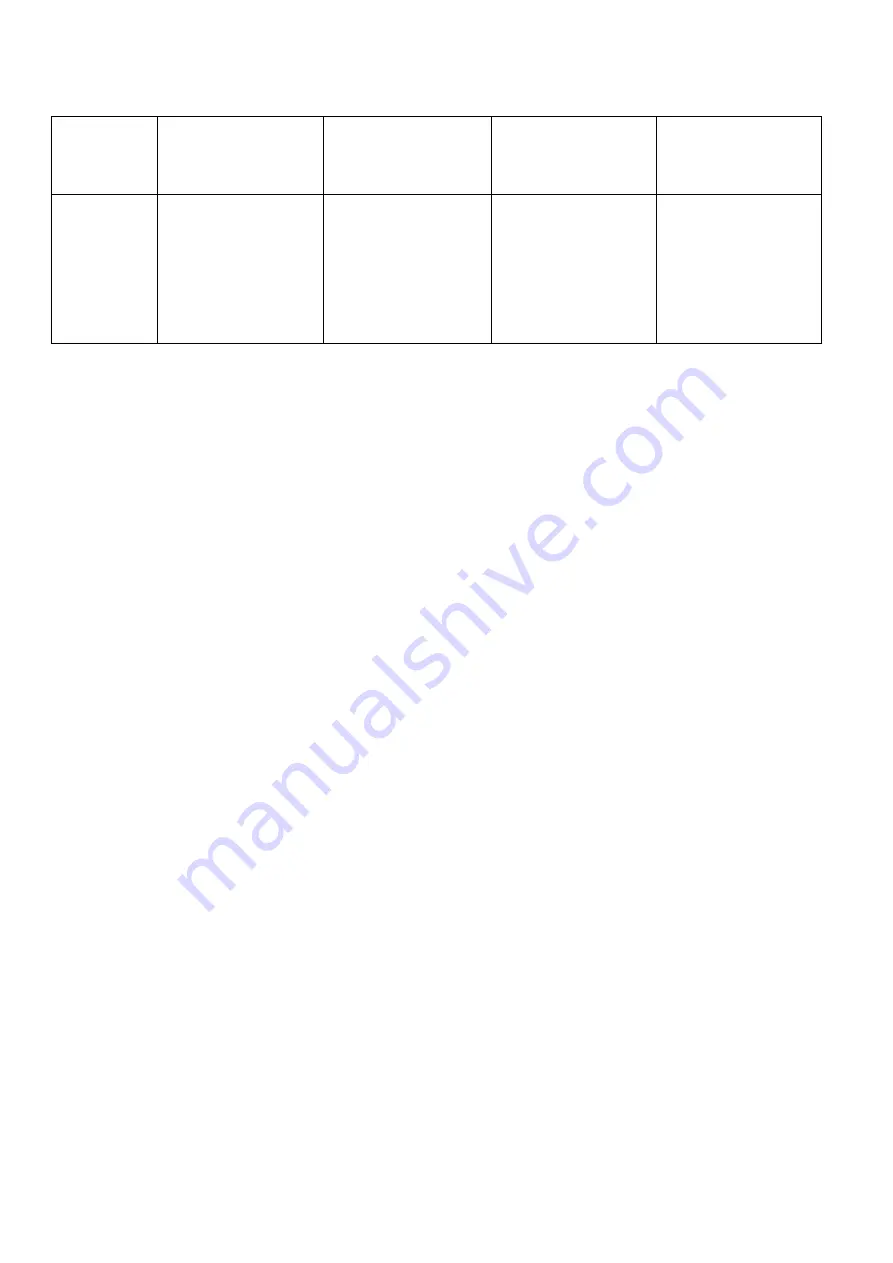
FO-CC500A
FO-K01A
8 – 11
1-3. Perform procedures described in Table 4.
Table 4. FO-CC500 Program loader BOX connection procedures
After performing procedures described in Table 4, press down the START key on the FAX machine.
“DOWNLOAD MODE WT” appears on the LCD.
↓
Proceed to 1-4.
FAX PWB rewriting
1
Before connecting the PC
and Program loader BOX
with RS-232C cable.
Set the switches of Program
loader BOX as follows.
(a) MAIN SW OFF (down)
(b) CALIBRATION OFF
(down)
(c) BATSW OFF (down)
(d) PARK SW OFF (down)
(e) IC Voltage to 3.3V (down)
(f) MODE to DOWNLOAD
(down)
2
After connecting the PC
and Program loader BOX
with RS-232C cable. (1*)
Set the switch of Program
loader BOX as follows.
(g) MAIN SW ON (up)
3
Power supply to the FAX
machine.
Plug the AC power cord of the
FAX machine to the outlet.
(2*)
4
Connect Program loader
BOX and the Control PWB
of the FAX machine
(CNPRG) with FO-CC500
Main cable. (3*)
---
1*: Connect one end of RS-232C cable to the COM port of the PC and the other end to RS-232C DSUB 9PIN of
FO-CC500 Program loader BOX.
2*: Press and hold down the keys 1 and 3 simultaneously while turning on the FAX machine and until “DOWNLOAD
MODE” appears.
3*: Perform the procedure
3
before
4
. (Turn on the Program loader BOX and the FAX machine before connecting
FO-CC500 Main cable and the FAX machine.)
Connect one end of FO-CC500 Main cable to the connector of the Control PWB connector for the FAX machine
(CNPRG) (refer to Fig. 3), and the other end to CN1 of FO-CC500 Program loader BOX.
Summary of Contents for FO-CC500
Page 82: ...FO CC500A FO K01A Control PWB parts layout Top side 6 7 ...
Page 83: ...FO CC500A FO K01A Control PWB parts layout Bottom side 6 8 ...
Page 87: ...FO CC500A FO K01A LIU PWB parts layout Top side 6 12 ...
Page 88: ...FO CC500A FO K01A LIU PWB parts layout Bottom side 6 13 ...
Page 92: ...FO CC500A FO K01A 6 17 Cordless PWB parts layout Top side ...
Page 93: ...FO CC500A FO K01A 6 18 Cordless PWB parts layout Bottom side ...






























