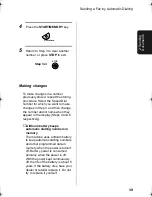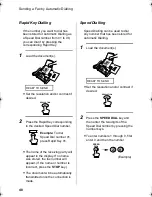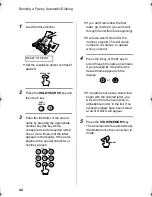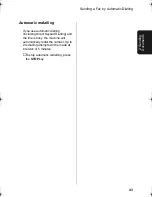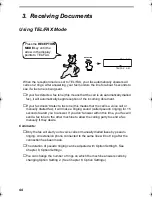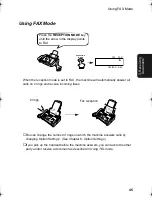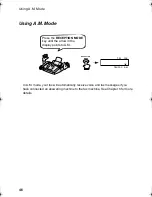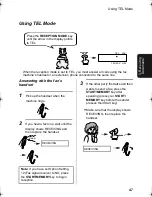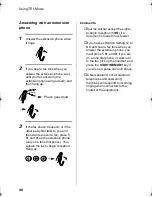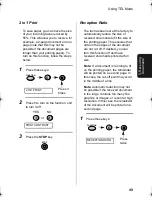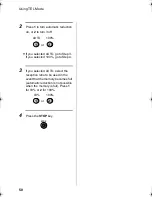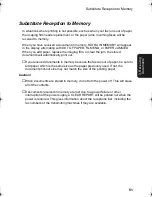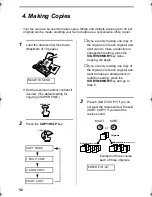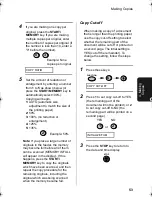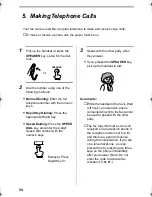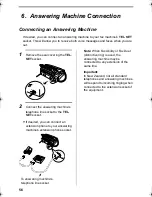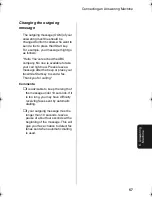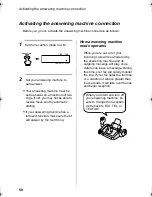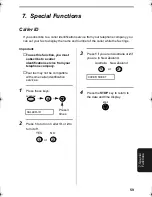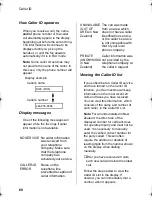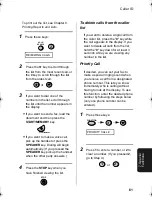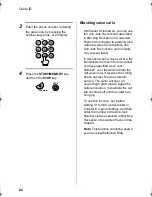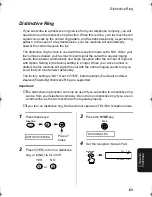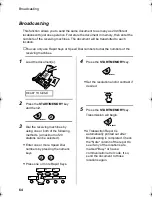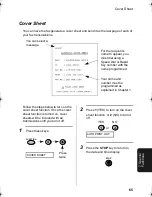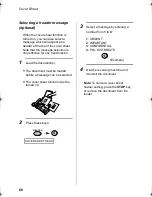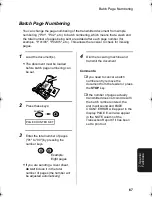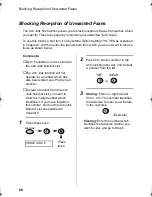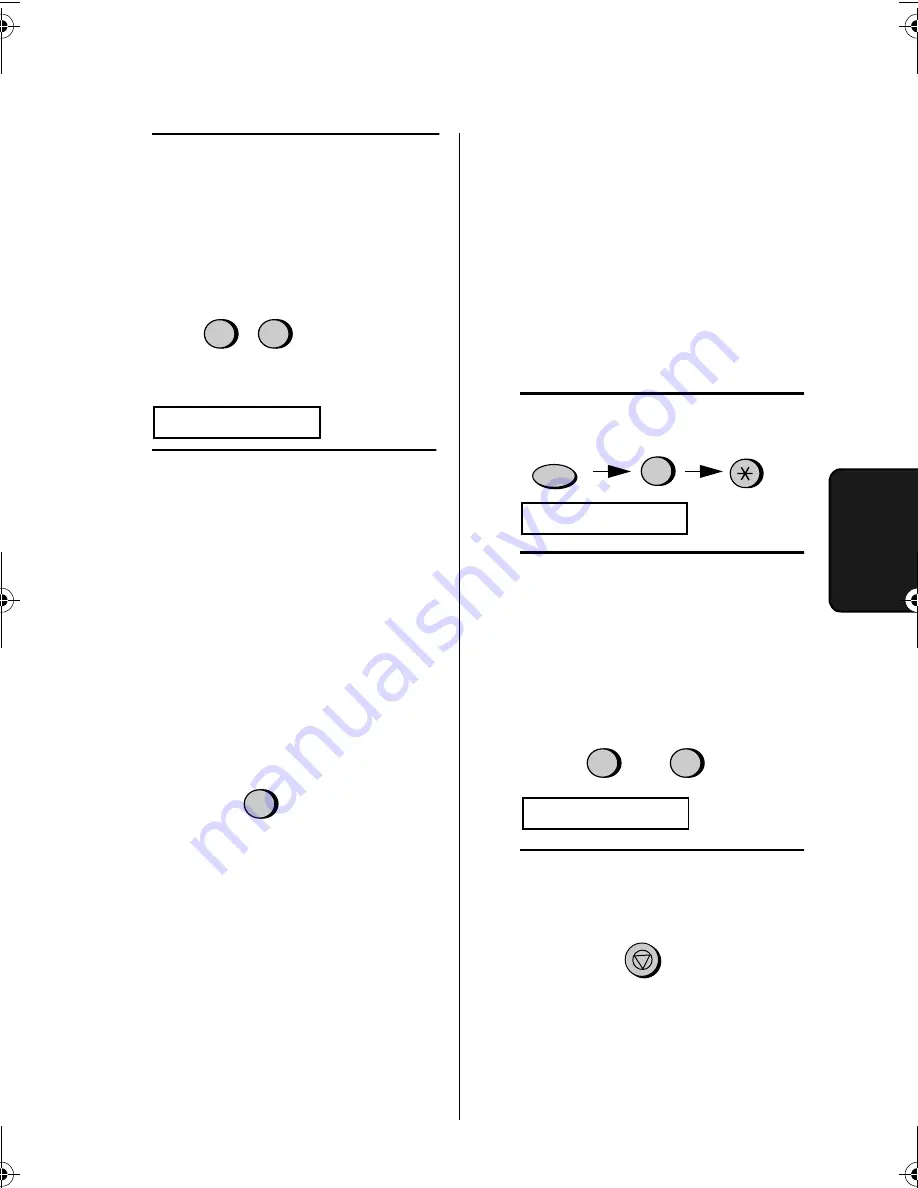
Making Copies
53
4. Mak
ing
Copies
4
If you are making one copy per
original, press the START/
MEMORY key. If you are making
multiple copies per original, enter
the number of copies per original (if
the number is less than 10, enter a
"0" before the number).
Note: If you place a large number of
originals in the feeder, the memory
may become full before all of them
can be scanned (MEMORY IS FULL
will appear in the display). If this
happens, press the START/
MEMORY key to copy the originals
which have been scanned, and then
repeat the copy procedure for the
remaining originals, including the
original which was being scanned
when the memory became full.
0
Example: Nine
copies per original
COPY RATIO
3
5
Set the amount of reduction or
enlargement by entering a number
from 1 to 5 as shown below (or
press the START/MEMORY key to
automatically select 100%).
Copying will begin.
1: AUTO (automatic size
adjustment to match the size of
the printing paper)
2: 50%
3: 100% (no reduction or
enlargement)
4: 125%
5: 135%
Example: 50%
2
Copy Cut-off
When making a copy of a document
that is longer than the printing paper,
use the copy cut-off setting to select
whether the remaining part of the
document will be cut off or printed on
a second page. The intial setting is
YES (cut off the remainder). To
change the setting, follow the steps
below.
1
Press these keys:
FUNCTION
6
COPY CUT-OFF
2
Press 1 to set copy cut-off to YES
(the remaining part of the
document will not be printed), or 2
to set copy cut-off to NO (the
remaining part will be printed on a
second page).
1
2
or
YES
NO
INITIALIZE FILM
3
Press the STOP key to return to
the date and time display.
STOP
all_fo781a.book Page 53 Thursday, January 11, 2001 12:06 PM
Summary of Contents for FO-781
Page 106: ......