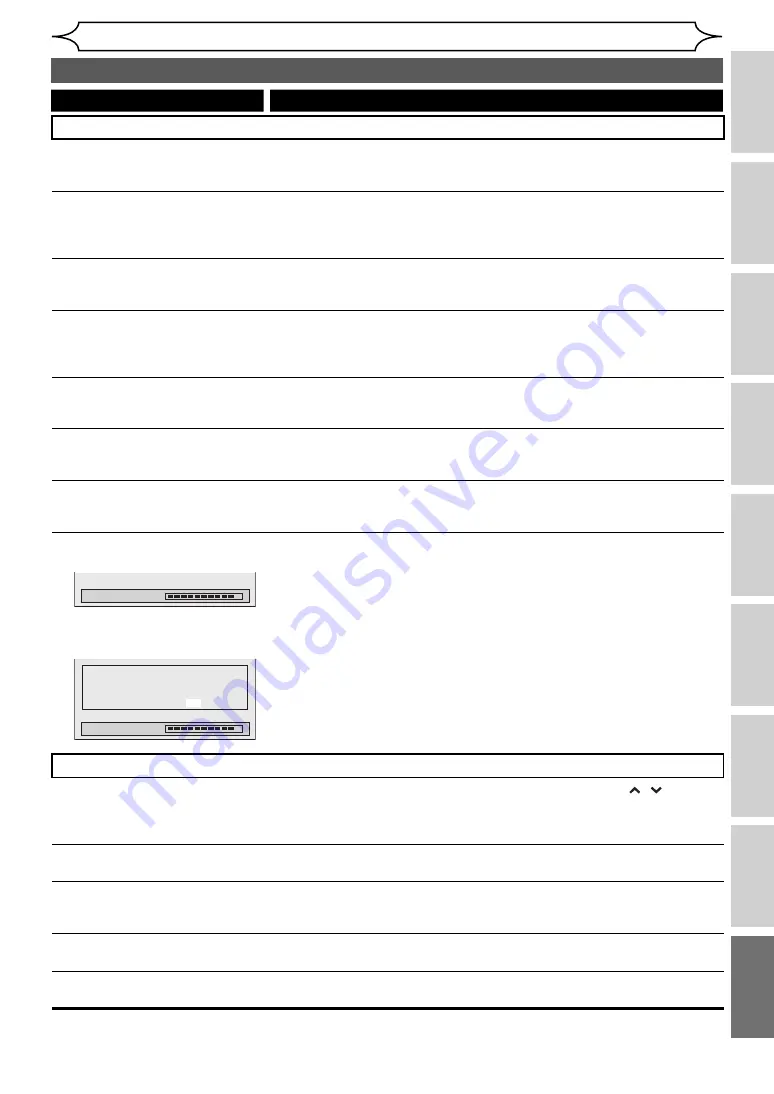
93
EN
Recording
Disc Playback
Editing
Before you start
Connections
Getting started
Changing the
Setup menu
Others
VCR functions
Others
DVD
Some functions such as Stop,
Search, or Slow-motion Playback
cannot be performed.
• Depending on the disc, you may not be able to perform some of those
operations. See the instruction manual supplied with the disc.
The language for the sound track
cannot be changed.
• Multilingual tracks are not recorded on the DVD-Video, DVD-RW or DVD-R
being played back.
• The DVD-Video prohibits the changing of the language for the sound track.
• Try changing the language using the DVD-Video menu.
The subtitle language cannot be
changed or turned off.
• Multilingual subtitles are not recorded on the DVD-Video.
• The DVD-Video prohibits changing the subtitles.
• Try changing the subtitles using the DVD-Video menu.
Angles cannot be changed.
• You can change the angle only if the disc contains multi-angle scene. Angles
can be changed only when the multi-angle scene appears on the screen.
• The DVD-Video prohibits changing angles.
• Try changing the angle using the DVD-Video menu.
Recording does not start
immediately after pressing
[DVD REC/OTR
I
]
.
• An unused DVD-RW or DVD-R was inserted. It takes a while for the unit to
automatically format a DVD-RW.
Recording does not stop
immediately after you press
[STOP
C
]
.
• It will take a few seconds for the unit to send data to disc before recording
can stop.
The disc tray does not open when
you press
[OPEN/CLOSE EJECT
A
]
.
• It may take a few seconds for the disc tray to open after you have recorded
or edited a disc.
• This is because the unit is sending data to the disc.
“Repairing” appears on the
display.
Repairing
• If a power failure occurs or the mains cable is unplugged during recording,
finalising, formatting or editing (even after “Wait for a moment.” message
disappeared), a repairing process will begin automatically when the unit is
turned on next time. It may take several minutes up to about four hours.
In a case you intend to cancel the
Repairing process.
• If you intend to cancel the Repairing process, press
[OPEN/CLOSE EJECT
A
]
on the front panel, then select “Yes” with
[Cursor
s
/
B
]
and press
[ENTER]
.
After that, the disc tray will automatically open.
In case the Repairing
process is cancelled, the disc MAY NOT work
.
Repairing
Do you want to cancel a repairing process ?
When selecting “Yes”, the disc may not be
usable.
Yes
No
Troubleshooting (cont’d)
VCR
Picture noise appears.
• Adjust tracking control for better picture by pressing
[PROG. / ]
while
you are playing back a video tape.
• Head cleaning for VCR may be necessary.
Refer to “AUTO HEAD CLEANING” on page 4.
The unit does not play back the
tape.
• No video tape is inserted.
Recording does not start
immediately after pressing
[VCR REC/OTR
I
]
.
• Make sure the video tape has a record tab when you record to a video tape.
If needed, cover the hole with cellophane tape.
The remote control does not
function.
• Check if a video tape is in the unit. Press
[VCR]
. Then, try again.
• Check if the Child Lock is activated. (See page 10.)
The motor rotates even when
playback / recording is stopped.
• The motor may rotate for the duration of approximately 5 minutes for
efficient operation. This is not a malfunction.
Symptom Remedy
http://www.usersmanualguide.com/









































