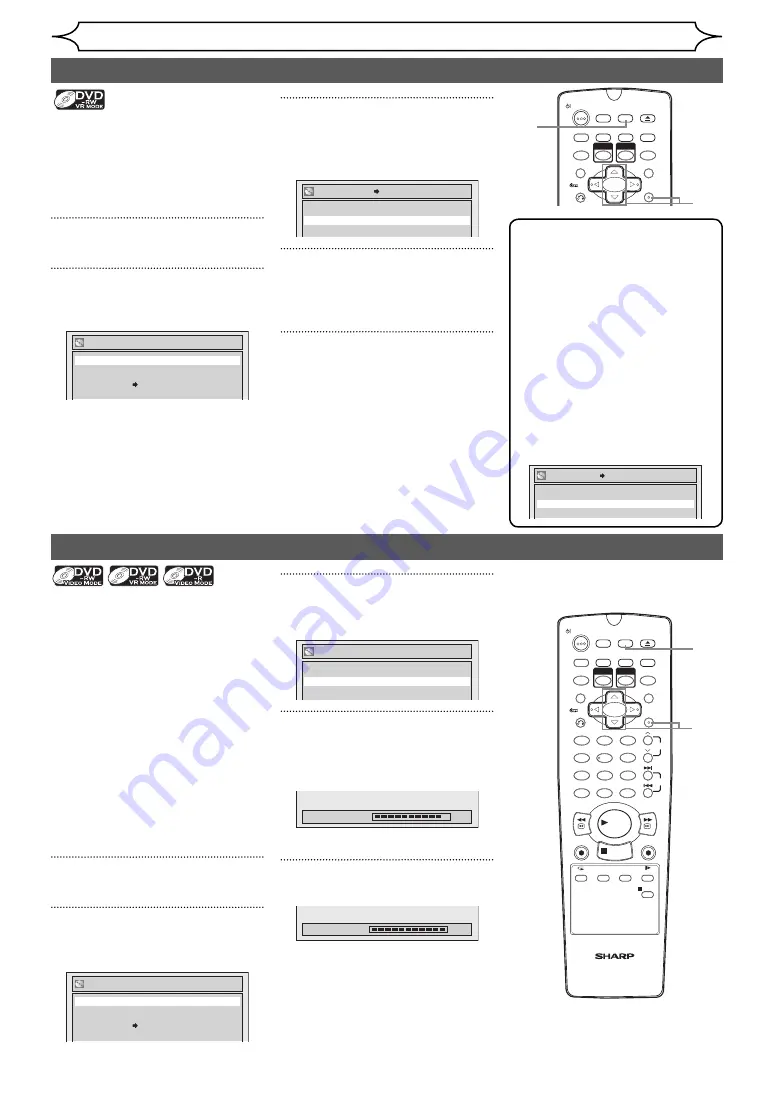
40
EN
Recording
You will need to finalise discs to
play them back in other players.
Finalising may take from several
minutes up to an hour. (A disc
recorded in Video mode can take
up to 15 minutes. A disc recorded
in VR mode can take up to 60
minutes.)
A shorter recording period on
the disc will require a longer time
period for finalisation. Do not
unplug the mains cable during
finalisation.
Insert a recordable disc before
finalising.
1
In stop mode, press [SETUP].
2
Select “Disc” using [Cursor
K
/
L
], then press [ENTER].
Disc
Format
Finalise
Disc Protect OFF ON
3
Select “Finalise” using [Cursor
K
/
L
], then press [ENTER].
Finalise
No
Yes
4
Select “Yes” using [Cursor
K
/
L
], then press [ENTER].
Finalising will start.
Finalising
90%
5
Finalising is completed.
Finalising
100%
Finalising discs
1
2
3
6
5
4
7
0
8
9
AUDIO
REPEAT
PAUSE
SEARCH
SLOW
MENU LIST
TOP MENU
STOP
PLAY
FWD
REV
SKIP
PROG.
CLEAR/C-RESET
VCR
REC/OTR
DVD
REC/OTR
PQRS
TUV
WXYZ
GHI
JKL
MNO
.@/:
ABC
DEF
SPACE
DISPLAY
ENTER
ZOOM
REC MODE
VCR
RAPID PLAY
DVD
CM SKIP
SETUP
T-SET
OPEN/CLOSE
EJECT
TIMER PROG.
DUBBING
VCR/DVD RECORDER
COMBINATION
NB203ED
RETURN
OPERATE
2
3
1
4
Setting a disc to protect
To prevent accidental over-
recording, editing or erasing of
recordings, you can protect them
using the Setup menu.
Insert a recordable disc.
1
In stop mode, press [SETUP].
2
Select “Disc” using [Cursor
K
/
L
], then press [ENTER].
Disc
Format
Finalise
Disc Protect OFF ON
3
Select “Disc Protect OFF
➔
ON”
using [Cursor
K
/
L
], then press
[ENTER].
No
Yes
Disc Protect OFF ON
4
Select “Yes” using [Cursor
K
/
L
], then press [ENTER].
The disc is protected.
5
Press [SETUP] to exit.
MENU LIST
TOP MENU
ENTER
ZOOM
REC MODE
VCR
RAPID PLAY
DVD
CM SKIP
SETUP
T-SET
OPEN/CLOSE
EJECT
TIMER PROG.
DUBBING
RETURN
OPERATE
4
2
Note
• The Disc Protect setting is
available only when a disc
recorded in VR mode is inserted.
• You can select only “Disc
Protect ON
➔
OFF” when a
protected disc is inserted.
To cancel the disc protect:
• Select “Disc Protect ON
➔
OFF”
at step 3, then select “Yes”.
• If you insert a disc protected
with this unit, “Disc Protect
ON
➔
OFF” will appear instead
of “OFF
➔
ON”.
No
Yes
Disc Protect ON OFF
3
1
5
http://www.usersmanualguide.com/






























