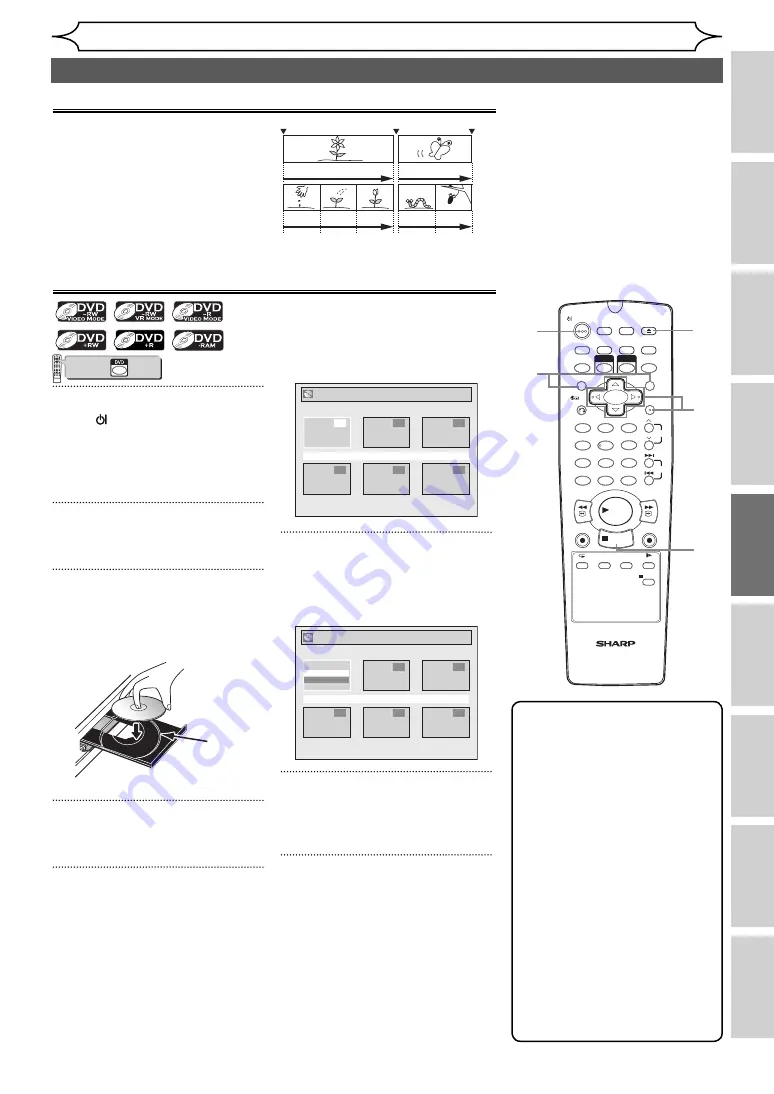
43
EN
Recording
Disc Playback
Editing
Before you start
Connections
Getting started
Changing the
Setup menu
Others
VCR functions
1
2
3
6
5
4
7
0
8
9
AUDIO
REPEAT
PAUSE
SEARCH
SLOW
MENU LIST
TOP MENU
STOP
PLAY
FWD
REV
SKIP
PROG.
CLEAR/C-RESET
VCR
REC/OTR
DVD
REC/OTR
PQRS
TUV
WXYZ
GHI
JKL
MNO
.@/:
ABC
DEF
SPACE
DISPLAY
ENTER
ZOOM
REC MODE
VCR
RAPID PLAY
DVD
CM SKIP
SETUP
T-SET
OPEN/CLOSE
EJECT
TIMER PROG.
DUBBING
VCR/DVD RECORDER
COMBINATION
NB203ED
RETURN
OPERATE
Disc Playback
Basic playback
Note
• For DVD-RW (Video mode)
and DVD-R (Video mode) discs
that are already finalised,
a title list will be displayed
instead of thumbnails.
• If you insert a DVD-RW
recorded in VR mode and it
has a Playlist, the Playlist is
displayed.
• You can resume playback
from where you stopped
playing back the disc (Resume
playback). See page 49 for
details.
• You can also start playback by
pressing
[PLAY
B
]
instead of
[ENTER]
at step 6.
• Some discs may start playback
automatically.
VCR/DVD COMBINATION
NA527AD
1
2
3
6
5
4
7
0
+10
8
9
STOP
PLAY
VCR
DVD
Press first.
1
Press [ OPERATE] to turn on
the unit.
Turn on the TV and be sure to
select the input to which the unit
is connected.
2
Press [OPEN/CLOSE EJECT
A
] to
open the disc tray.
3
Place the disc on the disc tray
with its label facing up. Be sure
to align the disc with the disc
tray guide.
Disc
tray
guide
4
Press [OPEN/CLOSE EJECT
A
] to
close the disc tray.
5
Press [TOP MENU] to display
the Title menu.
You can switch between the
“Original” and “Playlist” in the VR
mode using
[MENU LIST]
.
<e.g. DVD-RW VR mode Playlist>
Playlist
15/04/06 19:00 P12 XP
4
5
6
1
2
3
6
Select the desired title using
[Cursor
K
/
L
/
{
/
B
], then
press [ENTER].
Pop-up window will appear.
Playlist
15/04/06 19:00 P12 XP
4
5
6
2
3
Play
Edit
7
Select “Play” using [Cursor
K
/
L
], then press [ENTER].
Playback will start.
8
Press [STOP
C
] to stop play-
back.
To eject the disc, press
[OPEN/CLOSE EJECT
A
]
to open
the disc tray, then remove the disc.
Press
[OPEN/CLOSE EJECT
A
]
to
close the disc tray before turning
off the unit.
1
2
4
8
5
6
7
8
The contents of a DVD are
generally divided into titles.
Titles are sometimes further
subdivided into chapters.
Hint for DVD playback
Playing back a DVD-RW / DVD-R / DVD+RW / DVD+R
disc
Start Rec.
Stop/Start
Stop Rec.
Title 1
Title 2
Chapter 1
Chapter 1
Chapter 2 Chapter 3
Chapter 2
http://www.usersmanualguide.com/






























