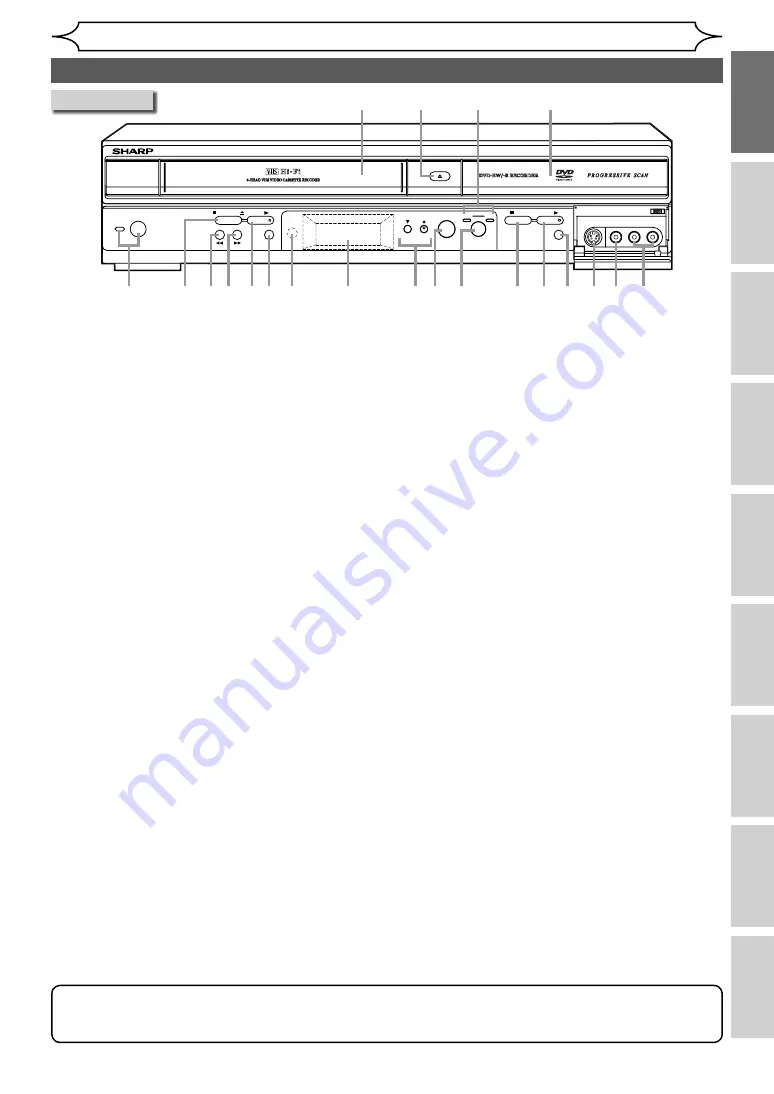
7
EN
Recording
Disc Playback
Editing
Before you start
Connections
Getting started
Changing the
Setup menu
Others
VCR functions
Before you start
Functional overview
Front Panel
OPERATE
DV-RW360
OPEN/CLOSE
STOP
PLAY
STOP/EJECT
PLAY
REC/OTR
DVD
VCR
OUTPUT SELECT
DUBBING
PROGRAMME
(TRACKING)
REC/OTR
F.FWD
REW
PAL
(AV3) S-INPUT
VIDEO
L(MONO)-AUDIO-R
7*8* 9*10
6
11
12
13 14 15
16 17*18 19 20 21
5
1*
3
2*
4
1 Cassette compartment* (VCR)
• Insert a tape here.
2 OPEN/CLOSE
A
button* (DVD)
• Press to open or close the disc tray.
3 OUTPUT indicators (VCR / DVD)
• Indicates the selected component (VCR or DVD).
4 Disc tray (DVD)
• Place the disc here when open.
5 OPERATE button
• Press to turn on or off the unit.
• Red LED lights up when power is ON.
• If timer programming is set, press to switch the
unit to timer-standby mode.
6 STOP
C
/EJECT
A
button (VCR)
• In stop mode, press to remove the tape from
the unit.
• Press to stop the tape motion.
• Press to stop a timer recording of VCR.
7 REW
E
button* (VCR)
• Press to rewind the video tape.
• Press to view the picture rapidly in reverse
during the playback mode. (Rewind Search)
• Press to turn the unit on when the video tape
is inserted and start rewinding the tape.
8 F.FWD
D
button* (VCR)
• Press to rapidly advance the video tape.
• Press to view the picture rapidly in forward
during playback. (Forward Search)
• Press to turn the unit on when the video tape
is inserted and start rapidly advancing the tape.
9 PLAY
B
button* (VCR)
• Press to start playback.
10 REC/OTR button (VCR)
• Press once to start a basic recording.
• Press repeatedly to set the One-touch Timer
Recording.
11 Remote control sensor
• Receives signals from your remote control so
you can control the unit from a distance.
12 Display (VCR / DVD)
• Refer to “Front Panel Display Guide” on page 13.
13 PROGRAMME (TRACKING)
L
/
K
buttons
(VCR / DVD)
• Press to change the channel up or down.
• Press to adjust the tracking manually during
VCR playback.
14 DUBBING button (VCR / DVD)
• Press to start VCR to DVD (DVD to VCR)
duplication which you set in the Setup menu.
15 OUTPUT SELECT button (VCR / DVD)
• Press to select the DVD mode or the VCR
mode.
16 STOP
C
button (DVD)
• Press to stop playback or recording.
• Press to stop a timer recording of DVD.
17 PLAY
B
button* (DVD)
• Press to start or resume playback.
18 REC/OTR button (DVD)
• Press once to start a basic recording.
• Press repeatedly to set the One-touch Timer
Recording.
19 S-INPUT jack (AV3) (VCR / DVD)
• Use to connect the S-Video output of external
equipment with an S-Video cable.
20 VIDEO input jack (AV3) (VCR / DVD)
• Use to connect external equipment with a
standard Video cable.
21 AUDIO input jacks (AV3) (VCR / DVD)
• Use to connect external equipment with a
standard Audio cable.
*
…
You can also turn on the unit by pressing these buttons or insert a tape.
Button names described in the Operation Manual
The instructions in this manual are described mainly with the operations using the remote control.
Some operations can be carried out using the buttons on the front panel.
http://www.usersmanualguide.com/








































