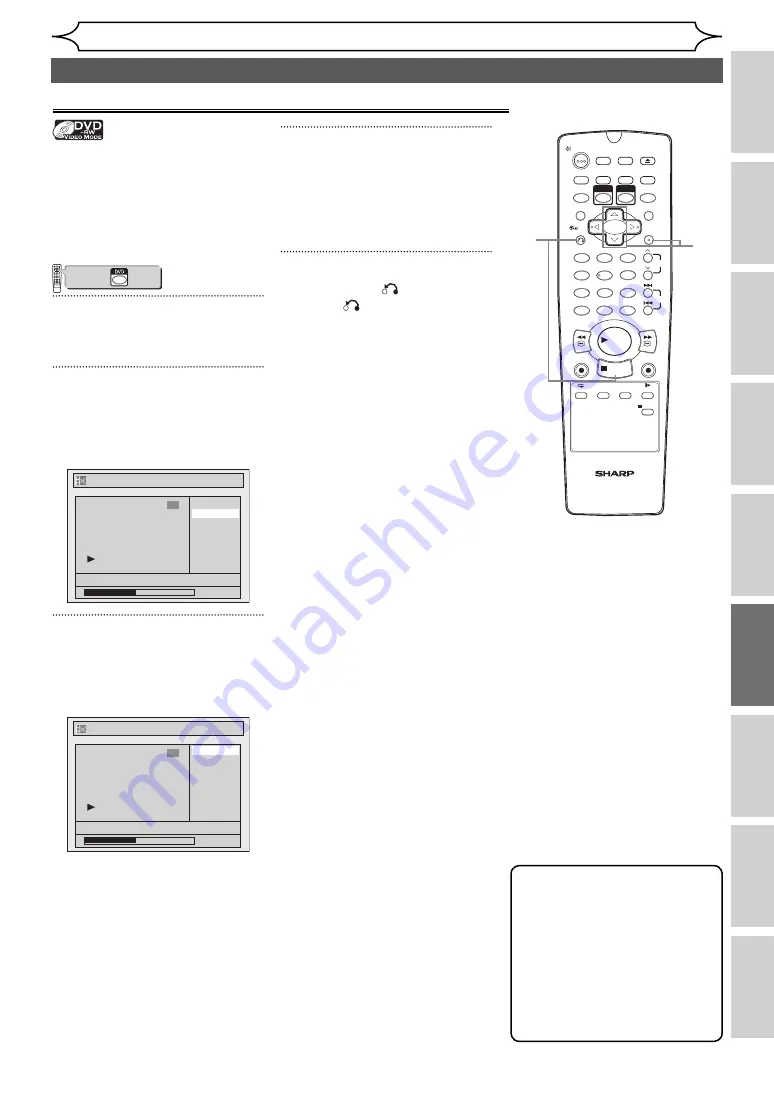
77
EN
Recording
Disc Playback
Editing
Before you start
Connections
Getting started
Changing the
Setup menu
Others
VCR functions
Editing
Setting or clearing all chapter marks in one title
You can add chapter marks to a
title. After a title is marked with
chapters, you can use the chapter
search feature.
You can specify the interval of
chapter marks for titles last more
than 5 minutes.
VCR/DVD COMBINATION
NA527AD
1
2
3
6
5
4
7
0
+10
8
9
STOP
PLAY
VCR
DVD
Press first.
1
Follow the steps 1 to 3 on page
64 to display the Edit menu.
2
Select “Chapter Mark” using
[Cursor
K
/
L
], then press
[ENTER].
Option window will appear.
Title List - Chapter Mark
15/04/06 19:00 P12 XP
0:00:59
3
5 minutes
10 minutes
OFF
15 minutes
30 minutes
60 minutes
3
Select the desired interval
using [Cursor
K
/
L
], then press
[ENTER].
Confirmation window will appear.
Title List - Chapter Mark
No
Yes
15/04/06 19:00 P12 XP
0:00:59
3
4
Select “Yes” using [Cursor
K
/
L
], then press [ENTER].
Chapter marks are added.
If you select “OFF” at step 3, all
the chapter marks are erased.
5
Press [RETURN
] and then
[RETURN
] or [STOP
C
] to
exit.
Writing on the disc starts.
It may take a while to write the
data on a disc.
1
2
3
6
5
4
7
0
8
9
AUDIO
REPEAT
PAUSE
SEARCH
SLOW
MENU LIST
TOP MENU
STOP
PLAY
FWD
REV
SKIP
PROG.
CLEAR/C-RESET
VCR
REC/OTR
DVD
REC/OTR
PQRS
TUV
WXYZ
GHI
JKL
MNO
.@/:
ABC
DEF
SPACE
DISPLAY
ENTER
ZOOM
REC MODE
VCR
RAPID PLAY
DVD
CM SKIP
SETUP
T-SET
OPEN/CLOSE
EJECT
TIMER PROG.
DUBBING
VCR/DVD RECORDER
COMBINATION
NB203ED
RETURN
OPERATE
Editing discs (cont’d)
Note
• You cannot select a chapter
mark interval that exceeds
the length of a title.
• The length of chapters may
slightly deviate from the one
specified at the step 3.
• A chapter mark may be
delayed depending on the
recording content.
2
3
5
4
http://www.usersmanualguide.com/






























