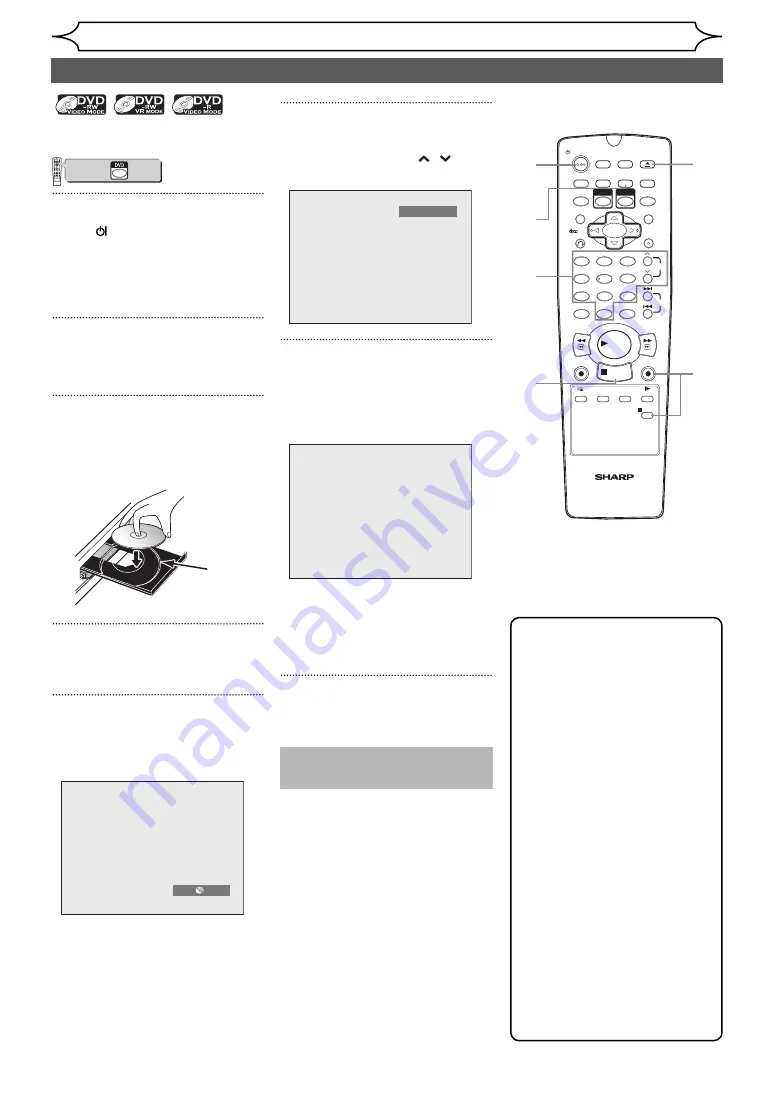
30
EN
Recording
Note
• You can change the channel
while in the REC pause mode.
• Recording starts immediately
and continues until the disc is
full or you stop recording.
• If the clock is not set, the
date and time space next to
title names in the Original or
Playlist will be blank.
• You cannot change the
recording mode while in the
REC or REC pause mode.
• Even if the broadcasting
you are recording is in the
SECAM system, this unit
automatically converts it
to the PAL system when
recording.
• If you want to monitor the
programme that you are
recording, make sure the
device such as STB is turned
off when it is connected to
AV2.
Basic recording
1
2
3
6
5
4
7
0
8
9
AUDIO
REPEAT
PAUSE
SEARCH
SLOW
MENU LIST
TOP MENU
STOP
PLAY
FWD
REV
SKIP
PROG.
CLEAR/C-RESET
VCR
REC/OTR
DVD
REC/OTR
PQRS
TUV
WXYZ
GHI
JKL
MNO
.@/:
ABC
DEF
SPACE
DISPLAY
ENTER
ZOOM
REC MODE
VCR
RAPID PLAY
DVD
CM SKIP
SETUP
T-SET
OPEN/CLOSE
EJECT
TIMER PROG.
DUBBING
VCR/DVD RECORDER
COMBINATION
NB203ED
RETURN
OPERATE
5
6
8
Follow the steps below to record
a TV programme.
VCR/DVD COMBINATION
NA527AD
1
2
3
6
5
4
7
0
+10
8
9
STOP
PLAY
VCR
DVD
Press first.
1
Press [ OPERATE] to turn on
the unit.
Turn on the TV and be sure to
select the input to which the unit
is connected.
2
Press [OPEN/CLOSE EJECT
A
]
to open the disc tray.
3
Place the disc on the disc tray
with its label facing up. Be sure
to align the disc with the disc
tray guide.
Disc
tray
guide
4
Press [OPEN/CLOSE EJECT
A
] to
close the disc tray.
5
Select the recording mode
using [REC MODE].
(See page 24.)
SP
0:58
6
Select the desired channel to
record using [PROG.
/
] or
[the Number buttons].
P08
7
Press [DVD REC/OTR
I
] to start
recording.
The “
I
” mark will be displayed
for 5 seconds.
I
To pause the recording, press
[PAUSE
F
]
. Press
[PAUSE
F
]
or
[DVD REC/OTR
I
]
again to
restart the recording.
8
Press [STOP
C
] to stop the
recording.
7
This operation may take a
few moments to complete.
4
2
1
http://www.usersmanualguide.com/






























