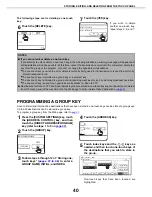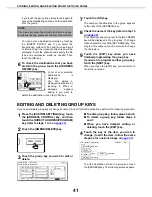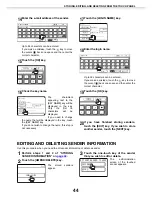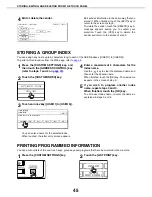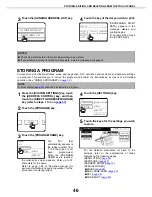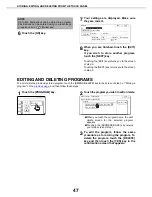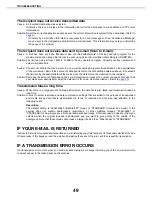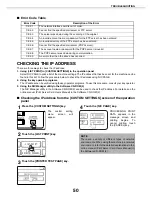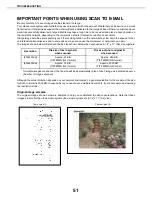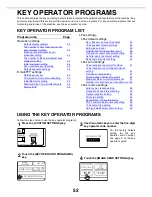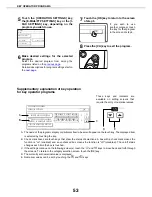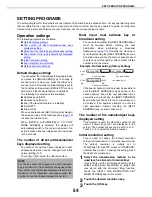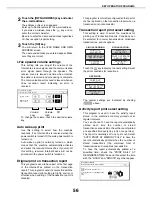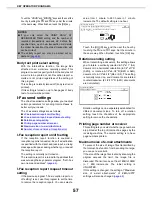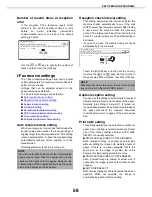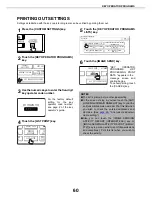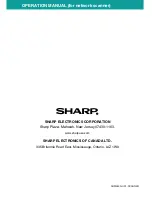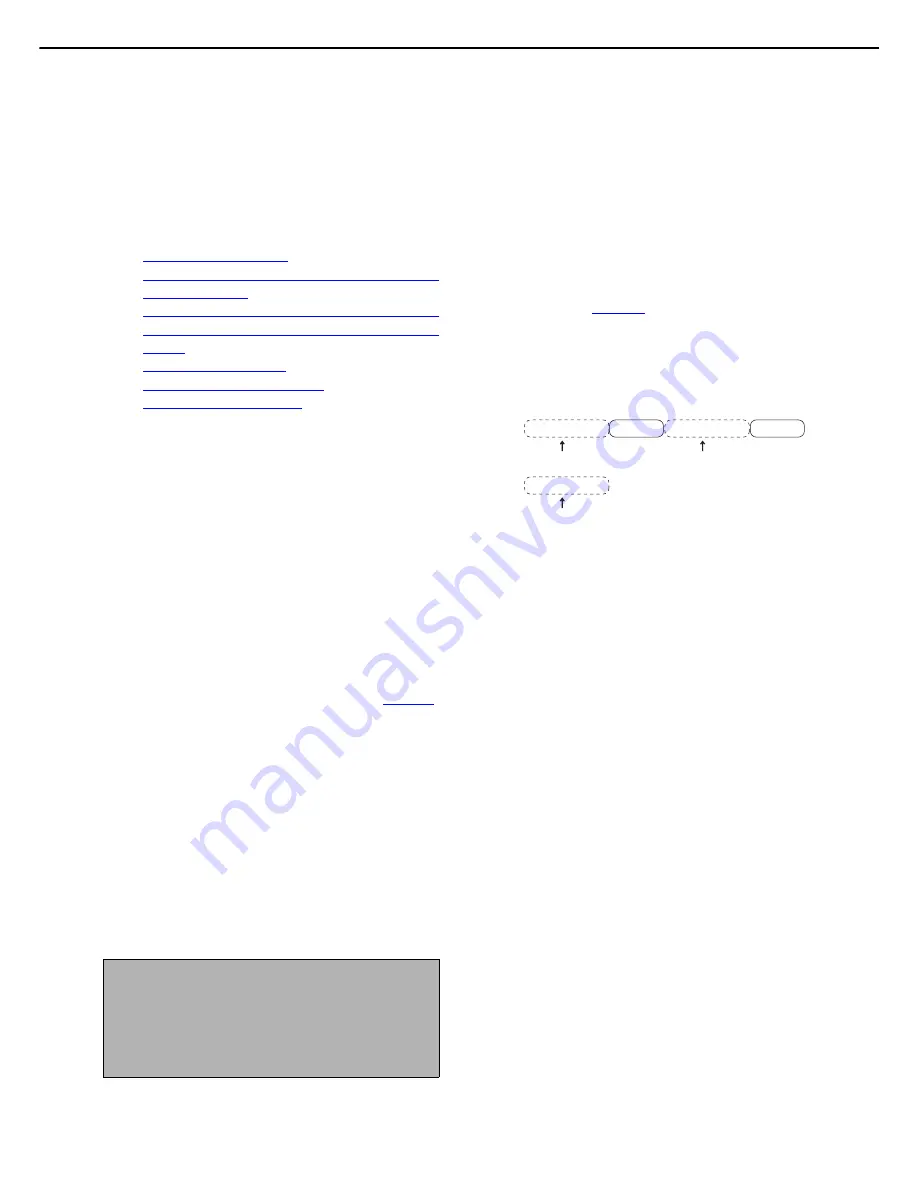
KEY OPERATOR PROGRAMS
54
SETTING PROGRAMS
The setting programs for the network scanner feature of the machine are explained here. For key operator programs
that are related to the copy function and general use of the machine, see the key operator’s guide. For programs
related to the printer and network scanner functions, see the corresponding manuals.
Operation settings
The following programs are available:
O
Default display settings
O
The number of direct address/sender keys
displayed setting
O
Must input next address key at broadcast setting
O
The number of file name/subject keys displayed
setting
O
Initial resolution setting
O
Scan complete sound setting
O
Default exposure settings
Default display settings
You can select the initial display that appears when
you press the [IMAGE SEND] key to change to
scanner mode or when you press the [CA] key in
scanner mode. Normally the initial display is set to
the Condition setting screen (E-MAIL/FTP mode or
FAX mode if the facsimile feature is installed).
The following five selections are available:
O
Address book (ABC)
O
Address book (Group)
O
Fax (if the facsimile feature is installed)
O
E-mail/FTP
O
Internet-Fax
When an address book (ABC or Group) is selected,
the selected index of that address book (
page 10
)
is set as the initial screen.
When [SWITCH AUTOMATICALLY TO COPY
MODE SCREEN] is selected, the display will
automatically switch to the copy mode screen if no
action is taken in the fax / image send mode screen
for 20 seconds.
The number of direct address/sender
keys displayed setting
The number of one-touch keys displayed in each
address book screen can be changed from 6 (the
normal setting) to 9.
Touch [6] or [9] to select the desired number.
Must input next address key at
broadcast setting
You can select whether the [NEXT ADDRESS] key
must be touched before entering the next
destination when performing a broadcast
transmission (
page 16
). Normally the machine is
set so that touching the [NEXT ADDRESS] key can
be omitted except when the numeric keys are used
to enter one full fax number after another full fax
number in the fax mode.
Example: Normal setting (factory setting)
If the box is checked, it will no longer be possible to
omit the [NEXT ADDRESS] key as shown in the
above example. Even if the next destination to be
entered is a one-touch key, the [NEXT ADDRESS]
key must be touched before the one-touch key can
be entered. If an operator attempts to enter the
next destination without touching the [NEXT
ADDRESS] key, an alarm will sound.
The number of file name/subject keys
displayed setting
This program is used to select the number of file
name / subject keys that are displayed in the
screen. The number of keys can be set to 3 or 6.
Touch 3 or 6 to select the desired number.
Initial resolution setting
This is used to change the default resolution
setting for transmission in network scanner mode.
The default resolution is initially set to
"300x300dpi" (E-mail/FTP mode) or "STANDARD"
(Internet-Fax mode). To change the setting, touch
the desired resolution key.
1
Select the transmission method to be
used (such as E-mail or Internet-Fax).
If you wish to use the stored image setting as the
default setting when transmitting an image that
was stored with the document filing function,
check the [APPLY THE RESOLUTION SET
WHEN STORED] box on this screen.
2
Touch the desired resolution key.
3
Touch the [OK] key.
NOTE
For the key name that appears in each one-touch
key, a maximum of 18 characters can appear when
the number of one-touch keys displayed is set to 6. A
maximum of 10 characters can appear when the
number of one-touch keys displayed is set to 9.
XXXX
NEXT ADDRESS
NEXT ADDRESS
One-touch
One-touch
Dial
XXXX
NEXT ADDRESS
Dial
XXXX
Dial
Can be omitted
Cannot be omitted
Can be omitted
(fax mode only)