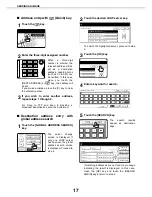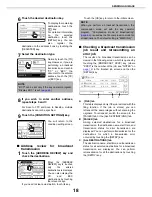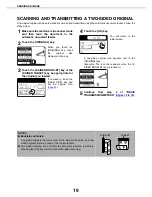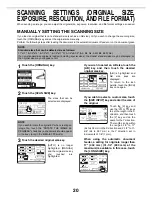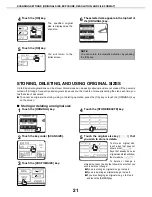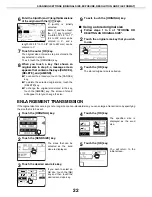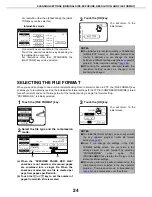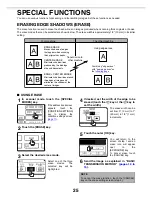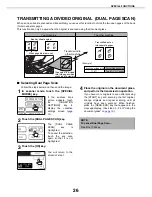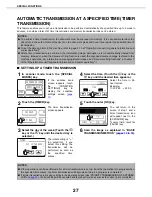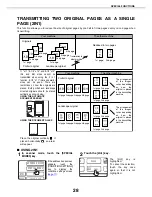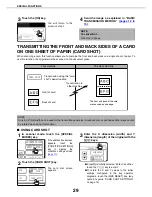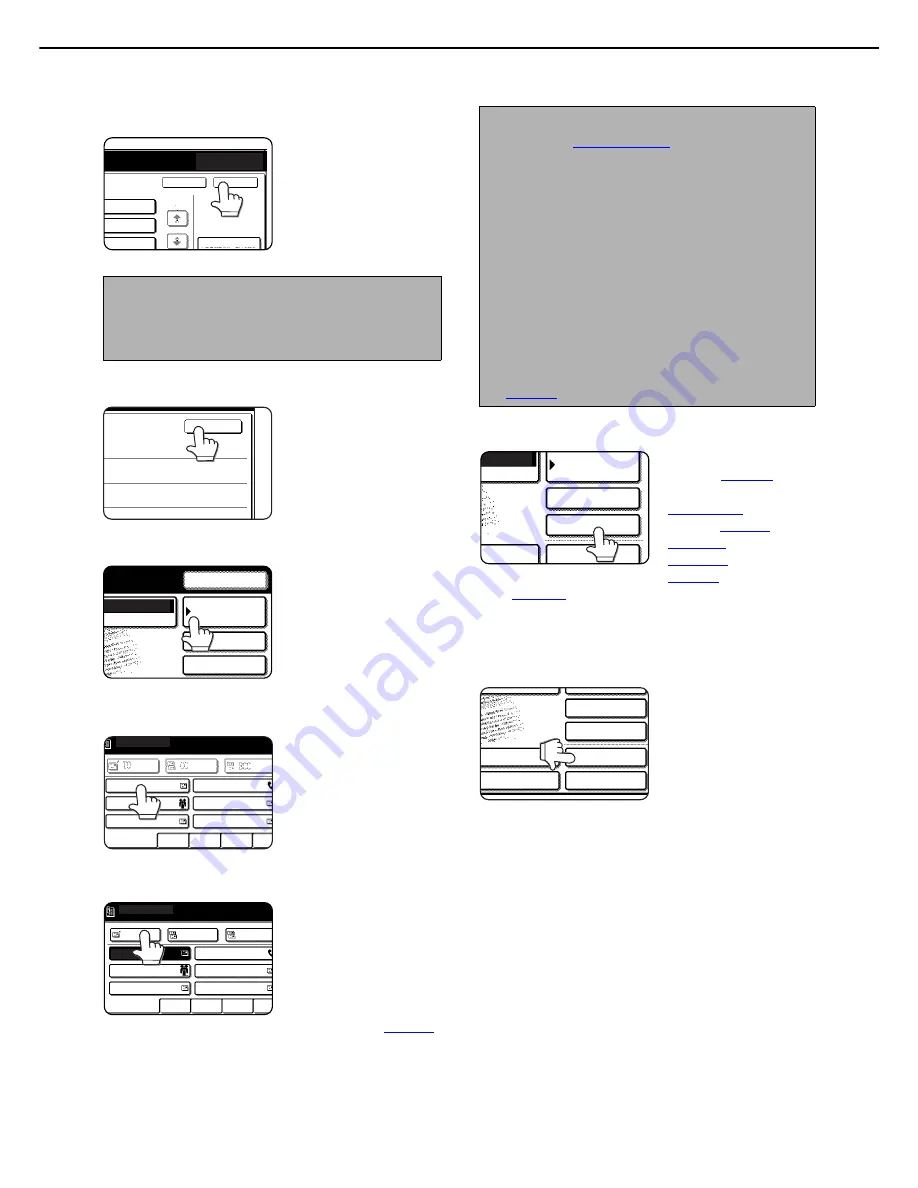
SENDING AN IMAGE
14
16
Touch the [OK] key.
17
Touch the [OK] key.
18
Touch the [ADDRESS BOOK] key.
The address book
screen appears.
19
Touch the one-touch key for the desired
destination.
The key you touched is
highlighted. If you touch
the wrong key, touch the
key again to cancel the
selection. The key
display will return to
normal.
20
Touch the [TO] key.
For Scan to E-mail, you
can send the "CC" or
"BCC" copies. Touch the
desired destinations and
then touch the [CC] key
or [BCC] key. "BCC" can
be set only if the key
operator program, "Display BCC", is set. (
page 55
)
21
Set special functions as needed.
You can set the Erase
function (
page 25
), Dual
page scan function
(
page 26
), Timer
function (
page 27
), 2 in 1
(
page 28
), Card shot
(
page 29
), Job build
(
page 31
), and Program
(
page 32
) by touching the [SPECIAL MODES]
key.
22
If desired, touch the [FILE] key or the
[QUICK FILE] key.
These keys are used to
store the scanned image
in the machine's hard
disk. The stored image
can be printed or
transmitted again at a
later time.
For information on this
function, see "Document filing functions" in
chapter 7 of the Operation Manual (for general
information and copier operation).
If the [FILE] key is grayed out, only the [QUICK
FILE] key can be selected.
When you touch the [QUICK FILE] key, a
message asking you to confirm the save will
appear. Touch the [OK] key in the message
screen and go to the next step.
If you wish to cancel the save, touch the [QUICK
FILE] key after touching the [OK] key so that the
[QUICK FILE] key is no longer highlighted.
NOTE
To send to the selected sender as CC, touch the
checkbox of [ADD THE SENDER TO CC] to display
a checkmark.
CANCEL
ADDRESS ENTRY
OK
RESEND
1/1
OK
ADDRESS BOOK
E-MAIL/FTP
SPECIAL MODES
ADDRESS REVIEW
RESEND
MODE SWITCH
TO
FREQUENT USE
ABCD
EFGHI
JKLMN
OPQR
CC
BCC
TEST5
TEST6
TEST4
TEST3
TEST1
TEST2
READY TO SEND.
TO
FREQUENT USE
ABCD
EFGHI
JKLMN
OPQRS
CC
BCC
TEST5
TEST6
TEST3
TEST1
TEST2
READY TO SEND.
TEST4
NOTES
Refer to
page 6 to 7
for information on
programming one-touch key destinations.
When touching a one-touch key, corresponding
information from the email destination screen is
shown in the message display. Up to 35
characters can be displayed in the message
screen, regardless of the number of characters
that have been entered.
For destination entry, in addition to the one-touch
keys in the address book screen, the manual
address entry, the Quick key or the global address
search can be used. For Scan to E-mail and
Internet-Fax transmission, multiple destinations
can be specified for a broadcast transmission
(
page 16
).
ADDRESS BOOK
AIL/FTP
SPECIAL MODES
ADDRESS REVIEW
FILE
ESS ENTRY
E SWITCH
SPECIAL MODES
ADDRESS REVIEW
FILE
ADDRESS ENTRY
MODE SWITCH
QUICK FILE
SEND SETTINGS