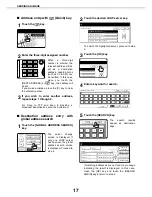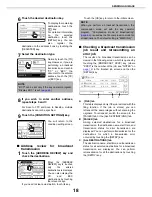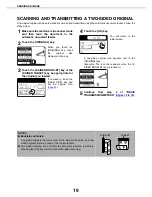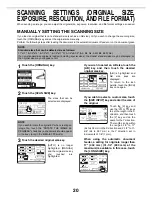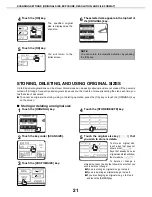SETTINGS AND PROGRAMMING REQUIRED FOR THE NETWORK SCANNER FEATURE
6
Change custom index name screen
This screen is displayed when you click "Custom Index" in the network scanning setup screen.
Programmed destinations appear as one-touch keys in the Address book screen of the touch panel, and are
normally included in the ABC index. Two types of indexes are available: the ABC index and group indexes
(custom directories). Group indexes allow you to assign any index name to the destination for easy searching.
Six group indexes are available, and a name up to six characters long can be assigned to each.
Group index names can be programmed and edited in this screen. Enter names for indexes 1 through 6 and
then click "Submit". If you wish to change a previously programmed name, enter the new name after deleting
the previous name and save it.
For information on grouping destinations in a group index, refer to
page 7
. For information on switching
between the ABC index and group indexes, refer to
page 11
.
The custom index can also be changed from the touch panel of the machine. (Refer to
page 45
.)
SETTING UP DESTINATION INFORMATION
Click "Destination" in the Web page menu frame and enter the password (
page 8
) to display the Destination
Management screen. This screen allows you to store the name and address of a destination in a one-touch key. The
Destination Management screen can also be used to edit or clear stored destinations.
A total of 999 destinations can be stored, including E-mail, FTP, Desktop, Internet-Fax, and Group destinations.
Among these, a combined total of 200 Scan to FTP and Desktop destinations can be stored.
The stored destinations appear as one-touch keys in the touch panel of the machine when you send an image,
allowing you to select the destination.
For detailed information on setting up, editing, and deleting destinations, refer to "General" under "Help".
Storing destinations for Scan to E-mail
Click "E-mail" in the Destination Management screen. Use this screen to enter the e-mail addresses of
destinations for Scan to E-mail.
When you have completed all of the entries, click "Submit". The entries will be stored.
Scan to E-mail destinations can also be stored, edited, and cleared from the touch panel of the machine. (
pages 37 - 40
)
To perform Scan to E-mail, the SMTP server settings must first be established. (Refer to
page 8
.)
Storing destinations for Scan to FTP
Click "FTP" in the Destination Management screen. Use this screen to enter the destination addresses for
Scan to FTP.
If you select the "Enable Hyperlink to FTP server to be e-mailed" checkbox, you can send an e-mail message
to a "Sender" selected from "E-mail Destination" (stored as senders in the Web page menu (
page 8
)), to notify
that person of the location of the scanned image data and its file format. (Scan to FTP (Hyperlink))
The e-mail includes a link to the location of the scanned image data, and if the FTP server does not require a
user name or password (anonymous server), the recipient can display the image by simply clicking on the
address.
To perform Scan to FTP (Hyperlink), you must set the SMTP server. If you entered a host name in "Hostname
or IP Address", you will need to enter the DNS server or WINS server settings. (Refer to
page 8
.)