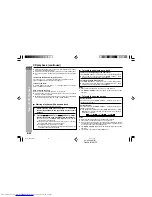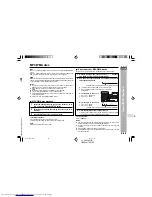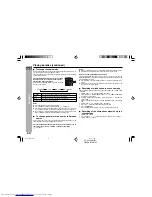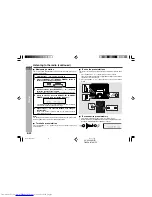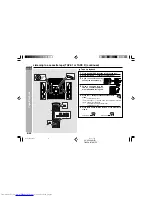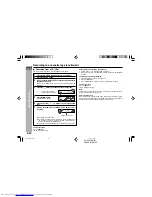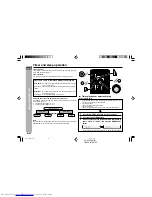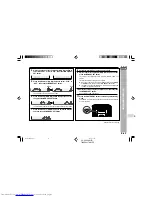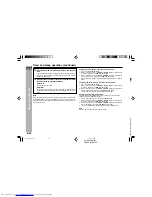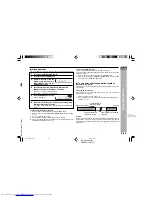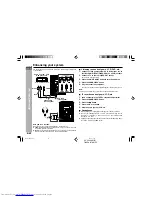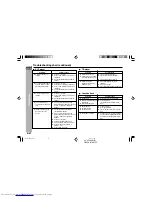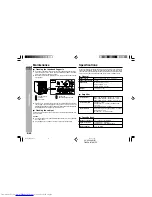CD-DV999W
E-57
ENGLISH
T
ape Recording
CD-DV999W (
Z
)
TINSZA017AWZZ
H
Recording from a DVD (DVDs)
1
Press the ON/STAND-BY button to turn the power on.
2
Load a cassette into the TAPE 2 cassette compartment with
the side A facing you.
Wind past the leader of the tape, on which recording cannot be
performed.
3
Press the DVD/CD button and load the desired disc.
4
Press one of the
s
1 -
s
5 buttons to select the disc to be
recorded.
5
Press the
0
button to start DVD playback.
If the disc you are using supports auto start, it starts to play automatically
(even if you do not press the
0
button), as soon as you close the disc
tray.
6
Press the
button to choose one side or both sides.
… To record on both sides.
… To record on only one side.
7
Press the
I6
button.
Recording will be paused.
8
When DVD playback reaches the desired point, press the
0
button to start recording on
side A or the
1
button for side
B.
To stop recording:
Press the
■
button.
I
It will stop the tape only. Another press of the
■
button will stop DVD playback.
I
Even when the DVD playback is finished, the tape will not stop. To stop the
tape, press the
■
button.
Recording to a cassette tape (continued)
*DV999W_EP56-60
04.3.4, 17:49
57