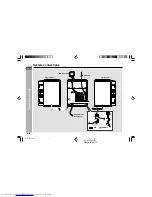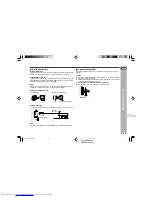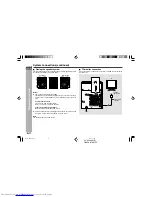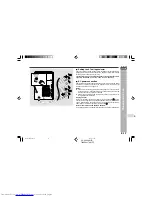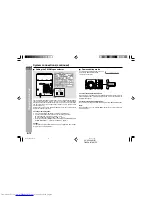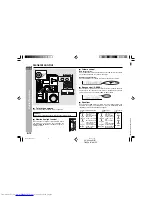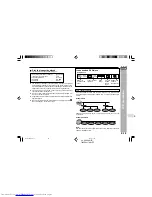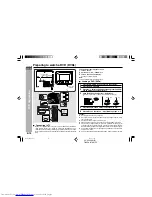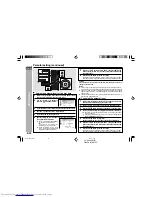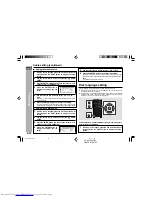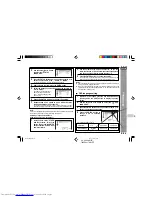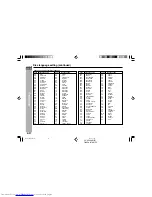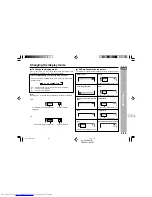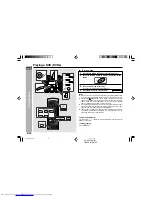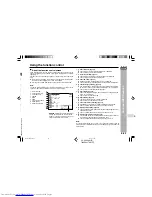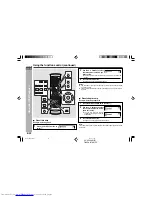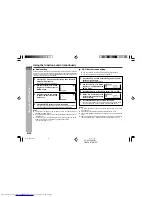CD-DV999W
E-21
ENGLISH
DVD Setting
CD-DV999W (
Z
)
TINSZA017AWZZ
TV mode setup
The following describes how to select the DVD playback display format.
A. Viewing on a wide screen TV screen (16:9):
Using a 16:9 wide image
Select
16 : 9
for wide DVD video output.
I
A wide image size is displayed when
playing a wide image disc.
I
When playing a 4:3 image disc, you can
select the image size you want for the
connected TV.
B. Viewing on a normal size TV screen (4:3):
1. Using pan scan
Select
PS
4: 3
.
When playing a wide image disc, the left and
right sides of the image are cut (pan scan)
to display a natural-looking 4:3 size image.
A wide image disc without pan scan
is
played back in letter box.
A 4:3 disc is played in 4:3.
2. Using letter box
Select
LB
4:3
.
When playing a wide image disc, black bands
are inserted at the top and bottom to make a
4:3 size image.
A 4:3 disc is played in 4:3.
1
Whilst a disc is stopped, press the SET UP button whilst
pressing down the SHIFT button to display the setup
screen.
2
Use the cursor
▲
or
▼
button to select the “
TV MODE”.
3
Press the ENTER button and then use the cursor
▲
or
▼
button to select “TV MODE”.
4
Press the ENTER button to display the setting selection.
5
Use the cursor
▲
or
▼
button to select “
LB
4:3
”, “
PS
4: 3
”
or “
16:9
”.
6
Press the ENTER button to confirm the setting.
To exit the setup screen and return to the startup screen, press the SET
UP button whilst pressing down the SHIFT button or the RETURN button.
Note:
If you select 16:9 whilst a 4:3 TV is connected, playing a 16:9 disc will produce
a vertically stretched image.
T V M O D E
N T S C
SELECT
ENTER
RETURN
4:3 LB
ENTER
N T S C
P A L
T V M O D E
SELECT
ENTER
RETURN
4:3 PS
ENTER
4:3 LB
16:9
*DV999W_EP20-24
04.3.4, 17:44
21