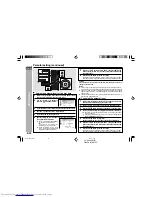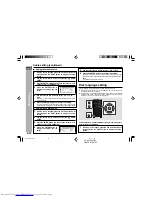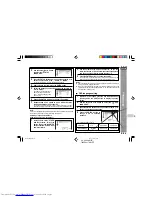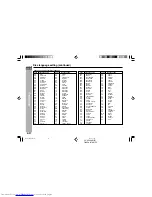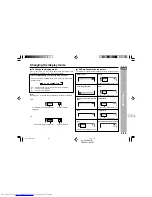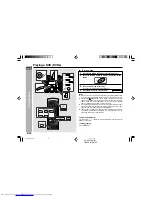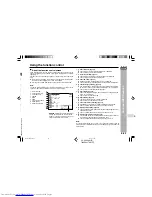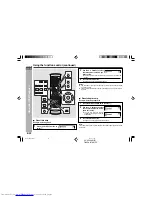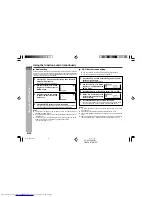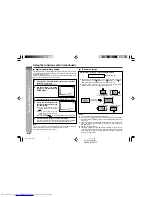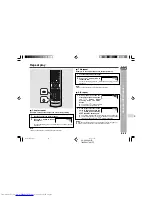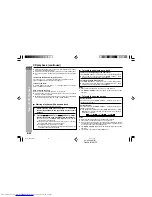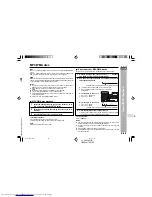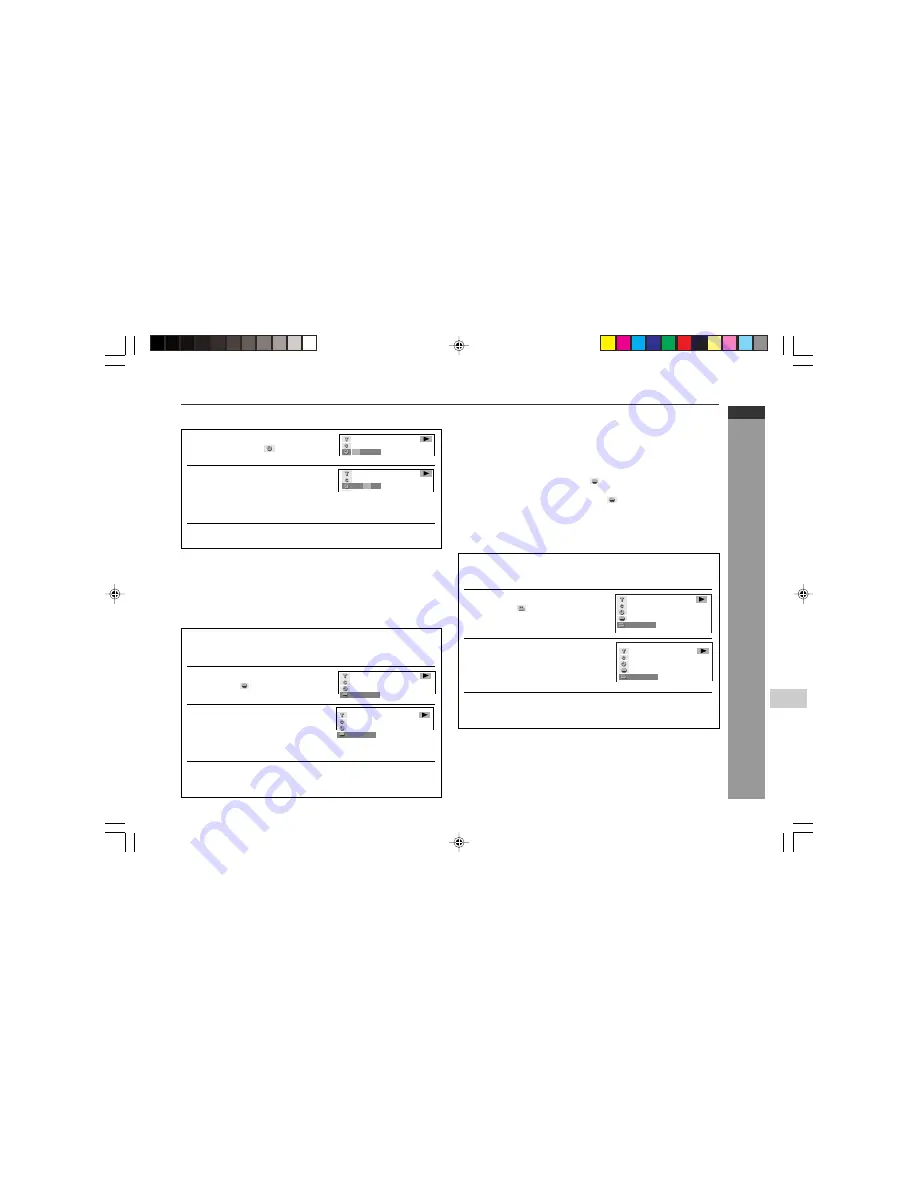
CD-DV999W
E-34
ENGLISH
Advanced DVD Features
4
CD-DV999W (
Z
)
TINSZA017AWZZ
H
Direct time skip
1
Press the DIRECT button three
times to select
.
2
Use the 0 - 9 buttons to enter the
time to which you want to skip.
I
You can also enter the time by pressing the cursor
▲
or
▼
button.
Then press the cursor
1
or
0
button to select the place where you
want to enter the time.
3
Press the ENTER button.
The image jumps to the point you specified.
Notes:
I
The time you can enter depends on the time recorded on a disc.
I
The direct time skip function is not possible with discs on which no times
are recorded.
H
Subtitle language setting
Example: Selecting “3 SPANISH”
1
Press the SET UP button whilst pressing down the SHIFT
button during playback.
The function control screen appears.
2
Use the cursor
▲
or
▼
button
to select
and then press the
ENTER button.
3
Press the cursor
▲
or
▼
button
to select the subtitle language
you want to use.
You can also toggle the setting between “OFF” and the selected
language by pressing the cursor
1
or
0
button.
4
Press the ENTER button to confirm the setting.
You can exit the function control screen by pressing the SET UP button
whilst pressing down the SHIFT button or the RETURN button.
Notes:
I
You can also press the SUB TITLE button on the remote control for the
same operation in step 3.
(You do not need to do the steps 1 and 2.)
I
This function can only be used for discs on which subtitles have been
recorded with multiple subtitles.
I
Some DVD discs are marked “Forced Display”. With such discs, the subtitles
will be displayed even if you select “
OFF”. This does not indicate a fault
with your unit.
I
If no subtitles are recorded on the disc, “
xx” is displayed.
– –
1 0
2
5
/
D D
V
3
/
0
:
– –
:
:
– –
D D
V
0 1 :
0 6
– –
D D
V
2 E N G L I S H
D D
V
3
P A N I S H
S
Using the function control (continued)
H
Angle setting
You can change the angle of view when playing a DVD-Video disc that contains
scenes recorded from multiple angles.
1
Press the SET UP button whilst pressing down the SHIFT
button during playback.
The function control screen appears.
2
Use the cursor
▲
or
▼
button
to select
and then press the
ENTER button.
3
Press the cursor
▲
or
▼
button
to select the angle number you
want.
The number of recorded angles differs
depending on the disc used.
4
Press the ENTER button to confirm the setting.
You can exit the function control screen by pressing the SET UP button
whilst pressing down the SHIFT button or the RETURN button.
Notes:
I
You can also press the ANGLE button on the remote control for the same
operation in step 3.
(You do not need to do the steps 1 and 2.)
I
This function can only be used for discs with multiple angles recorded.
H
D D
V
1
D D
V
*DV999W_EP32-35
04.3.5, 2:57 PM
34