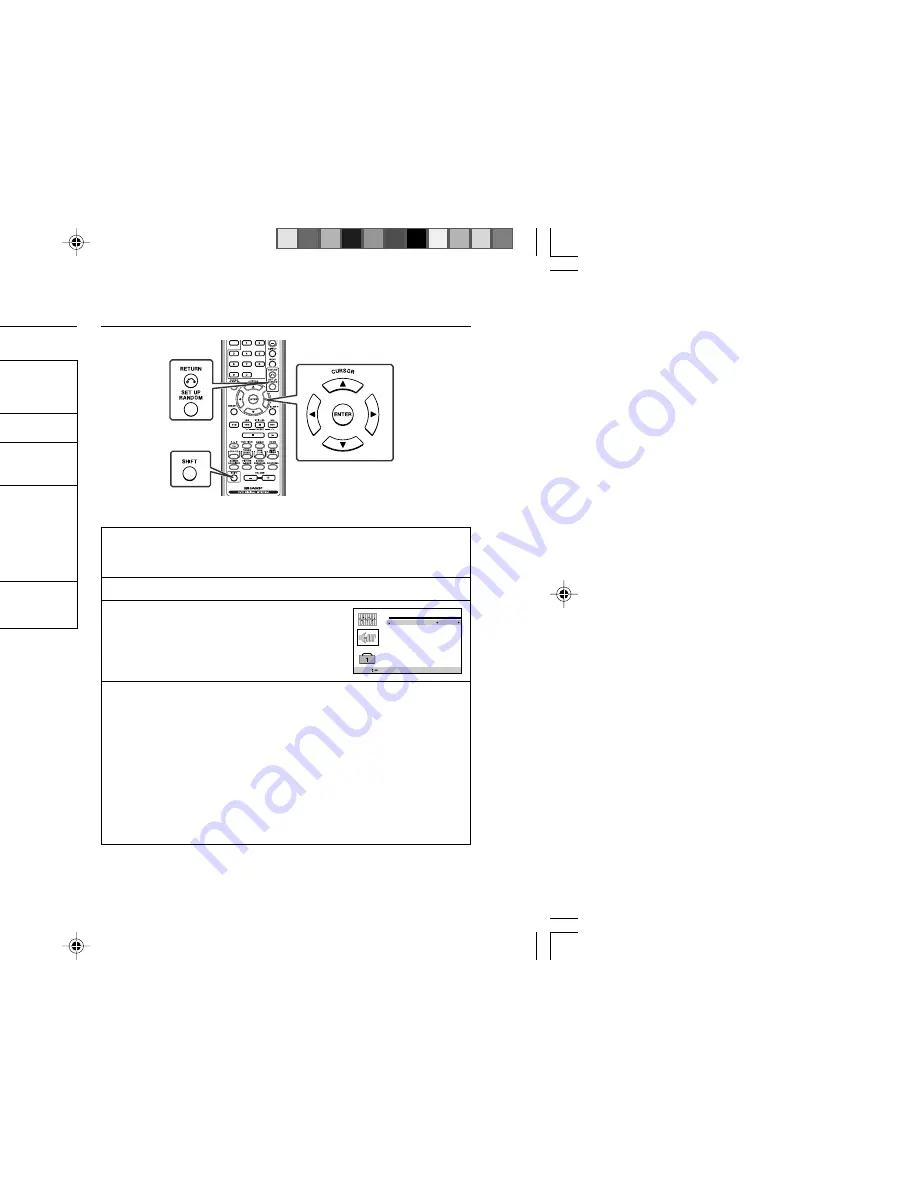
E-25
DVD Setting
CD-DV650W
CD-DV850W
ENGLISH
H
Changing the parental level
1
Whilst a disc is stopped, press the SET UP button whilst
pressing down the SHIFT button to display the setup
screen.
2
Use the cursor
3
or
4
button to select the “
PARENTAL”.
3
Press the ENTER button to display the password
verification screen.
4
Use the 0 - 9 buttons to enter the 4-digit password that was
set previously.
I
If you forget your password, you can erase your current password
by pressing
DVD STOP
H
button four times.
I
Then repeat step 4 on page 24 again to enter the default
password.
5
Press the ENTER button to select level.
Use the cursor
1
,
2
button to change the parental level.
Parental setting (continued)
H
Setting the Dolby Digital Out
1
Whilst a disc is stopped, press the SET UP button whilst
pressing down the SHIFT button to display the setup
screen.
2
Use the cursor
3
or
4
button to select the “DIT/DA Output”.
3
Press the ENTER button and
then use the cursor
3
or
4
button to select “DOLBY
DIGITAL”.
4
Use the cursor
2
or
3
button to select “STREAM” or “PCM”.
STREAM:
Use this setting for a digital connection of a
receiver (amplifier) equipped with a Dolby
Digital decoder.
PCM:
Use this setting for a digital connection to the
PCM digital input socket of a DAT or MD, or
for a digital connection to a receiver (amplifier)
that does not have a Dolby Digital decoder.
To exit the setup screen and return to the startup screen, press
the SET UP button whilst pressing down the SHIFT button or the
RETURN button.
SELECT
SAVE & QUIT SET UP
DIT/DA output
DOLBY DIGITAL
DIT
98kHz LPCM
STREAM
On
98kHz
Audio setting
CD-DV650W_21-25
3/21/07, 3:02 PM
25






























