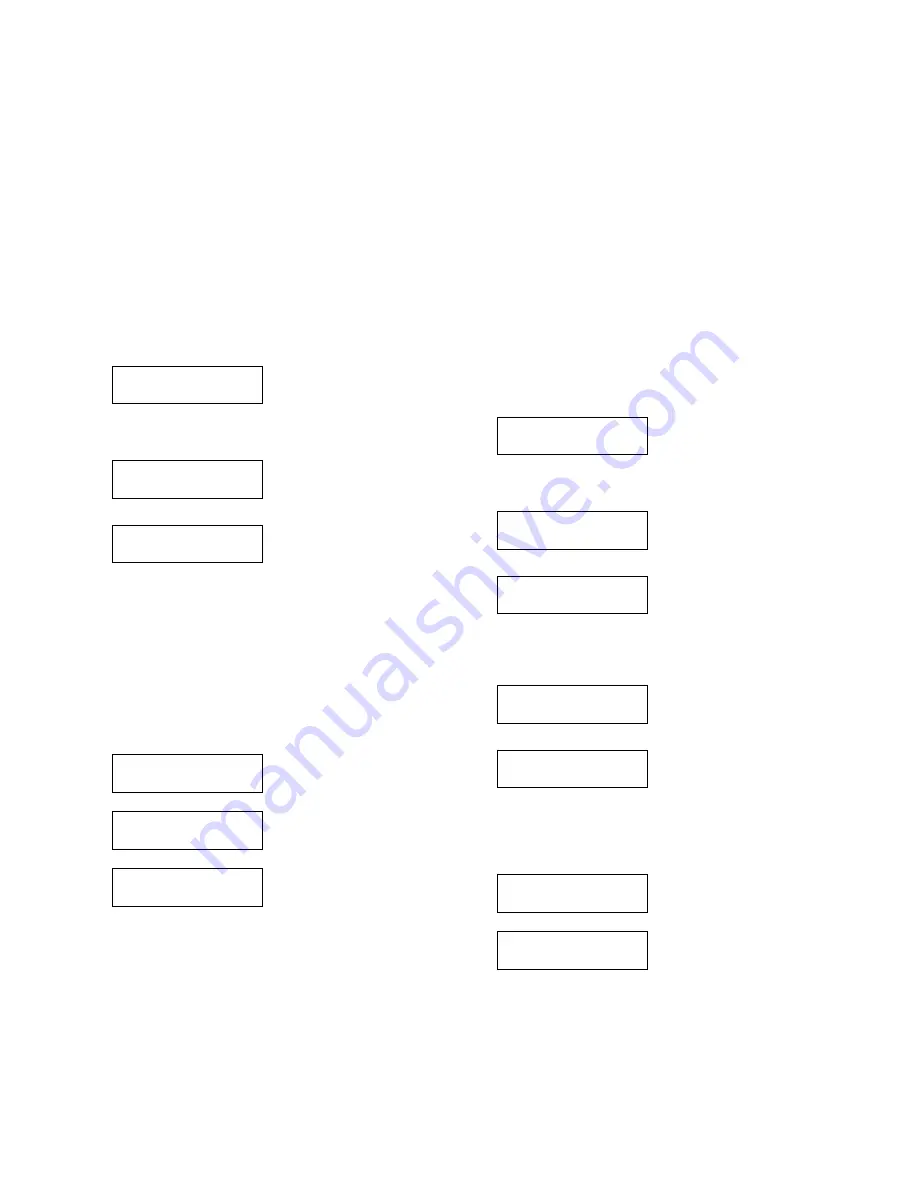
AR-M351U/M451U, AR-M355U/M455U ROM VERSION-UP METHOD 12 - 2
B. Update procedure 1 (Writing with each ROM
inserted to the specified slot)
In this case, the ROM’s on the PCU, FAX, and the scanner must
be operating ROM’s. An empty ROM which cannot boot the
machine cannot be used for writing.
(1) Preparation
1) Set the DIP switches on the back of the machine to the diag
mode (lower side) and the write protect switch to the release
side (lower side).
2) Check to confirm that the scanner unit is connected with the
machine.
3) Check to confirm that the FAX unit is connected with the
machine. (When the FAX is installed.)
4) Connect the PC and the controller PWB with the Centronics
cable or USB cable.
5) Turn on the power of the PC and the machine to be updated.
(2) Update procedures
1) When the machine is booted, the following display is shown.
2) Press MENU key a few times to display the following window.
(In addition, when File2PRN.EXE is used, select the connec-
tion type (USB or parallel) with the Up/Down select key.)
3) Press OK key, and the following window is displayed.
4) When files are transferred from the PC by Fcopy.EXE or
File2PRN.EXE (collective files or a separate file for each
ROM), the LED flashes and the display is changed sequen-
tially as shown below. When the scanner is updated, the back-
light of the LCD is instantaneously turned off. Since it is not a
breakdown, do not turn off the power but wait for a while.
When “Result: OK” is displayed after completion of writing
(several minutes), press Up/Down key to check that there is
no “Result: NG” for each ROM. (When, however, the collective
files are updated with the machine which has no FAX installed,
“Result: NG” is displayed for FAX.) When “Result: NG” is dis-
played, refer to (D.).
5) Reboot the machine, and use Up/Down key on the window of
1) to check to confirm that the version of the updated software
has been updated.
6) Turn off the power, and reset the DIP switches to the upper
side (normal side).
C. Update procedures 2 (Writing to each ROM by
use of CN6 of the controller PWB)
By use of an empty slot of the controller PWB, writing can be
made to an empty ROM which is not operating.
(1) Preparation
1) Set the DIP switch on the back of the machine to the diag
mode (lower side), and set the write protect switch to the
release side (lower side).
2) Insert one of the ROM’s of the PCU, the SCN, and the FAX
into the empty slot (CN6) of the controller PWB.
3) Check to confirm that the scanner unit is connected with the
machine.
4) Check to confirm that the FAX unit is connected with the
machine. (When the FAX is installed.)
5) Connect the PC and the controller PWB with the Centronics
cable or USB cable.
6) Turn on the power of the PC and the machine to be updated.
(2) Update procedures
1) When the machine is booted, the following window is dis-
played.
2) Press MENU key a few times to display the following window.
(In addition, when File2PRN.EXE is used, press Up/Down key
to select the connection type (USB or parallel).)
3) Press OK key, and the following window is displayed.
4) When files are transferred from the PC by the use of
Fcopy.EXE or File2PRN.EXE, the data LED flashes and the
window is changed sequentially as follows. The LED finishes
flashing in a few minutes, and “Writing: OK” is displayed.
5) Press OK key, and the following window is displayed.
6) Use Up/Down key to select the slot No. to which the ROM is
inserted, and press OK key. The LED flashes and the window
is changed sequentially as shown below. After completion of
writing (several minutes), check to confirm that “Result: OK” is
displayed.
7) After turning off the power, replace the ROM to which writing is
made with the ROM of the specified slot of the PWB, and turn
on the power and check the operation and the version. (Use
Up/Down key to check on the window of 1).)
8) Turn off the power, and reset the DIP switches to the upper
side (protect side, normal side).
Version Check
CONF: *********
Firm Update
From Parallel
Firm Update
Waiting Data
Firm Update ***
Receiving Data
↓
Firm Update
Writing Data
↓
Firm Update ***
Result: OK
Version Check
CONF: *********
CN Update
From Parallel
CN Update
Waiting Data
CN Update
Receiving Data
CN Update ***-> CN5
Writing OK?
CN Update ***-> CN6
Writing Data
↓
CN Update ***-> CN6
Result: OK
Summary of Contents for AR-M351N
Page 272: ...Memo ...
Page 273: ...Memo ...






























