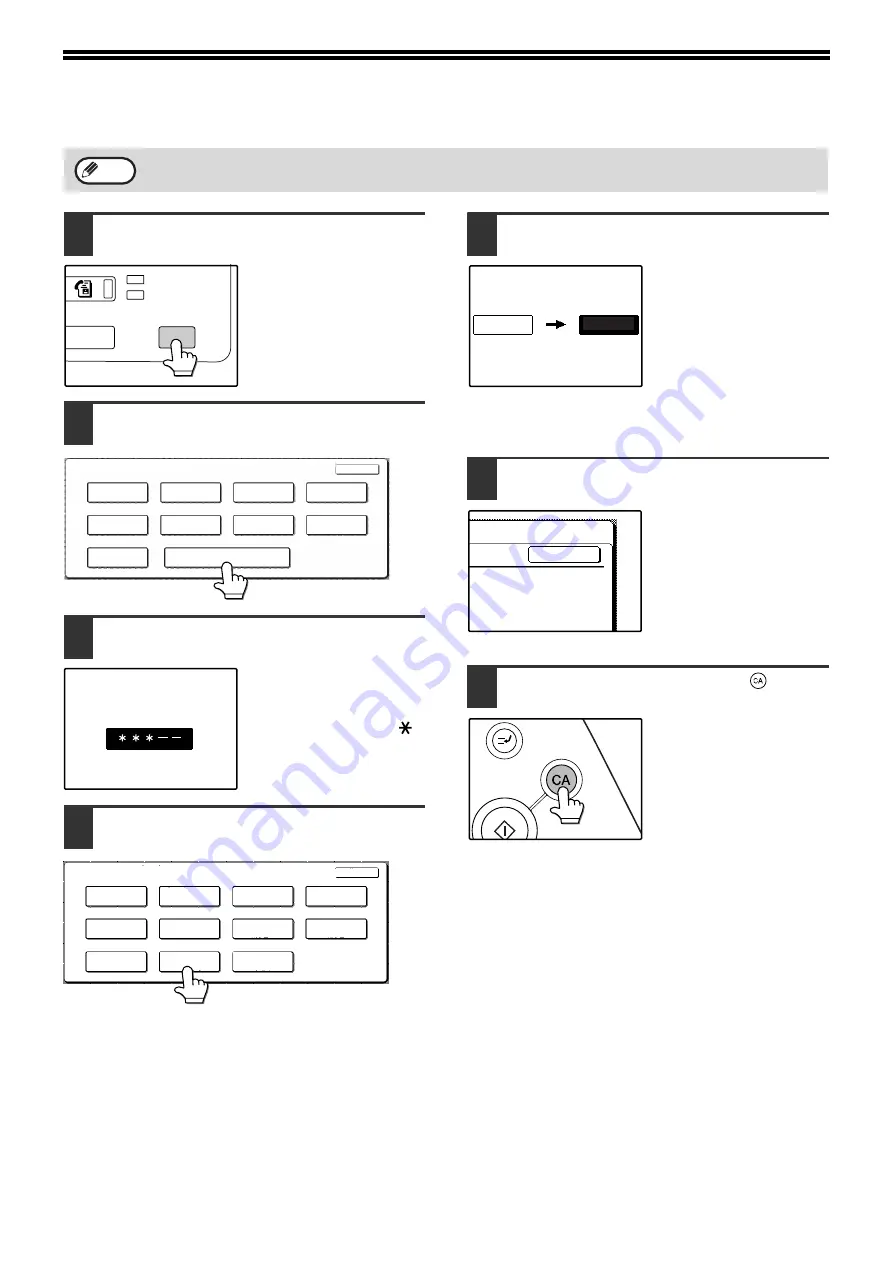
94
USING THE KEY OPERATOR PROGRAMS
1
Press the [CUSTOM SETTINGS] key.
2
Touch the [KEY OPERATOR
PROGRAMS] key.
3
Use the numeric keys to enter the
five-digit key operater code.
Each time a digit is
entered, the dash (-) that
indicates the digit will
change to an asterisk ( ).
The factory default setting
for the key operator code
is 00000.
4
Touch a key to select the desired
category of key operator programs.
Example:
To change the key operator code, touch the [KEY
OPERATOR CODE CHANGE] key.
• Each time you need to configure a program, use this
procedure to select the program.
• In the following steps, the setting screen for the
selected program appears. Refer to the explanation
of the program to select the desired setting (the
explanations of the programs begin on page 96).
5
Use the numeric keys to enter the new
5-digit key operator code.
Use a number for the key
operator code that has not
been programmed as an
account number for
auditing mode (a number
that has been
programmed as an
account number cannot
be used). The entered number will be the new key
operator code. Be sure to remember this number.
6
Touch the [OK] key. You will return to
the screen of step 4.
This completes the
procedure for changing
the key operator code. If
you wish to configure
another program, touch
the key of the desired
program in the screen of
step 4.
7
Press the [CLEAR ALL] key (
) to
exit the program.
When using the key operator programs for the first time, change the factory default key operator code to a new
code. (Step 3 to step 6)
Note
DATA
LINE
B STATUS
CUSTOM SETTINGS
KEY OPERATOR PROGRAMS
ADDRESS
CONTROL
TRAY SETTINGS
TOTAL COUNT
DISPLAY
CONTRAST
LIST PRINT
CLOCK
KEYBOARD
SELECT
RECEIVE MODE
FAX DATA
FORWARD
CUSTOM SETTINGS
EXIT
KEY OPERATOR CODE
KEY OPERATOR PROGRAMS
EXIT
ACCOUNT
CONTROL
ENERGY SAVE
OPERATION
SETTINGS
DEVICE CONTROL
COPY SETTINGS
PRINT SETTINGS
SCANNER
SETTINGS
FAX SETTINGS
LIST PRINT
KEY OPERATOR
CODE CHANGE
PRODUCT KEY
00000
-----
OK
















































