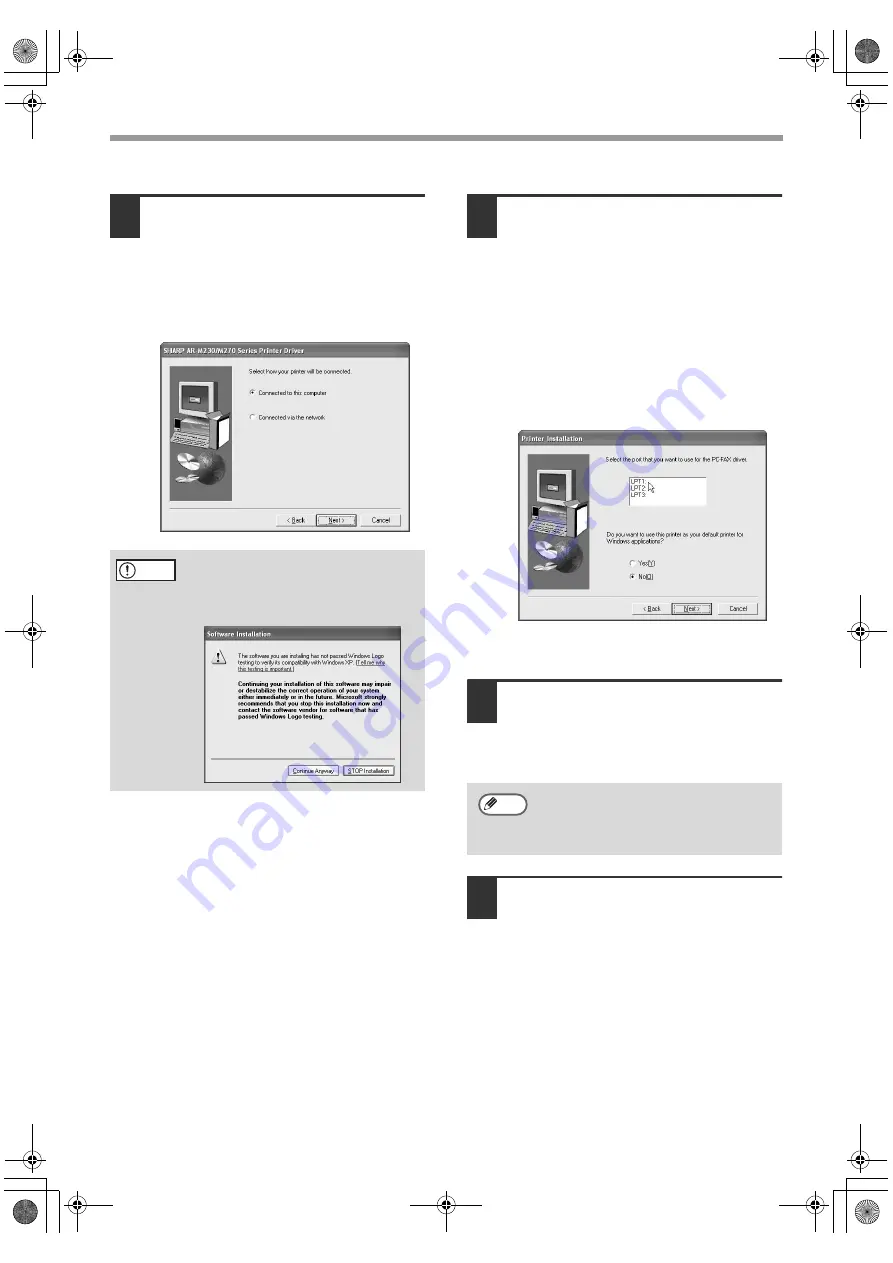
4
INSTALLING THE SOFTWARE
9
The files required for installation of the
printer driver are copied (if "Printer
Driver" was selected in Step 7).
Follow the on-screen instructions.
When you are asked how the printer is
connected, select "Connected to this
computer" and click the "Next" button.
When "The installation of the SHARP
software is complete" appears, click the
"OK" button.
10
Begin the installation of the PC-FAX
driver (if "PC-FAX Driver" was selected
in Step 7).
Follow the on-screen instructions.
• When the model selection window appears,
select model name of your machine.
• During installation of the PC-FAX driver, you
will be asked to select the port. If you are
using the USB port, select any port (such as
LPT1) and continue the installation. The port
settings are configured in the PC-FAX driver
properties after installation. (p. 12)
Click the "Finish" button when the message
informs you that setup is successful.
11
When the "Finish" screen appears,
click the "Close" button.
When "After Windows system restarts,
connect the interface cable to the PC"
appears, click the "OK" button.
12
Connect the interface cable to the
machine and your computer (p. 10).
•
If you are using a USB cable,
make
sure the machine's power is turned on
and then connect the cable.
•
If you are using a parallel cable,
turn
off the power of the machine and your
computer, connect the cable, turn on the
power of the machine, and then turn on
your computer.
Windows will detect the machine and the
Plug and Play screen will appear.
If the following screen appears while the
files are being copied (the message may
appear more than once), click the
"Continue Anyway" button.
Caution
After the installation, a message
prompting you to restart your computer
may appear. In this case, click the
"Yes" button to restart your computer.
Note
!!install_ar230270.book 4 ページ 2003年7月10日 木曜日 午後11時15分
















































