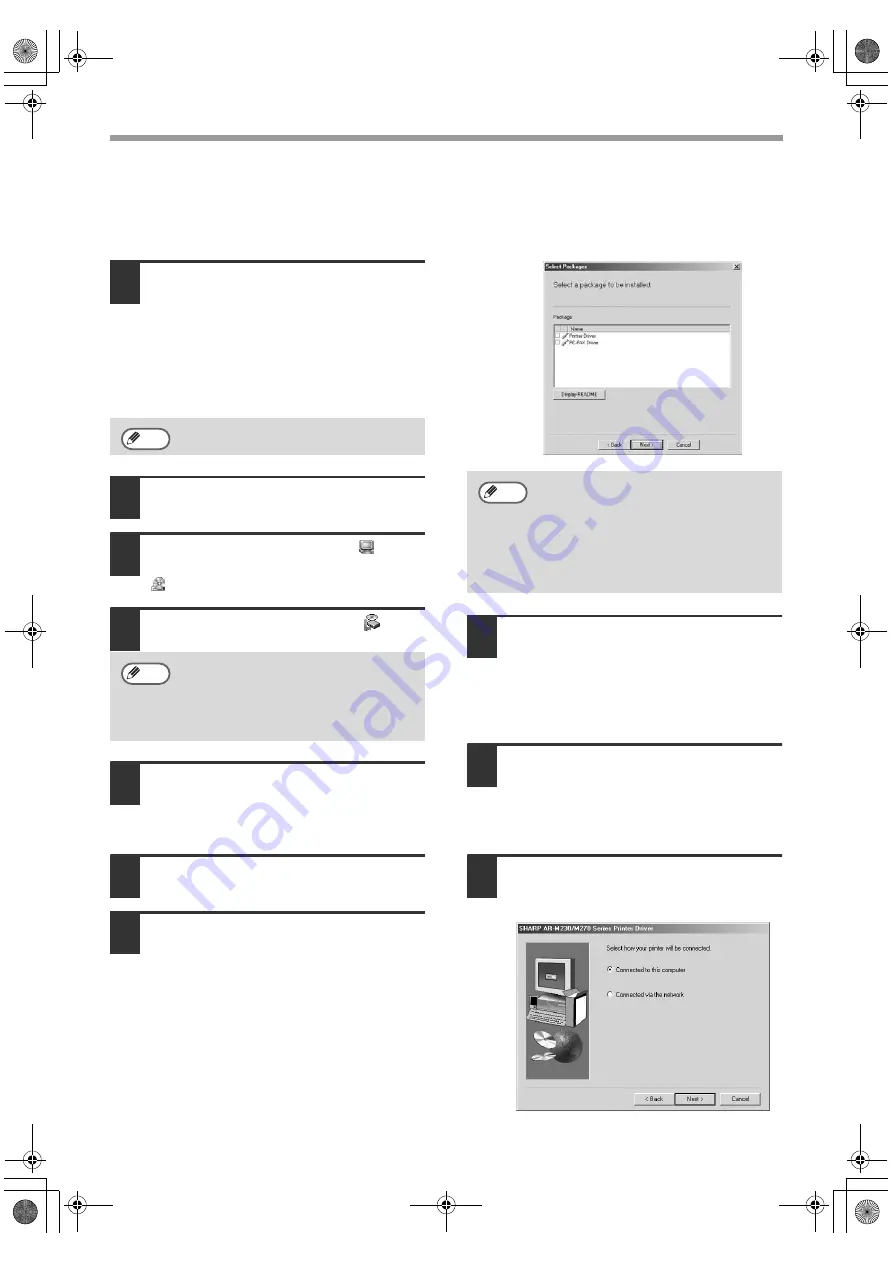
8
INSTALLING THE SOFTWARE
INSTALLATION IN WINDOWS 95/98/ME/NT4.0/2000
(PARALLEL CABLE)
1
The USB or parallel cable must not be
connected to the machine. Make sure
that the cable is not connected before
proceeding.
If the cable is connected, a Plug and Play
window will appear. If this happens, click the
"Cancel" button to close the window and
disconnect the cable.
2
Insert the CD-ROM into your computer's
CD-ROM drive.
3
Double-click "My Computer" (
), and
then double-click the CD-ROM icon
(
).
4
Double-click the "setup" icon (
).
5
The License Agreement window will
appear. Make sure that you understand
the contents of the license agreement,
and then click the "Yes" button.
6
Read the message in the "Welcome"
window and then click the "Next" button.
7
Select the checkboxes of the software
packages to be installed and then click
the "Next" button.
Click the "Display README" button to show
information on packages that are selected.
8
Check the packages on the screen, and
then click the "Start" button.
The software packages to be installed will
be displayed on the screen. If an incorrect
package is displayed, click the "Back"
button and select the correct packages.
9
Begin installation of the printer driver (if
"Printer Driver" was selected in Step 7).
Follow the on-screen instructions.
If you are using Windows 95/NT 4.0, go to
step 12.
10
When you are asked how the printer is
connected, select "Connected to this
computer" and click the "Next" button.
The cable will be connected in step 18.
If the language selection screen appears
after you double click the "setup" icon,
select the language that you wish to use
and click the "Next" button. (Normally the
correct language is selected automatically.)
Note
Note
• The PC-FAX driver can only be used if
the facsimile expansion kit is installed.
• If you are installing the PC-FAX
driver, a system file must be
updated before the driver can be
installed. For more information, click
the "Display README" button.
Note
!!install_ar230270.book 8 ページ 2003年7月10日 木曜日 午後11時15分






























