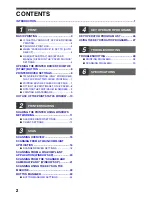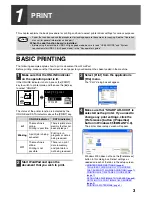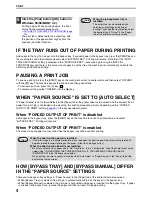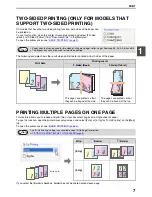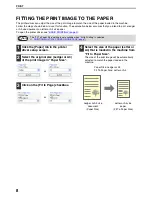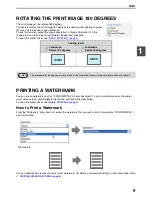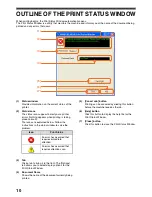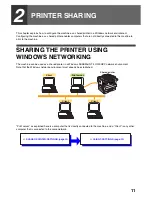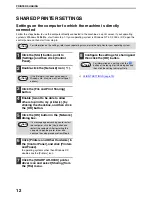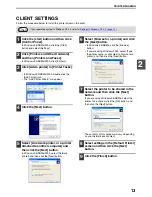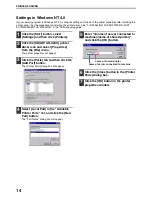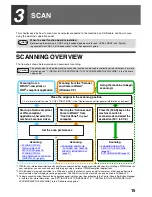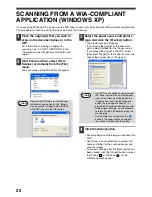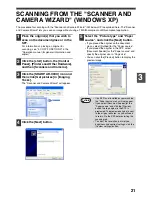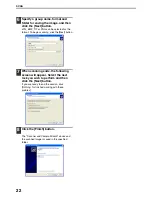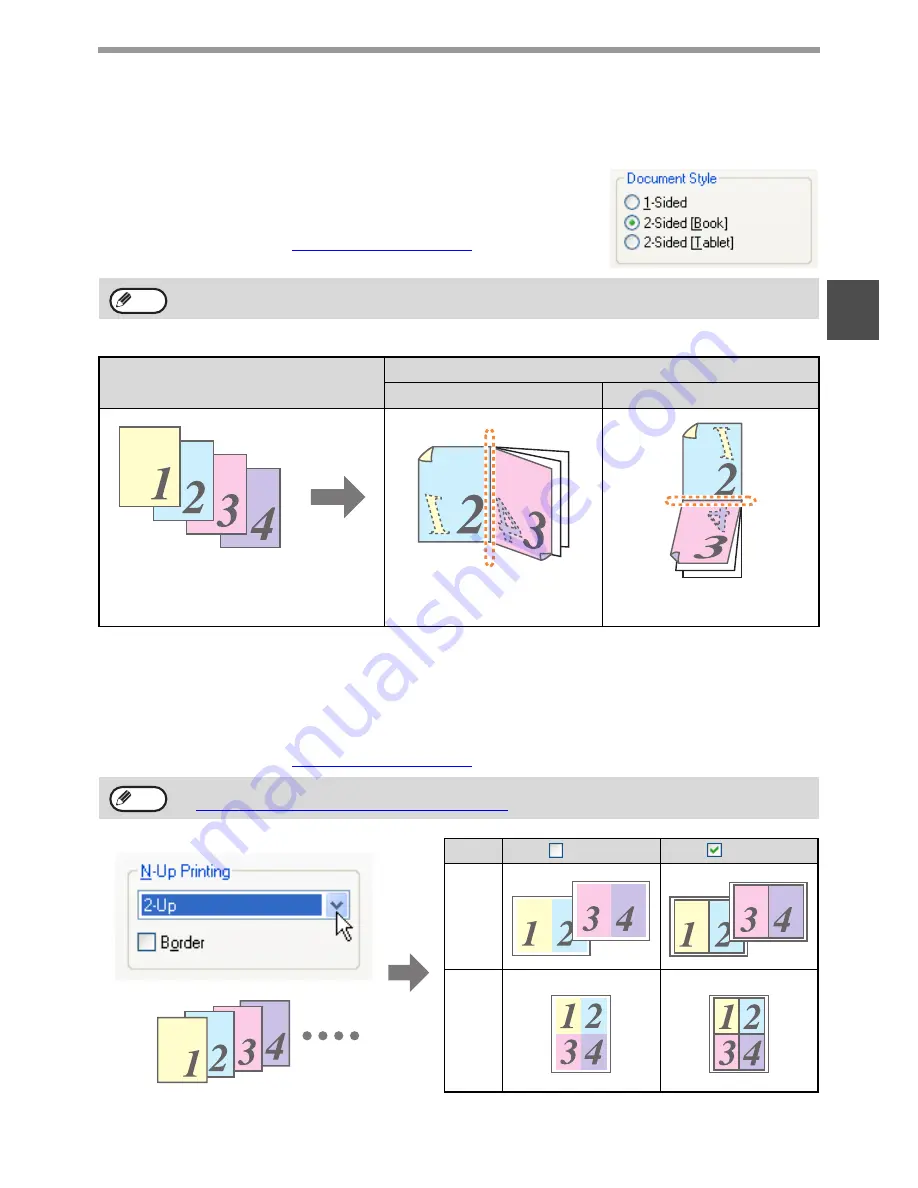
7
1
TWO-SIDED PRINTING (ONLY FOR MODELS THAT
SUPPORT TWO-SIDED PRINTING)
On models that have the two-sided printing function, both sides of the paper can
be printed on.
To use this function, open the printer driver setup screen and select [2-Sided
(Book)] or [2-Sided (Tablet)] from "Document Style" in the [Main] tab.
To open the printer driver, see
"BASIC PRINTING" (page 3)
.
The following example shows the result when portrait data is printed on both sides of the paper.
PRINTING MULTIPLE PAGES ON ONE PAGE
This feature allows you to reduce and print two or four document pages on a single sheet of paper.
To use this function, open the printer driver setup screen and select [2-Up] or [4-Up] for "N-Up Printing" on the [Main]
tab.
To open the printer driver, see
"BASIC PRINTING" (page 3)
.
If you select the [Border] checkbox, borderlines will be printed around each page.
• Paper sizes that can be used for two-sided printing are Ledger, Letter, Legal, Foolscap, A3, A4, A5, B4 and B5.
• The bypass tray cannot be used for two-sided printing.
Print data
Printing result
2-Sided (Book)
2-Sided (Tablet)
The pages are printed so that
they can be bound at the side.
The pages are printed so that
they can be bound at the top.
The "N-Up Printing" setting is not available when [Fit to Page] is selected.
☞
FITTING THE PRINT IMAGE TO THE PAPER (page 8)
N-Up
Border
Border
[2-Up]
[4-Up]
Note
Note