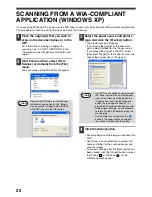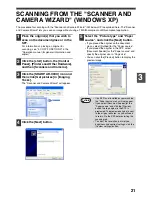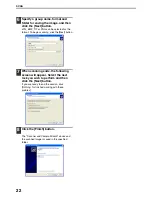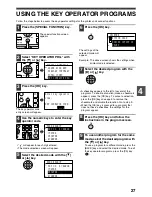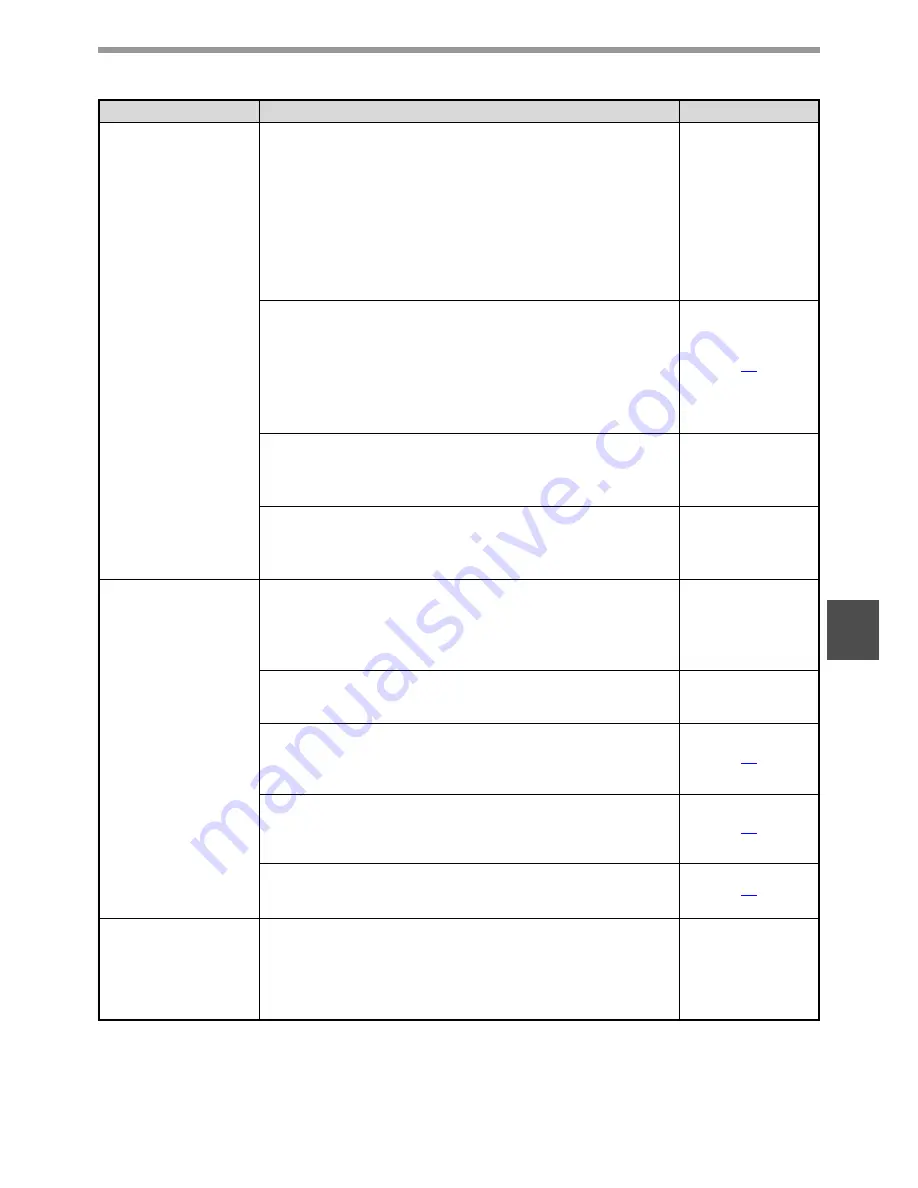
31
TROUBLESHOOTING
5
Poor scanning
quality.
The brightness and contrast settings are not suitable.
→
If you are scanning with a TWAIN-compliant application and the
resulting image has unsuitable brightness or contrast (for example it
is too bright), click the [Auto Brightness/Contrast Adjustment] button
on the [Color] tab of the "Custom Settings (or Professional)" screen.
You can also click the [Brightness/Contrast] button to adjust the
brightness and the contrast while viewing the scanned output image
on the screen. If you are scanning with a WIA-compliant application
or the "Scanner and Camera Wizard", click [Adjust the quality of the
scanned picture] or the [Custom settings] button and adjust the
brightness and contrast.
–
[Quick Scan] has been selected. (With the dual function
board installed)
→
If scanning is performed when [Quick Scan] has been selected in the
[Preference] tab of the "Custom Settings (or Professional)" of the
TWAIN driver, image quality may be degraded. This is because the
scanned data is transferred using JPEG compression. If image
quality is poor, then perform scanning again without selecting the
[Quick Scan] option. (By default [Quick Scan] is not selected.)
18
The original is not placed face up in the SPF or face down
on the document glass.
→
Place the original face up in the SPF or face down on the document
glass.
Operation manual
(for general
information and
copier)
The original was not placed in the correct position.
→
Place the original correctly.
Operation manual
(for general
information and
copier)
Unable to scan the
image.
If scanning is not possible, shut down your computer,
turn off the machine's power switch, and unplug the
machine's power cord. Next, start your computer, restore
power to the machine, and try scanning again. If scanning
is still not possible, check the following items.
–
Your application is not TWAIN/WIA compliant.
→
If your application is not TWAIN/WIA compliant, scanning will not be
possible. Make sure your application is TWAIN/WIA compliant.
–
You have not selected the scanner driver of the machine
in your application.
→
Make sure that the machine's scanner driver is selected in your
TWAIN/WIA-compliant application.
16
You have not specified all scanning preferences appropriately.
→
Scanning a large area at high resolution results in a large quantity of
data and a prolonged scanning time. When selecting the scan
preferences, lower the resolution or specify a suitable scanning area.
17
"DISABLE USB SCAN" has been enabled in the key
operator programs.
→
Consult the key operator.
26
Scanner transfer
speed is slow
when the dual
function board is
installed.
Make sure that your computer meets the system
requirements for the USB 2.0 interface (Hi-Speed mode).
→
Make sure that your computer meets the system requirements
described in "System requirements for USB 2.0 (Hi-Speed mode)" in
the "Key operator's guide", and then set "USB2.0 MODE" to
"HI-SPEED" in the key operator programs.
Key operator's
guide
Problem
Cause and solution
Page