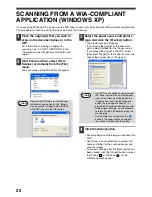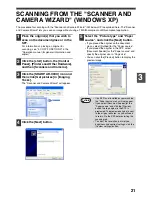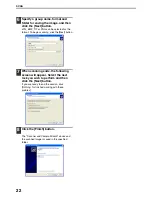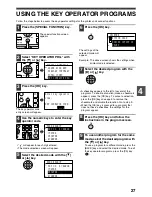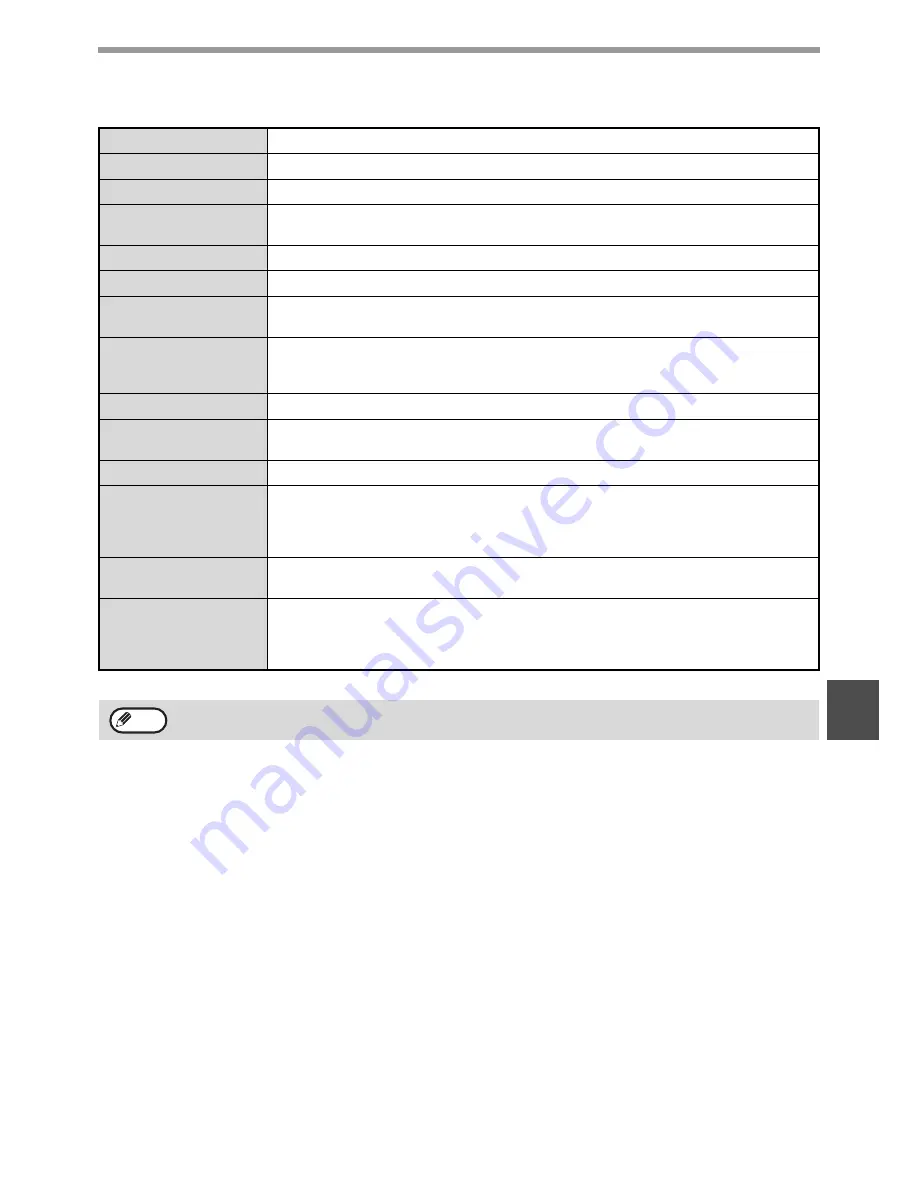
33
SPECIFICATIONS
6
Scanner specifications
* The resolution may be enhanced by the scanner driver depending on the scanned area and resolution.
Type
Flatbed color scanner
Scanning method
Document glass / SPF / RSPF
Light source
Cold cathode fluorescent lamp
Resolution
*
Basic: 600 dpi x 600 dpi
Setting range: 50 dpi - 9600 dpi
Original types
Sheet media, books
Effective scanning area
11-45/64" (297 mm) (Lengthwise) x 17" (431 mm) (Width)
Scanning speed
Color / Black and White (light source color selected): 2.88 msec/line
Grayscale / Black and White: 0.96 msec/line
Scanning colors
Black and white 2 value
Grayscale
Full Color
Protocol
TWAIN / WIA (Windows XP only) / STI
Interface port
USB 1.1 port (USB-1)
USB 2.0 port (USB-2) (When the dual function board is installed.)
Drop out color
Yes
Supported operating
systems
Windows 98/Windows Me
Windows 2000 Professional/Windows XP Home Edition/Windows XP Professional
(For more information, see "1. INSTALLING THE SOFTWARE (THAT
ACCOMPANIES THE MACHINE)" in the "Software setup guide".)
Void area
Top and bottom edges 7/64" (2.5 mm), right and left edges 1/8" (3.0 mm)
(at the periphery of the machine's maximum scanning area)
Interface cables
[USB cable]
Shielded twisted pair cable (max. length 10 feet (3 m))
Please purchase a commercially available USB cable. (For connection to the USB
2.0 port, the cable must support USB 2.0.)
As a part of our policy of continuous improvement, SHARP reserves the right to make design and specification
changes for product improvement without prior notice.
Note