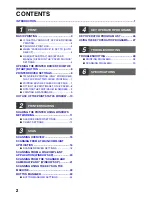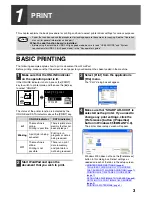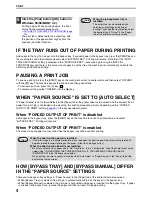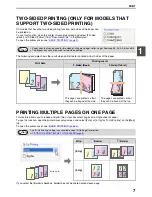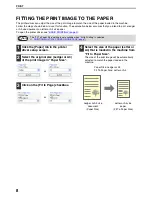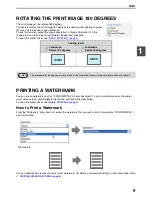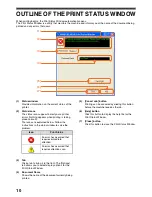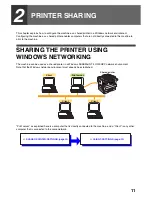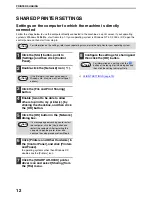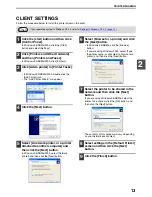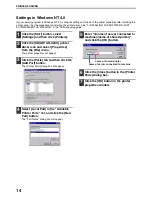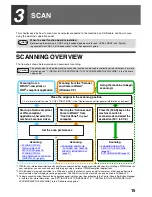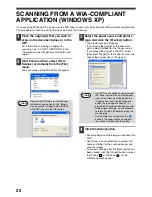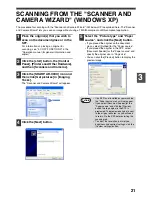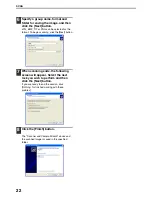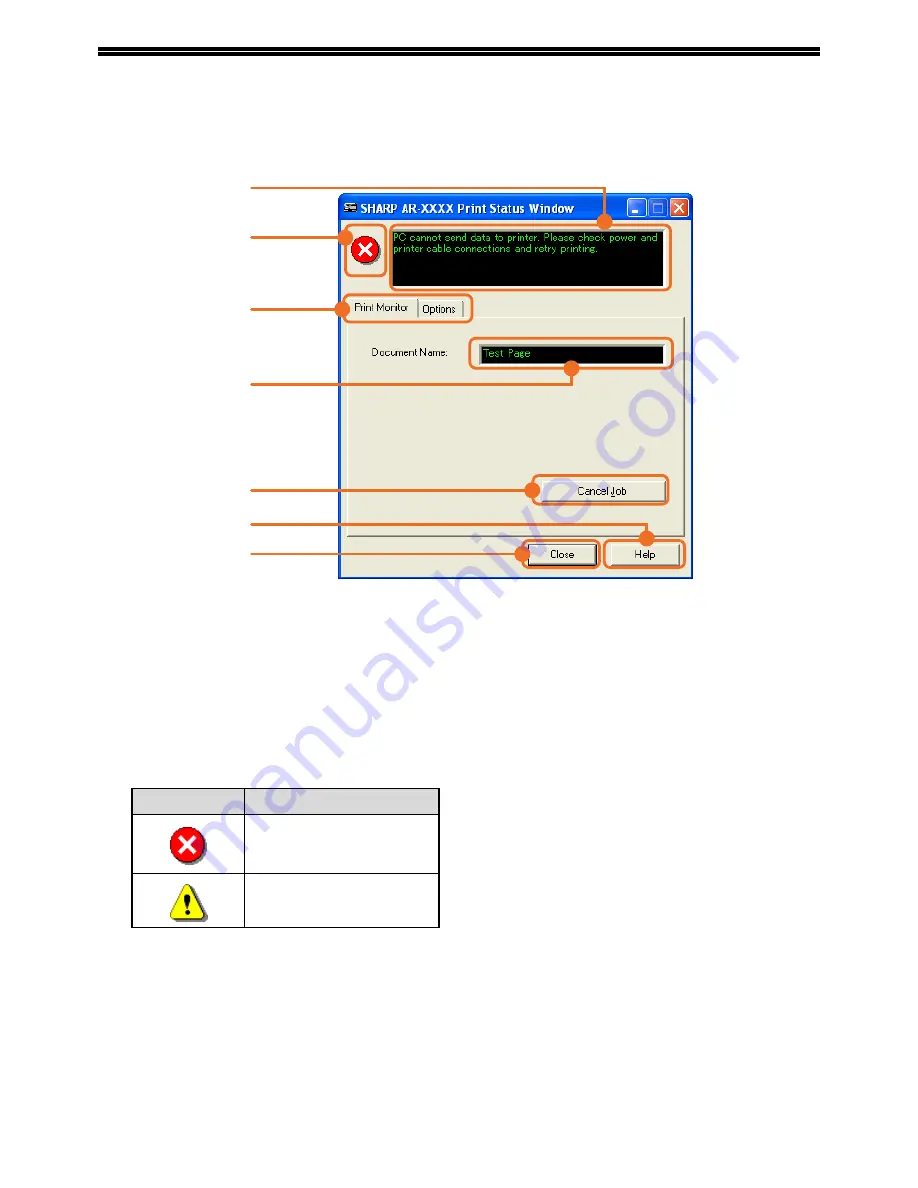
10
OUTLINE OF THE PRINT STATUS WINDOW
When printing begins, the Print Status Window automatically opens.
The Print Status Window is a utility that monitors the machine and informs you of the name of the document being
printed and any errors that occur.
(1)
Status window
Provides information on the current status of the
printer.
(2)
Status icons
The status icons appear to alert you to printer
errors. Nothing appears when printing is taking
place normally.
The icons are explained below. Follow the
instructions in the status window to solve the
problem.
(3)
Tab
Click a tab to bring it to the front. The [Options]
tab allows you to select display options for the
Print Status Window.
(4)
Document Name
Shows the name of the document currently being
printed.
(5)
[Cancel Job] button
Printing can be canceled by clicking this button
before the machine receives the job.
(6)
[Help] button
Click this button to display the help file for the
Print Status Window.
(7)
[Close] button
Click this button to close the Print Status Window.
(1)
(2)
(3)
(4)
(5)
(6)
(7)
Icon
Print Status
An error has occurred that
requires immediate
attention.
An error has occurred that
requires attention soon.