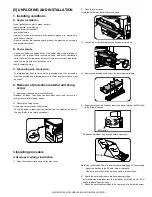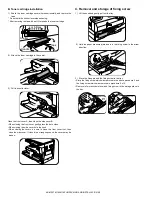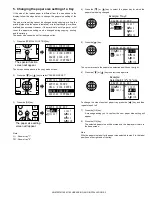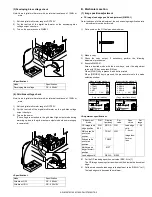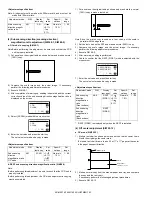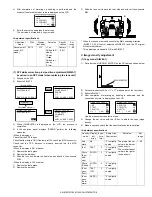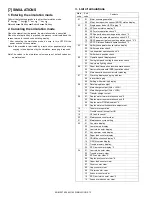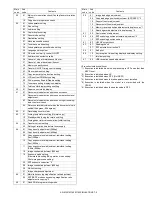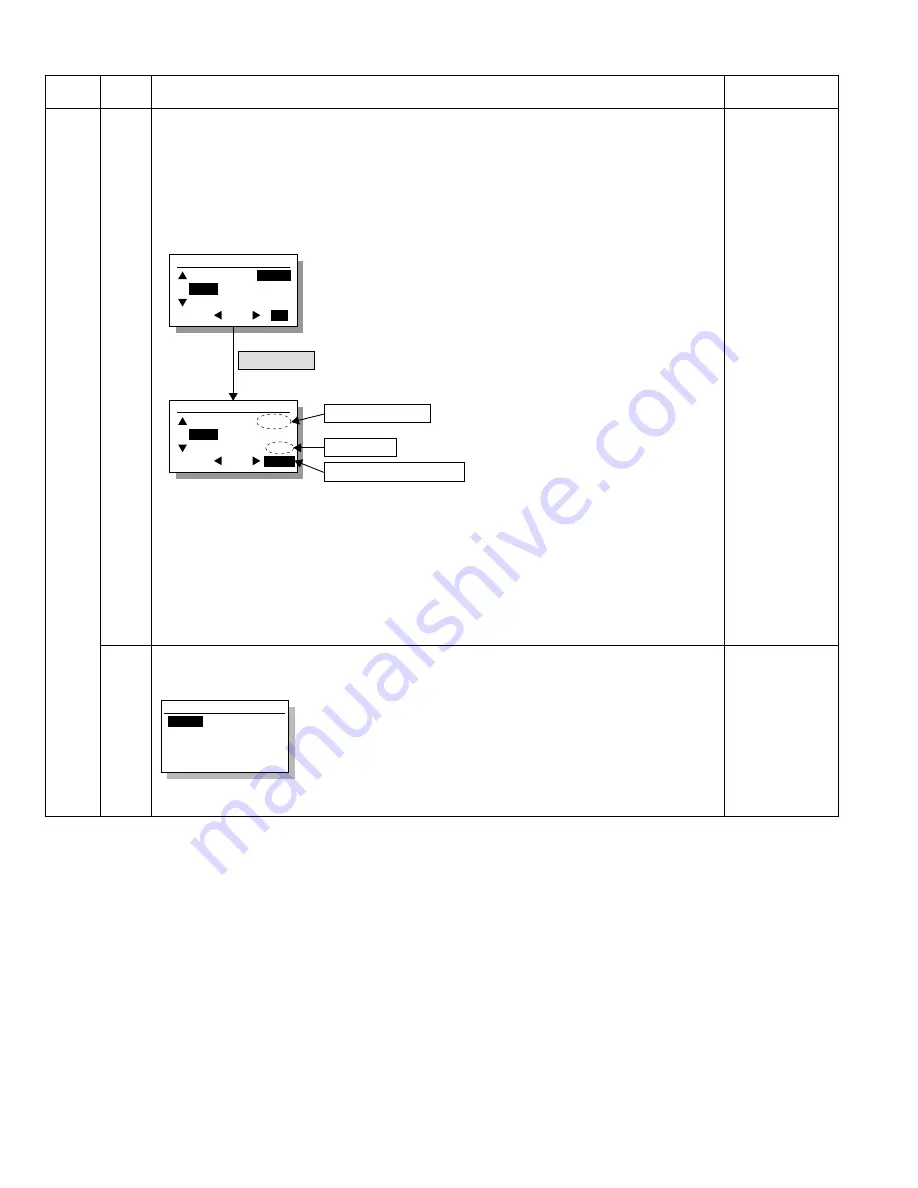
AR-M207 M165 M162 SIMULATIONS 7-3
4. Contents of simulations
Main
code
Sub
code
Contents
Remark
01
01
Mirror scanning operation
Used to check the operations of the scanner unit and its control circuit.
Enter the number of times and the magnification ratio, and press [OK] key to operate the scanner unit. The
speed is variable according to the specified magnification ratio. The number of scanning can be specified by
entering a value to the right lower section of the LCD.
•Setting range of magnification ratio: 25%-400%
•Setting range of the number of scanning: 0-999 (When 0 is set, it means unlimited. )
Used to display the status (ON/OFF) of the mirror HP sensor on the LCD during scanning. (Highlighted at
ON)
"EXEC" is displayed to indicate execution is in process. The scan counter is displayed above "EXEC." This
counter is counted up even in simulation.
The copy lamp is lighted during scanning.
[CA] key: Exits the simulation mode.
[Interruption] key: Returns to the sub code input window.
[C] key: Input value clear
10 key: Input of the number of scanning
02
Mirror home positions sensor (MHPS) status display
Used to monitor the mirror home position sensor and display the ON/OF status of the sensor on the LCD.
[CA] key: Exits the simulation mode.
[Interruption] key: Returns to the sub code input window.
Sim1-1 SCAN CHECK
MHPS
OK/START Key
MHPS sensor status
Scan counter
(Scan number input window)
(Execution
window)
Highlighted during execution
ZOOM
100%
5
123
Sim1-1 SCAN CHECK
ZOOM
100%
EXEC
123
MHPS
Set the scan magnification ration.
This magnification ratio accords with the scan speed
in actual copying. The setting range is 25% - 400%.
Specify the scan number to be performed.
The setting range is 0 - 999. When 0 is set,
the number is unlimited.
115%
100%
86%
115%
100%
86%
Sim1-2 SENSOR CHECK
MHPS
MHPS(MIRROR HOME POSITION SENSOR)
ON
:Highlight display
OFF
:Normal display
[07]SIMULATIONS.fm 3
ページ
2004年11月17日 水曜日 午後12時11分