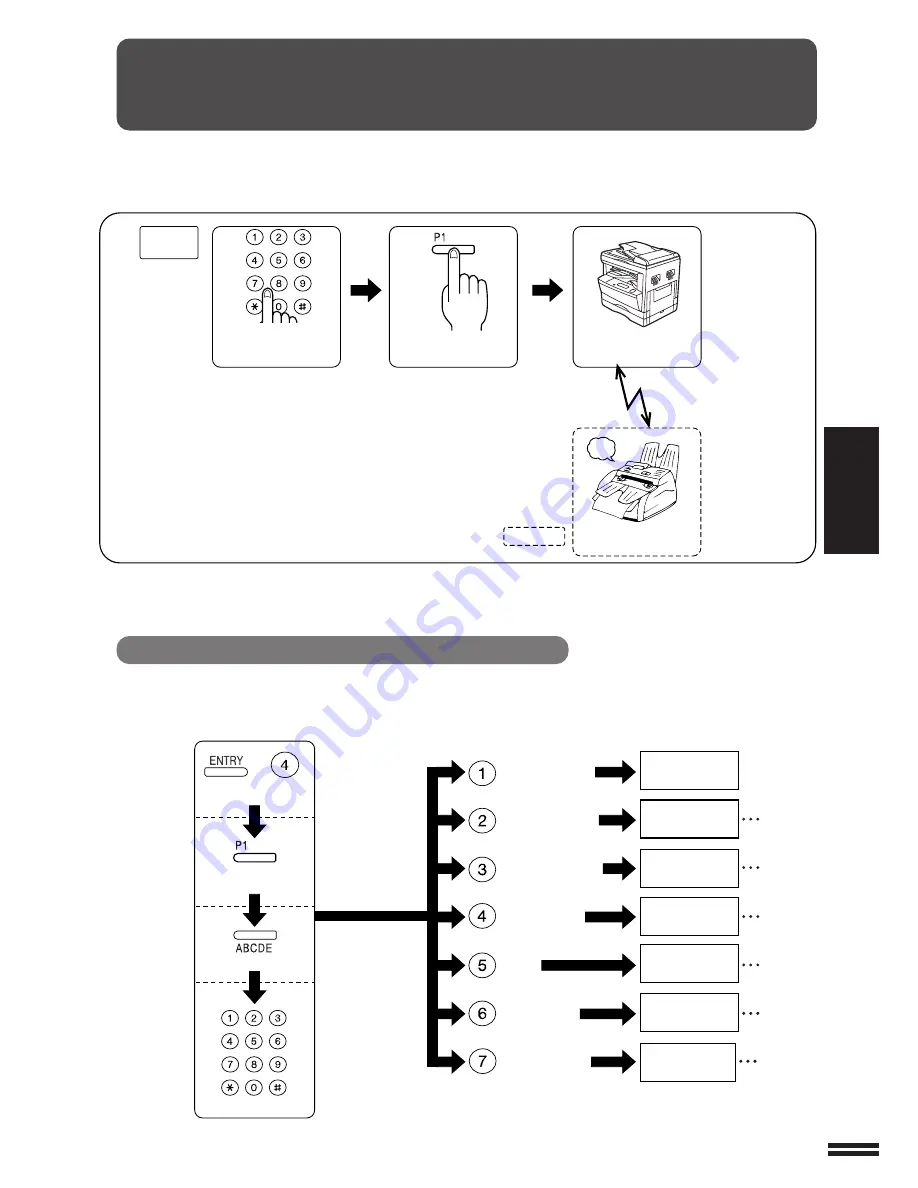
3-25
User Pr
ogram and
Inde
x
USING CONVENIENT
FUNCTIONS 1
PROGRAMS
By first entering the operation steps, you can perform a fax operation by pressing only one button. You can also set the day and
time in a manner similar to a timer operation. This function is useful for example, if you frequently send daily reports to the
same person.
You can set the following types of program operations.
➀
Normal sending (See page 3-29)
➁
Broadcast sending (See page 3-32)
➂
Confidential sending (See page 3-33)
➃
Relay request (See page 3-34)
➄
Polling (See page 3-35)
➅
Serial polling (See page 3-36)
➆
Memory polling (See page 3-37)
Your fax
machine
beep
Initiate the program
Operation begins
Transmission/reception
occurs
Recipient
Enter the recipient fax number
and method (you can also
perform a timer operation)
[Program entry]
[Program initiation]
●
You can enter up to 5 program operations (Program keys P1 to P5).
●
After you set a program operation, it is saved. Therefore, you can perform the same operation any number of times.
●
When performing a relay request, you must first enter a relay group. (See page 3-12)
Entering Program Operations
The method for entering program operations depends on the operation type.
Normal sending
(See page 3-29)
Broadcast sending
(See page 3-32)
Confidential sending
(See page 3-33)
Relay request
(See page 3-34)
Polling
(See page 3-35)
Serial polling
(See page 3-36)
Memory polling
(See page 3-37)
dial the fax
number
Each operation
(Select the
operation type)
Enter the program name
Press the appropriate
program key
Common operation
(See the next page)
Set the time-day
Select program entry
enter the confidential
box number
dial the fax
number
enter the relay
group number
dial the fax
number
dial the fax
number
set memory
polling
Programs
















































