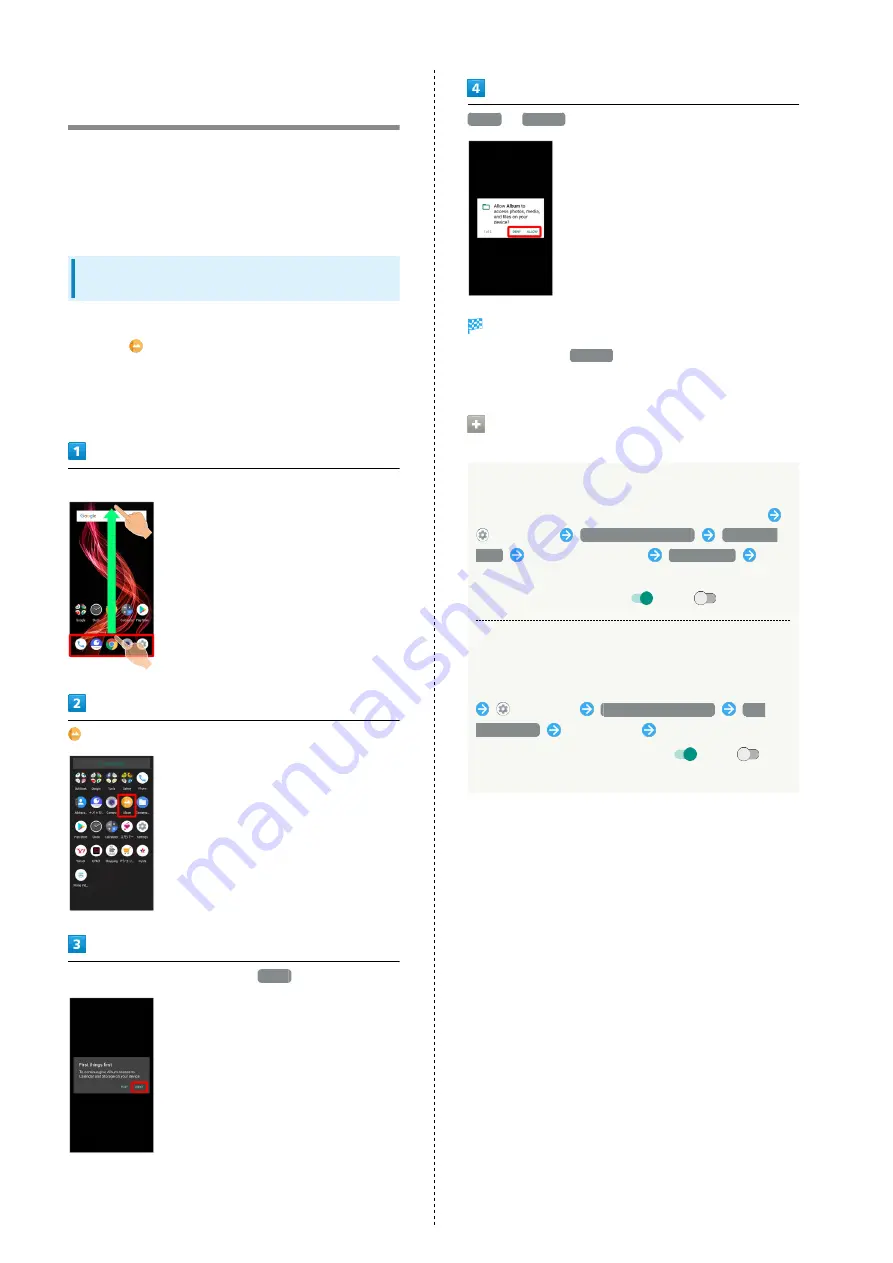
96
Confirmation when First
Activating Applications
Set the operation of applications when activating for the
first time.
The type and content of a confirmation differ with the
application. The following explains two types of confirmation:
First things first and Battery optimization.
Setting Required Permissions for
Applications
Permit applications to use data on handset, Camera, etc.
Activating
(Album) for the first time is described as an
example.
・An application may not function correctly if permission to
use it is not set.
In Home Screen, Drag Favorites Tray to top of Display
(Album)
In First things first confirmation,
NEXT
DENY
/
ALLOW
Setting is complete.
・Normally, select
ALLOW
to permit usage of the function.
・For several functions, continue in the same way.
Other Ways to Set Required Permissions
for Applications
Setting Functions to Use by Application
In Home Screen, Drag Favorites Tray to top of Display
(Settings)
Apps & notifications
See all XX
apps
Tap application name
Permissions
Tap
function
・Tap function to toggle on (
)/off (
).
Setting Applications with Permitted Usage by
Function
In Home Screen, Drag Favorites Tray to top of Display
(Settings)
Apps & notifications
App
permissions
Tap function
Tap application name
・Tap application name to toggle on (
)/off (
).
・If confirmation appears, follow onscreen prompts.
Summary of Contents for AQUOS zero
Page 1: ...AQUOS zero User Guide ...
Page 2: ......
Page 6: ...4 ...
Page 22: ...20 ...
Page 32: ...30 ...
Page 33: ...Touchscreen Text Entry Using Touchscreen 32 Text Entry 33 ...
Page 69: ...67 Phone AQUOS zero Tap number Handset dials number Call begins when other party answers ...
Page 70: ...68 ...
Page 71: ...Messaging Sending Messages メッセージ Message 70 Using Gmail 71 Using Email 74 ...
Page 79: ...Internet Using the Internet Chrome 78 ...
Page 84: ...82 ...
Page 85: ...Camera Capturing Photos Videos 84 ...
Page 90: ...88 ...
Page 91: ...Music Images Listening to Music Play Music 90 Viewing Managing Photos Videos Album 92 ...
Page 105: ...103 Application Basics AQUOS zero Tap application UNINSTALL OK Application is deleted ...
Page 106: ...104 ...
Page 107: ...Managing Data Backup Restore 106 Importing Data from Other Mobiles 106 ...
Page 110: ...108 ...
Page 111: ...Wi Fi Bluetooth Connecting by Wi Fi 110 Using Bluetooth Function 116 Using Tethering 120 ...
Page 175: ...Global Services Global Roaming 174 Calling from Outside Japan 175 ...
Page 179: ...177 Global Services AQUOS zero Handset dials number Call begins when other party answers ...
Page 180: ...178 ...
Page 188: ...186 ...
Page 215: ......
















































