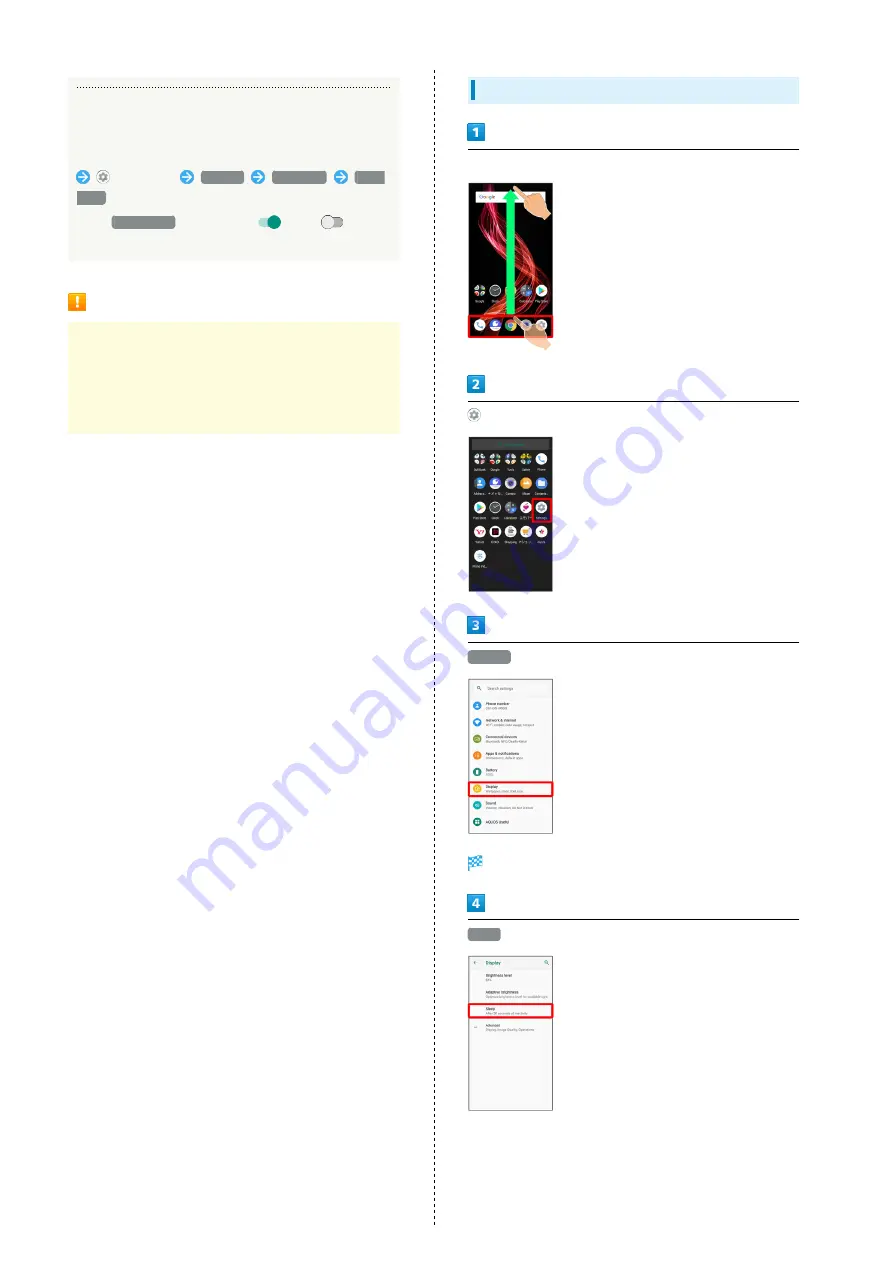
134
Setting Whether to Enable Touch Operation
Even with Gloves On
In Home Screen, Drag Favorites Tray to top of Display
(Settings)
Display
Advanced
glove
mode
・Tap
glove mode
to toggle on (
)/off (
).
・If confirmation appears, follow onscreen prompts.
Glove Mode Cautions
Observe the following when using glove mode.
・Touch operation may not be possible depending on
materials of your gloves.
・Disable Glove mode when not wearing gloves or when
using handset in a bathroom.
Setting Display Timeout
In Home Screen, Drag Favorites Tray to top of Display
(Settings)
Display
Display menu opens.
Sleep
Summary of Contents for AQUOS zero
Page 1: ...AQUOS zero User Guide ...
Page 2: ......
Page 6: ...4 ...
Page 22: ...20 ...
Page 32: ...30 ...
Page 33: ...Touchscreen Text Entry Using Touchscreen 32 Text Entry 33 ...
Page 69: ...67 Phone AQUOS zero Tap number Handset dials number Call begins when other party answers ...
Page 70: ...68 ...
Page 71: ...Messaging Sending Messages メッセージ Message 70 Using Gmail 71 Using Email 74 ...
Page 79: ...Internet Using the Internet Chrome 78 ...
Page 84: ...82 ...
Page 85: ...Camera Capturing Photos Videos 84 ...
Page 90: ...88 ...
Page 91: ...Music Images Listening to Music Play Music 90 Viewing Managing Photos Videos Album 92 ...
Page 105: ...103 Application Basics AQUOS zero Tap application UNINSTALL OK Application is deleted ...
Page 106: ...104 ...
Page 107: ...Managing Data Backup Restore 106 Importing Data from Other Mobiles 106 ...
Page 110: ...108 ...
Page 111: ...Wi Fi Bluetooth Connecting by Wi Fi 110 Using Bluetooth Function 116 Using Tethering 120 ...
Page 175: ...Global Services Global Roaming 174 Calling from Outside Japan 175 ...
Page 179: ...177 Global Services AQUOS zero Handset dials number Call begins when other party answers ...
Page 180: ...178 ...
Page 188: ...186 ...
Page 215: ......
















































