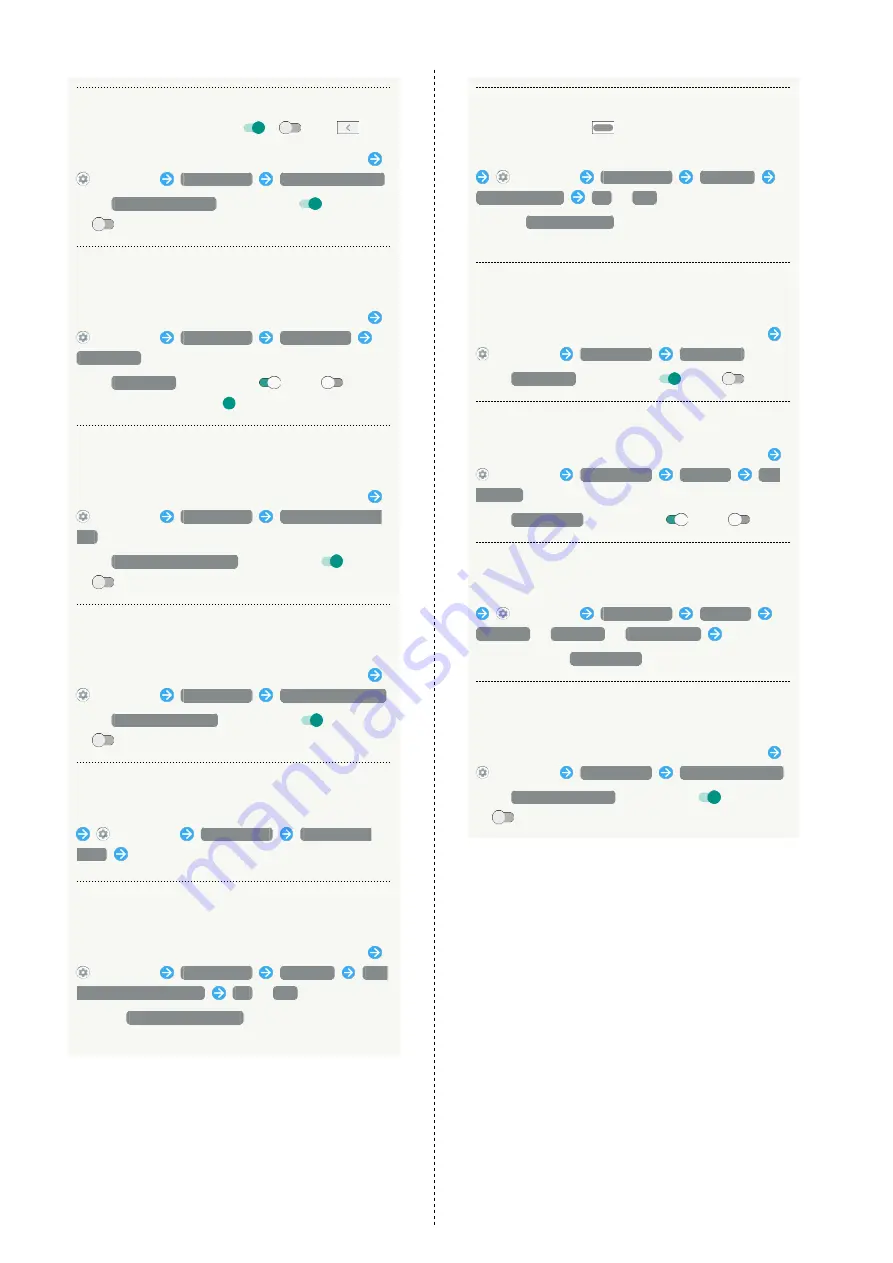
170
Setting Whether Not to Show Animation when
Tapping Setting Switch (
/
) or
In Home Screen, Drag Favorites Tray to top of Display
(Settings)
Accessibility
Remove animations
・Tap
Remove animations
to toggle on (
)/off
(
).
Setting Whether Pointer Clicks after Stopping
when Using Mouse/Trackpad
In Home Screen, Drag Favorites Tray to top of Display
(Settings)
Accessibility
Dwell timing
Use service
・Tap
Use service
to toggle on (
)/off (
).
・Drag "Delay before click"
to adjust delay.
Setting Whether to End Call by Pressing Power
Key during Call
In Home Screen, Drag Favorites Tray to top of Display
(Settings)
Accessibility
Power button ends
call
・Tap
Power button ends call
to toggle on (
)/off
(
).
Set Whether to Rotate Display with Handset
Orientation Automatically
In Home Screen, Drag Favorites Tray to top of Display
(Settings)
Accessibility
Auto-rotate screen
・Tap
Auto-rotate screen
to toggle on (
)/off
(
).
Setting Time to Press Display for Touch & Hold
In Home Screen, Drag Favorites Tray to top of Display
(Settings)
Accessibility
Touch & hold
delay
Tap item
Setting Whether Handset Vibrates for Incoming
Calls, Etc.
In Home Screen, Drag Favorites Tray to top of Display
(Settings)
Accessibility
Vibration
Ring
& notification vibration
On
/
Off
・Enable
Also vibrate for calls
beforehand. See "
Setting Whether Handset Vibrates when
Tapping Dialpad,
, Etc.
In Home Screen, Drag Favorites Tray to top of Display
(Settings)
Accessibility
Vibration
Touch vibration
On
/
Off
・Enable
Touch vibration
" for details.
Setting Whether to Use Monaural Audio
Playback
In Home Screen, Drag Favorites Tray to top of Display
(Settings)
Accessibility
Mono audio
・Tap
Mono audio
to toggle on (
)/off (
).
Setting Whether to Show Captions
In Home Screen, Drag Favorites Tray to top of Display
(Settings)
Accessibility
Captions
Use
captions
・Tap
Use captions
to toggle on (
)/off (
).
Setting How Captions Shown
In Home Screen, Drag Favorites Tray to top of Display
(Settings)
Accessibility
Captions
Language
/
Text size
/
Caption style
Tap item
・Available when
Use captions
is enabled.
Making Text Easier to See by Adding Outline,
Etc.
In Home Screen, Drag Favorites Tray to top of Display
(Settings)
Accessibility
High contrast text
・Tap
High contrast text
to toggle on (
)/off
(
).
Summary of Contents for AQUOS zero
Page 1: ...AQUOS zero User Guide ...
Page 2: ......
Page 6: ...4 ...
Page 22: ...20 ...
Page 32: ...30 ...
Page 33: ...Touchscreen Text Entry Using Touchscreen 32 Text Entry 33 ...
Page 69: ...67 Phone AQUOS zero Tap number Handset dials number Call begins when other party answers ...
Page 70: ...68 ...
Page 71: ...Messaging Sending Messages メッセージ Message 70 Using Gmail 71 Using Email 74 ...
Page 79: ...Internet Using the Internet Chrome 78 ...
Page 84: ...82 ...
Page 85: ...Camera Capturing Photos Videos 84 ...
Page 90: ...88 ...
Page 91: ...Music Images Listening to Music Play Music 90 Viewing Managing Photos Videos Album 92 ...
Page 105: ...103 Application Basics AQUOS zero Tap application UNINSTALL OK Application is deleted ...
Page 106: ...104 ...
Page 107: ...Managing Data Backup Restore 106 Importing Data from Other Mobiles 106 ...
Page 110: ...108 ...
Page 111: ...Wi Fi Bluetooth Connecting by Wi Fi 110 Using Bluetooth Function 116 Using Tethering 120 ...
Page 175: ...Global Services Global Roaming 174 Calling from Outside Japan 175 ...
Page 179: ...177 Global Services AQUOS zero Handset dials number Call begins when other party answers ...
Page 180: ...178 ...
Page 188: ...186 ...
Page 215: ......






























