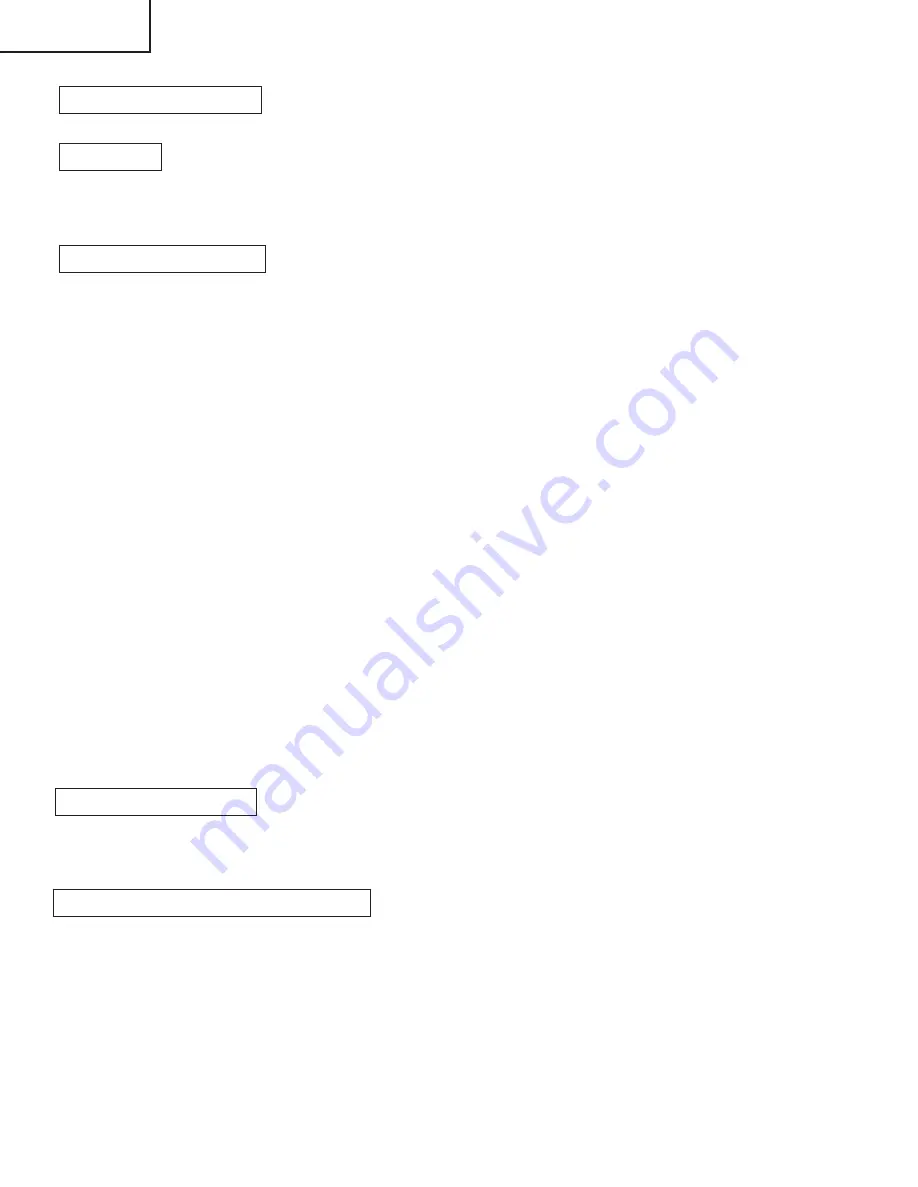
44
TU-45GD1E
LC-45GD1E
2. Monitor microprocessor software version upgrade
Get ready before you begin
Get ready the same items as listed in the "Main software version upgrade".
Preparation
Create the SD card for monitor microprocessor software version upgrade in the same manner as explained in
the "Main software version upgrade". Copy the binary image file for monitor microprocessor software version
upgrade to the SD card drive.
How to upgrade the software
During the monitor microprocessor software version upgrade, the progress of upgrading is not shown on the
display screen. The upgrading process is seen in the blinking of the power LED.
1
Shut off the AC power to the unit (i.e. unplug the AC cord).
2
Insert the SD card for version upgrade (prepared as above) into the service socket.
Note: If the SD card isn't inserted properly, the card will go deep inside the unit beyond retrieval. Take due care
to insert the SD card correctly.
Note: If the SD card is inserted in a wrong way, the card will go deep inside the unit beyond retrieval.
Take due care to insert the SD card correctly.
3
While depressing the DIGITAL RESET button, turn on the AC power (i.e. plug in the AC cord).
Note: After the turning on backlight you may release the DIGITAL RESET button.
Caution!!
The moment this operation is done, the upgrading of the monitor microprocessor software starts.
While the upgrade is ongoing, never power off the unit. Otherwise the upgrade will fail and the
system may have a serious damage beyond recovery (inability to start).
4
After few seconds from turning on backlight, you will see turning off the backlight.
5
The unit restarts automatically, and the normal startup screen appears (it will take 2-3 minutes).
6
Shut off the AC power to the unit (unplug the AC cord), and remove the SD card for version upgrade.
7
Now the software version upgrade is complete.
Note: When you are done with the software version upgrade, start the set, go to the top page of the adjustment
process screen and check the monitor microprocessor software version information.
3. Card microprocessor software version upgrade
Get ready before you start
* CF (Compact Flash) of 32MB or higher capacity
* PCMCIA adapter for CF
* PC with PCMCIA slot running on Windows 98/98SE/ME/2000/XP operating system
Creating the PC card for version upgrade
Formatting the PC card
1
Insert the PC card into the PC card slot.
2
Open [My Computer] window, choose the relevant drive (e.g. H drive) and right-click it.
3
Select [Format] in the menu.
4
Under the file system, there are [FAT32] and [FAT] options. Select [FAT], and click [Start].
5
A dialog box requesting your confirmation appears. Click [OK].
6
Wait until the formatting is over. Then click [OK].
After this, click [Close].
Summary of Contents for Aquos LC-45GD1E
Page 15: ...15 TU 45GD1E LC 45GD1E AVC System Dimensions Unit mm 365 303 220 49 5 2 430 95 303 ...
Page 88: ...99 17 16 19 18 15 14 13 12 11 10 TU 45GD1E LC 45GD1E ...
Page 95: ...110 6 5 4 3 2 1 A B C D E F G H TU 45GD1E LC 45GD1E Component Side Ë DVB T Unit ...
Page 96: ...111 6 5 4 3 2 1 A B C D E F G H TU 45GD1E LC 45GD1E Chip Parts Ë DVB T Unit ...
Page 107: ...126 6 5 4 3 2 1 A B C D E F G H TU 45GD1E LC 45GD1E Component Side Ë POWER SUPPLY Unit ...
Page 108: ...127 6 5 4 3 2 1 A B C D E F G H TU 45GD1E LC 45GD1E Ë POWER SUPPLY Unit Chip Parts Side ...
Page 109: ...128 6 5 4 3 2 1 A B C D E F G H TU 45GD1E LC 45GD1E Component Side Ë DC DC CONVERTER Unit ...
Page 110: ...129 6 5 4 3 2 1 A B C D E F G H TU 45GD1E LC 45GD1E Chip Parts Side Ë DC DC CONVERTER Unit ...
Page 119: ...138 6 5 4 3 2 1 A B C D E F G H TU 45GD1E LC 45GD1E Side A Ë TOP LCD CONTROLLER Unit ...
Page 121: ...140 6 5 4 3 2 1 A B C D E F G H TU 45GD1E LC 45GD1E Side B Ë TOP LCD CONTROLLER Unit ...
Page 123: ...142 6 5 4 3 2 1 A B C D E F G H TU 45GD1E LC 45GD1E Side A Ë BOTTOM LCD CONTROLLER Unit ...
Page 125: ...144 6 5 4 3 2 1 A B C D E F G H TU 45GD1E LC 45GD1E Side B Ë BOTTOM LCD CONTROLLER Unit ...
Page 131: ...150 6 5 4 3 2 1 A B C D E F G H TU 45GD1E LC 45GD1E Side A Ë POWER SUPPLY Unit ...
Page 132: ...151 6 5 4 3 2 1 A B C D E F G H TU 45GD1E LC 45GD1E Side B Ë POWER SUPPLY Unit ...
Page 208: ...227 TU 45GD1E LC 45GD1E ...
Page 281: ...6 5 4 3 2 1 A B C D E F G H ËMOTOR_CONT Unit Display D143 ...






























