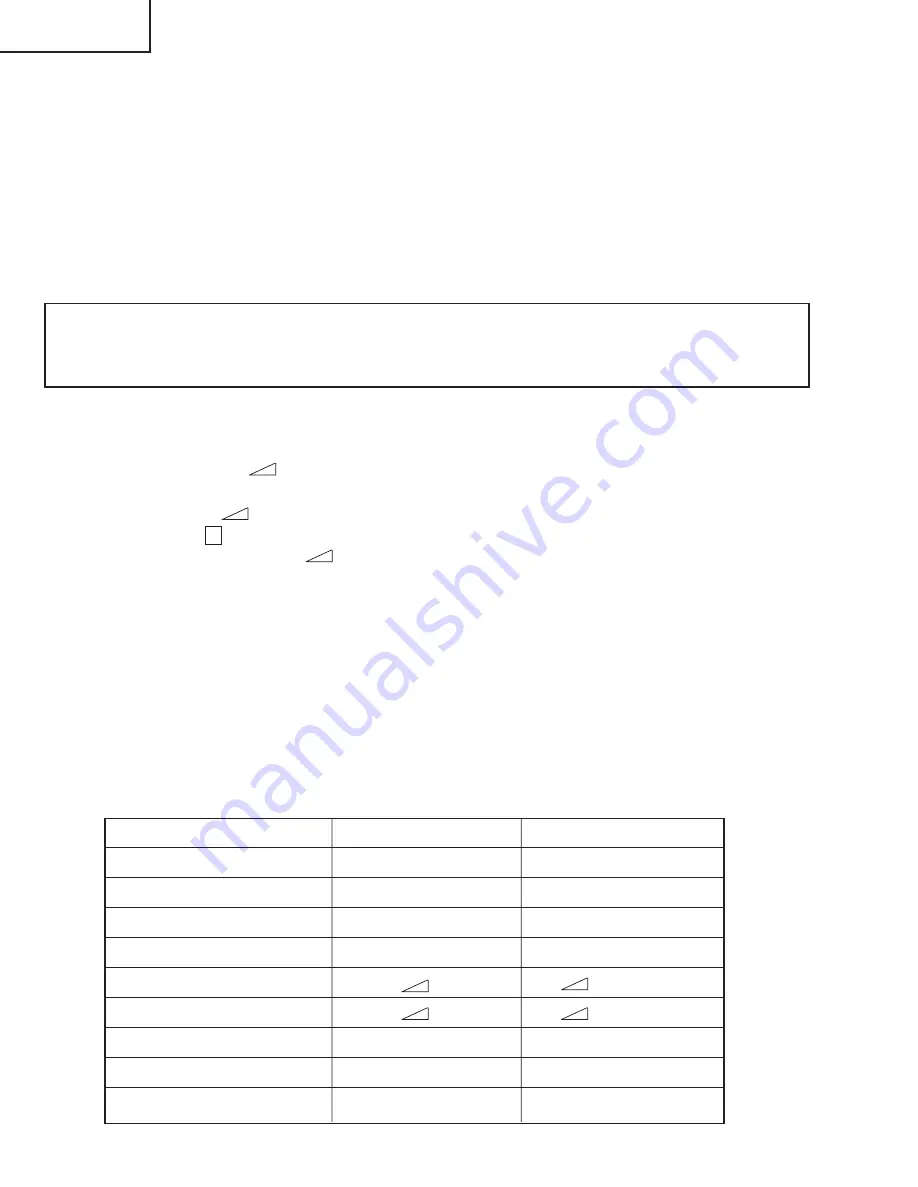
24
TU-45GD1E
LC-45GD1E
3. Remote controller key operation and description of display in process adjustment mode
1) Key operation
ADJUSTMENT PROCEDURE (TU-45GD1E)
The adjustment values are set to the optimum conditions at the factory before shipping. If a value should become
improper or an adjustment is required due to part replacement, make an adjustment according to the following
procedure.
1. After replacement of any PWB unit and/or IC for repair, please note the following.
1) When replacing the digital unit and E2PROM , prepare the following units loaded with updated software.
Applicable unit: DUNTKC267FE50 (DVI-UNIT)
Applicable unit: DUNTKC427FE31 (CPU-UNIT)
Operation
R/C KEY
MAIN UNIT KEY
Back to the previous page
Cursor (
'
)
–
Move to the next page
Cursor (
"
)
–
Back to the previous item
P (
ù
)
P (
ù
)
Move to the next item
P (
Ù
)
P (
Ù
)
Increase the setting by 1
(+)
(+)
Decrease the setting by 1
(-)
(-)
Increase the setting by 10
Cursor (
û
)
–
Decrease the setting by 10
Cursor (
Û
)
–
Execute the function
OK
Caution: Use due care in handling the information described here lest your users should know how to enter
the process adjustment mode. If the settings are tampered in this mode, unrecoverable system
damage may result.
2. Entering the process adjustment mode
1) Before entering the process adjustment mode, press the RESET key on the front panel, or select "RESET" of
the AV position in the picture adjustment on the menu.
2) Unplug the AC power cable of the Display and shut off the power.
3) While holding down the " (–)" and "INPUT" key of the Display at the same time, plug in the AC power cable
of the Display, and turn on the power.
(Keep pressing the " (–)" and "INPUT" keys until the specific display appears on the screen.)
Make sure that a K mark is displayed in the top left of the screen.
4) Next, Simultaneously press the " (–)" key and the "P(
Ù
)" key of the monitor.
Several blue text lines appearing on the screen indicate the successful entry into the process adjustment
mode.
If you have failed (only the ordinary startup display appeared), try this step again.
5) To exit the process adjustment mode after the adjustment is done, unplug the AC power cable of AVC system
from the outlet to make a forced shutdown.
(When the power was turned off with the remote controller, once unplug the power cable and plug it again. In
this case, wait 10 seconds or so before plugging.)
Summary of Contents for Aquos LC-45GD1E
Page 15: ...15 TU 45GD1E LC 45GD1E AVC System Dimensions Unit mm 365 303 220 49 5 2 430 95 303 ...
Page 88: ...99 17 16 19 18 15 14 13 12 11 10 TU 45GD1E LC 45GD1E ...
Page 95: ...110 6 5 4 3 2 1 A B C D E F G H TU 45GD1E LC 45GD1E Component Side Ë DVB T Unit ...
Page 96: ...111 6 5 4 3 2 1 A B C D E F G H TU 45GD1E LC 45GD1E Chip Parts Ë DVB T Unit ...
Page 107: ...126 6 5 4 3 2 1 A B C D E F G H TU 45GD1E LC 45GD1E Component Side Ë POWER SUPPLY Unit ...
Page 108: ...127 6 5 4 3 2 1 A B C D E F G H TU 45GD1E LC 45GD1E Ë POWER SUPPLY Unit Chip Parts Side ...
Page 109: ...128 6 5 4 3 2 1 A B C D E F G H TU 45GD1E LC 45GD1E Component Side Ë DC DC CONVERTER Unit ...
Page 110: ...129 6 5 4 3 2 1 A B C D E F G H TU 45GD1E LC 45GD1E Chip Parts Side Ë DC DC CONVERTER Unit ...
Page 119: ...138 6 5 4 3 2 1 A B C D E F G H TU 45GD1E LC 45GD1E Side A Ë TOP LCD CONTROLLER Unit ...
Page 121: ...140 6 5 4 3 2 1 A B C D E F G H TU 45GD1E LC 45GD1E Side B Ë TOP LCD CONTROLLER Unit ...
Page 123: ...142 6 5 4 3 2 1 A B C D E F G H TU 45GD1E LC 45GD1E Side A Ë BOTTOM LCD CONTROLLER Unit ...
Page 125: ...144 6 5 4 3 2 1 A B C D E F G H TU 45GD1E LC 45GD1E Side B Ë BOTTOM LCD CONTROLLER Unit ...
Page 131: ...150 6 5 4 3 2 1 A B C D E F G H TU 45GD1E LC 45GD1E Side A Ë POWER SUPPLY Unit ...
Page 132: ...151 6 5 4 3 2 1 A B C D E F G H TU 45GD1E LC 45GD1E Side B Ë POWER SUPPLY Unit ...
Page 208: ...227 TU 45GD1E LC 45GD1E ...
Page 281: ...6 5 4 3 2 1 A B C D E F G H ËMOTOR_CONT Unit Display D143 ...






























