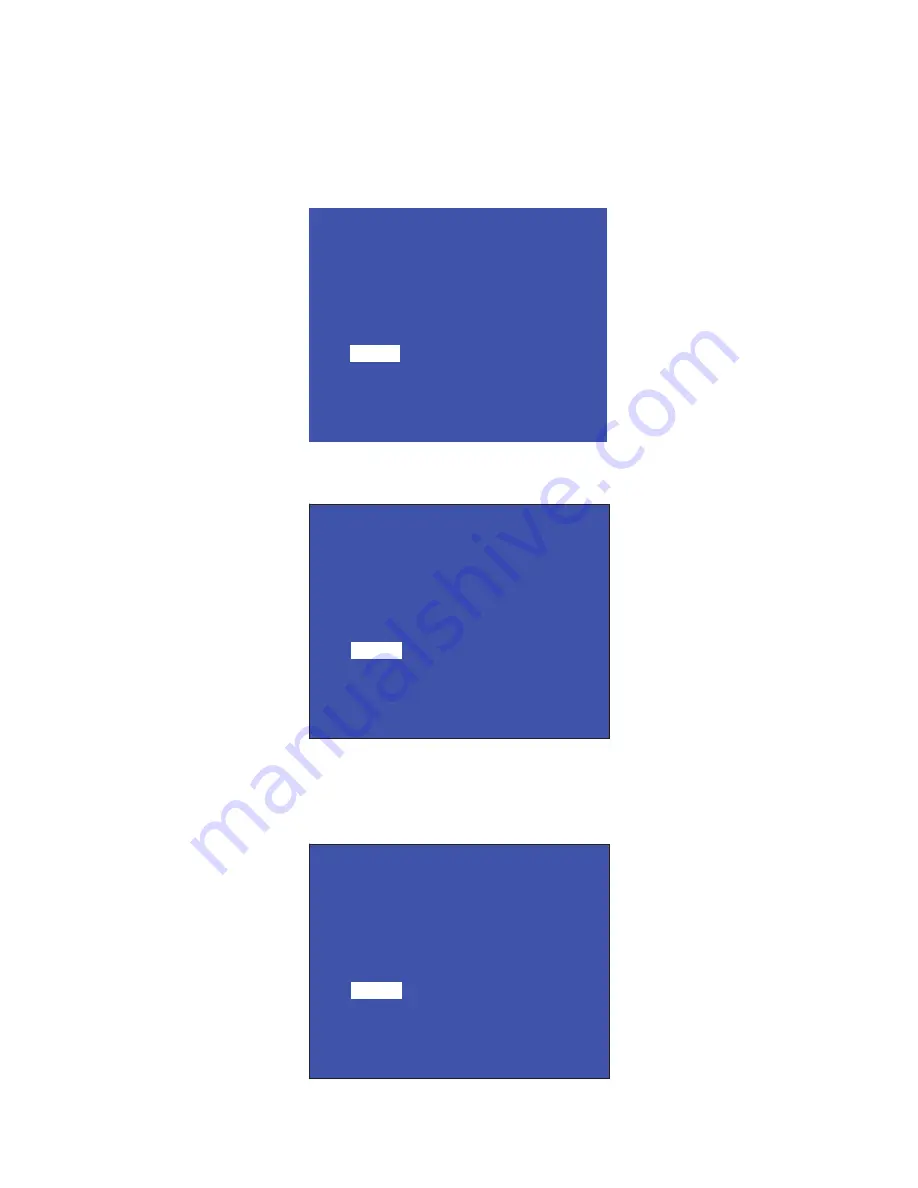
LC-32/40/46LE600E/RU/S
4 – 12
16. Upgrading the software
1. Unplug AC cable from outlet.
2. Insert an USB memory that is written a new software to USB port.
3. Keep pressing POWER button on LCD panel and plug AC cable to outlet.
4. POWER LED on panel automatically start blinking.
(POWER LED: Both red and green light blinking with sync. In other word, it looks, /blinking period is short ... 2 cycle - light - out - light - out / 1 sec.)
5. After a while (about 2 min.) following screen appears. Indicated percentage means progress of version up.
6. After the progress becomes 100%, then STATUS area changes “UPGRADE COMPLETE” as followings (POWER LED: Only green blinks slowly ...
2 sec./time).
* If above screen is not appeared and “UPGRADE FAILURE” is indicated in STATUS area, at that time update failure. Please repeat from step 1.
(POWER LED: Only red blinks slowly ... 2 sec./time).
7. Unplug AC cable from outlet.
8. Remove USB memory from USB port.
<SYSTEM UPGRADE>
System Version: EXXXXXXX
0%
STATUS
UPDATING...
<SYSTEM UPGRADE>
System Version: EXXXXXXX
100%
OK
STATUS
UPGRADE COMPLETE
<SYSTEM UPGRADE>
System Version: EXXXXXXX
50%
NG
STATUS
UPGRADE FAILURE
Summary of Contents for Aquos LC-32LE600E
Page 50: ...LC 32 40 46LE600E RU S 6 4 2 2 IC1302 VHiMT8292N 1Y 2 2 1 Block Diagram ...
Page 62: ...LC 32 40 46LE600E RU S 6 16 2 12 IC8401 RH iXC721WJQZQ 2 12 1 Block Diagram ...
Page 75: ...LC 32 40 46LE600E RU S 7 2 2 OVERALL WIRING DIAGRAM LC 40LE600E RU S ...
Page 76: ...LC 32 40 46LE600E RU S 7 3 3 OVERALL WIRING DIAGRAM LC 46LE600E RU S ...
Page 77: ...LC 32 40 46LE600E RU S 7 4 4 SYSTEM BLOCK DIAGRAM LC 32LE600E RU S ...
Page 78: ...LC 32 40 46LE600E RU S 7 5 5 SYSTEM BLOCK DIAGRAM LC 40LE600E RU S ...
Page 79: ...LC 32 40 46LE600E RU S 7 6 6 SYSTEM BLOCK DIAGRAM LC 46LE600E RU S ...
Page 95: ...LC 32 40 46LE600E RU S 9 12 ...
















































