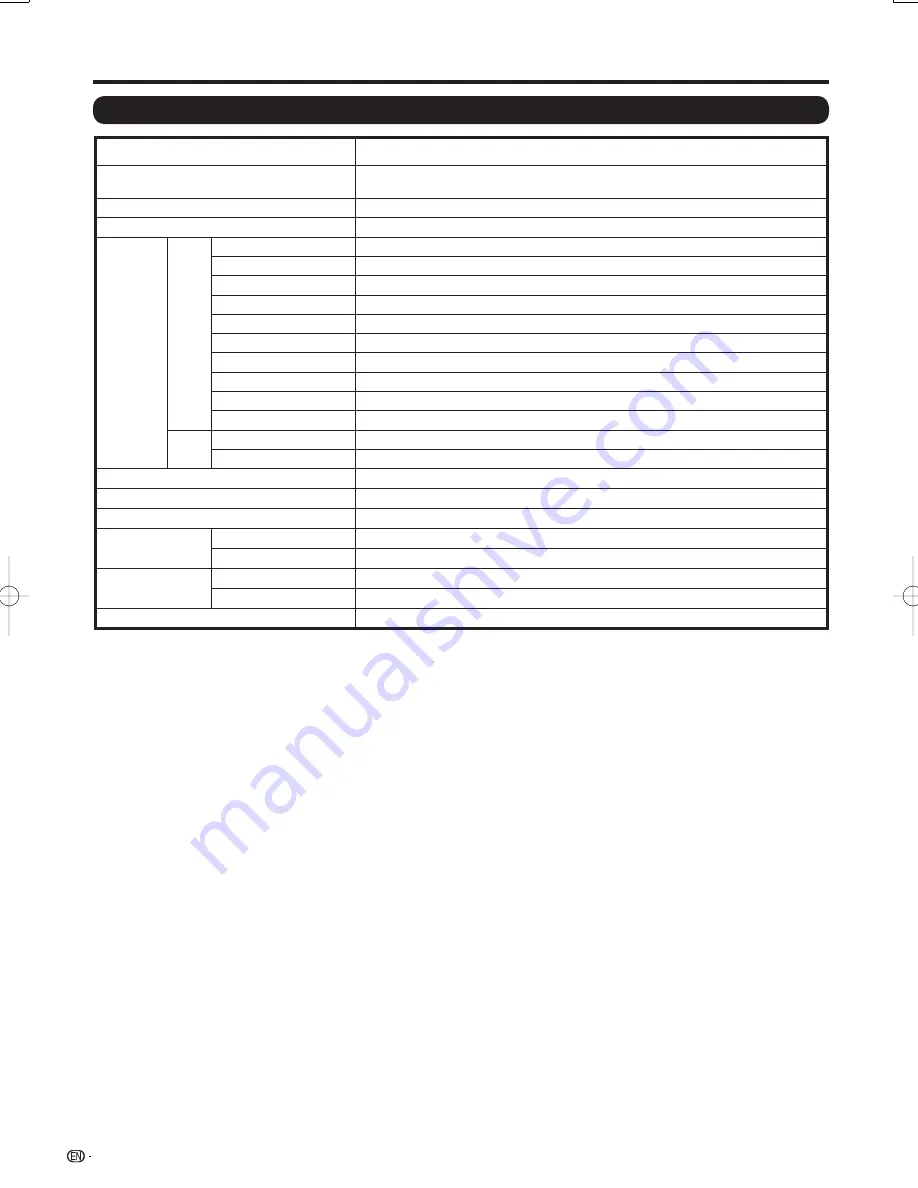
40
Specifi cations
Item
Model: LC-108D1U
LCD panel
108
o
screen size class Advanced Super View & BLACK TFT LCD
(Diagonal Measurement: 107
17
/
32
o
)
Resolution
2,073,600 pixels (1,920
g
1,080)
Audio out
15W
g
2
Terminals
Rear
INPUT 1
COMPONENT in, Audio in
INPUT 2
AV in, S-VIDEO in
INPUT 4
HDMI in with HDCP
INPUT 5
HDMI in with HDCP
INPUT 6
Audio in, HDMI in with HDCP
INPUT 7
DVI-I in with HDCP, Audio in (Ø 3.5 mm jack)
DIGITAL AUDIO OUTPUT
Optical Digital audio output
g
1 (PCM)
OUTPUT
Audio out
RS-232C
9-pin D-sub male connector
SPEAKER
Speaker Terminal
Side
INPUT 3
AV in, COMPONENT in
SERVICE
Software update
OSD language
English/French/Spanish
Power Requirement
AC 200-240 V, 50/60 Hz
Power Consumption
1,130 W (0.8 W Standby with AC 200 V)
Weight
LCD Monitor
e
stand
551.2 lbs./250.0 kg
LCD Monitor only
429.9 lbs./195.0 kg
Dimension*
(W
g
H
g
D)
LCD Monitor
e
stand
101
17
/
64
g
71
15
/
32
g
23
5
/
8
inch
LCD Monitor only
101
17
/
64
g
62
41
/
64
g
8
15
/
64
inch
Operating temperature
e
32°F to
e
104°F (0°C to
e
40°C)
* The dimensional drawings are shown on the inside back cover.
The heights include the protruding part of the eye bolt.
As part of policy of continuous improvement, SHARP reserves the right to make design and specifi cation changes
for product improvement without prior notice. The performance specifi cation fi gures indicated are nominal values of
production units. There may be some deviations from these values in individual units.
•
Appendix
LC-108D1U̲E̲05.indd 40
LC-108D1U̲E̲05.indd 40
2008/04/11 10:48:39
2008/04/11 10:48:39
Summary of Contents for Aquos LC-108D1U
Page 2: ......
Page 44: ...42 NOTE ...





































