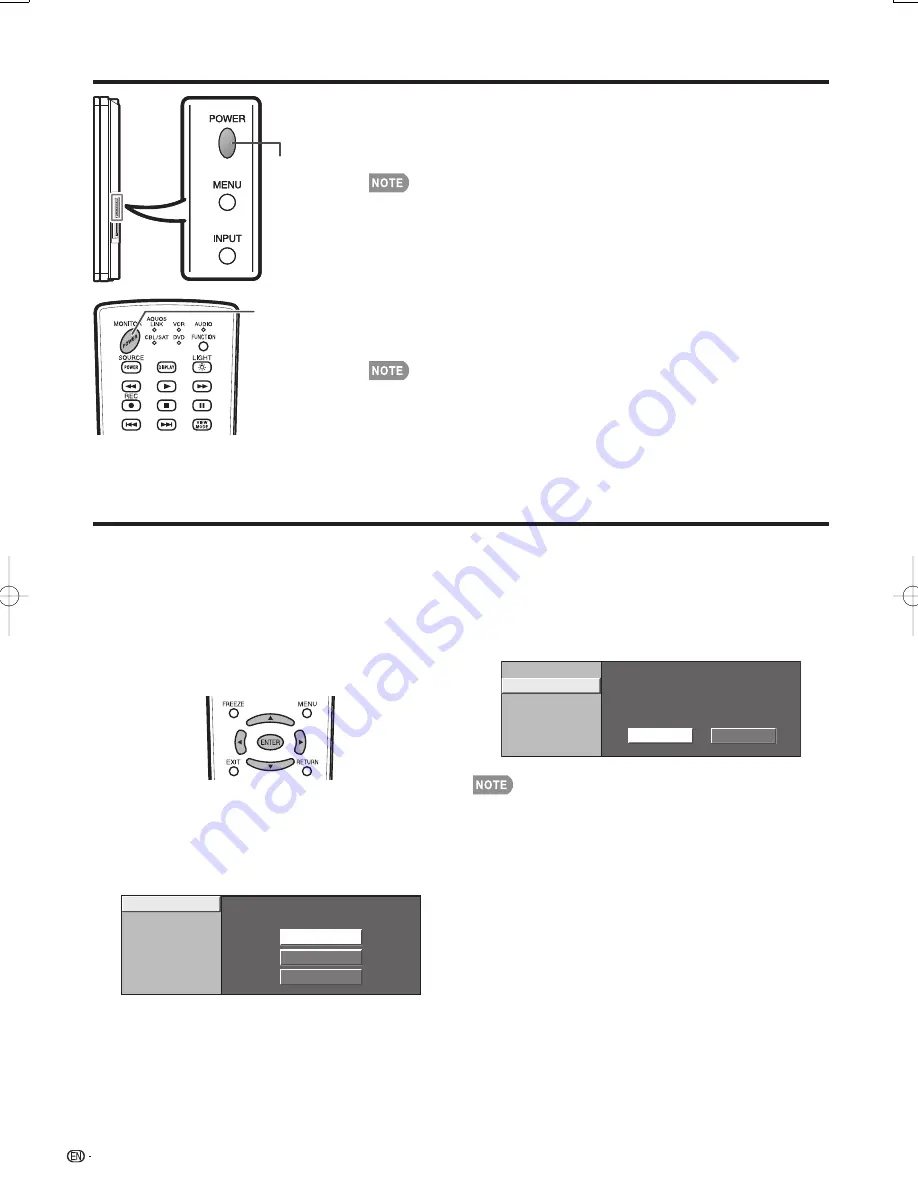
16
Turning On/Off the Power
Press
POWER
on the LCD Monitor, or
MONITOR POWER
on the
remote control unit to turn the power on.
POWER indicator (Blue): The LCD Monitor is on. (After a few seconds, a
window appears with sound.)
The initial setup starts when the LCD Monitor powers on for the fi rst time.
If the LCD Monitor has been turned on before, the initial setup will not be
invoked. For changing the settings of the initial setup, perform EZ setup
on the Setup menu on page 25.
Press
POWER
on the LCD Monitor, or
MONITOR POWER
on the
remote control unit again to turn the power off.
The LCD Monitor enters standby and the image on the screen disappears.
The POWER indicator on the LCD Monitor turns off.
If you ar
e not going to use this LCD Monitor for a long period of time, be
sure to remove the AC cord from the AC outlet.
Weak electric power is still consumed even when the LCD Monitor is
turned off.
Initial Setup
When you turn on the LCD Monitor for the fi rst time,
initial setup menu screen will appear. Set desired
"Language" and "Monitor Location". Perform the
following steps before you press
MONITOR POWER
on the remote control unit.
•
•
•
•
•
•
POWER
POWER
MONITOR
POWER
(On/Standby)
MONITOR
POWER
(On/Standby)
1.
Insert the batteries into the remote control unit.
(See page 9.)
2.
Plug in the AC cord to the AC outlet. (See page 8.)
Language (Language setting)
Select from among 3 languages: English, French and
Spanish.
1
Press
a
/
b
to select the desired language listed
on the screen, and then press
ENTER
.
Language
Monitor Location
English
Español
Français
Monitor Location
Select "Home" or "Store" for the location where you
plan to install the LCD Monitor.
2
Press
c
/
d
to select "Home" or "Store".
Press
ENTER
to enter the setting.
Example
Monitor Location
Language
Home
Store
If you select "Home", AV MODE is set to "STANDARD".
If you select "Store", AV MODE is set to "DYNAMIC
(Fixed)".
In case no remote control signal is received within 30
minutes, AV MODE will change to "DYNAMIC (Fixed)"
automatically.
For changing the Monitor Location after the setting, see
"EZ Setup" on page 25.
•
•
•
LC-108D1U̲E.indb 16
LC-108D1U̲E.indb 16
2008/04/04 18:15:16
2008/04/04 18:15:16
Summary of Contents for Aquos LC-108D1U
Page 2: ......
Page 44: ...42 NOTE ...






























