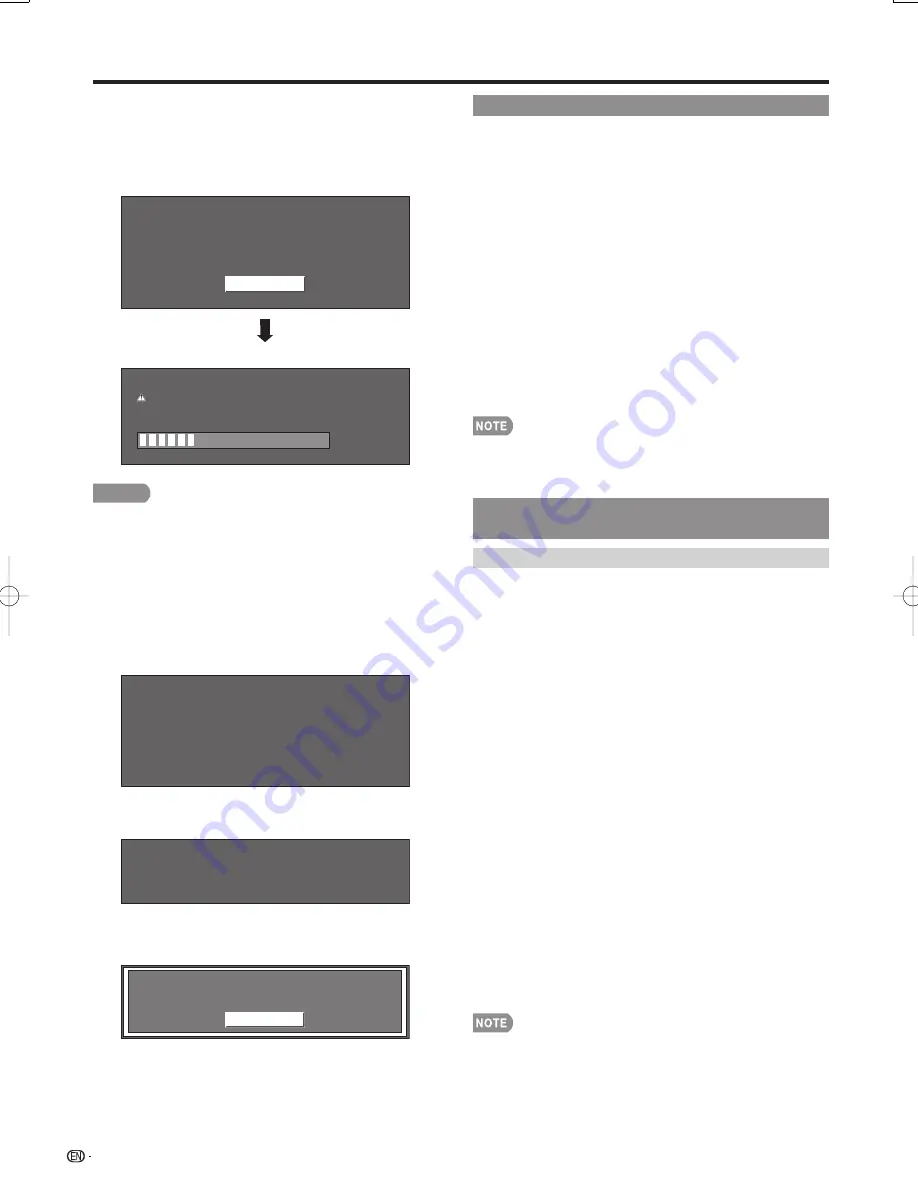
28
7
Press
ENTER
to start updating.
The screen becomes dark for a while until the
update screen can be displayed. Please wait for
the update screen to appear. Do not unplug the AC
cord.
The picture will temporarily go dark until
the Software Update display appears.
Wait several minutes and do not unplug the AC cord.
OK
Example
30%
Now updating
Do not unplug AC cord.
Update Version
UXXXXXX2
CAUTION
Do not remove the USB memory device or unplug
the AC cord while the software is being updated.
8
When the software is successfully updated, a
screen is displayed indicating that the update
process is completed.
After this screen is displayed, the LCD Monitor
automatically turns off and then turns on again.
Example
Update Version UXXXXXX2
Software update is complete.
If the update has failed, check the fi le in the USB
memory device and try Software Update again.
Failed to complete update.
Retry Software Update.
If system Update fails again,
contact the customer service center.
9
After the screen shown below is displayed, press
ENTER
.
OK
System software was
successfully updated.
Remove the USB memory device.
10
Remove the USB memory device.
•
•
•
Reset
If complex adjustments are made and the settings
cannot be restored to normal, you can reset the
settings to the factory preset values.
1
"Return to the factory preset values" displays on
the screen.
If you have already set the Secret No., input the
4-digit secret number here.
2
Select
"Yes".
"Now, Monitor will restart automatically. OK?"
displays on the screen.
3
Select
"Yes".
"Now initializing..." displays on the screen and
blinks. After the reset has been completed, the
power shuts off and then comes back on. The
screen will have returned to its original settings.
The Language settings will not be changed.
The Secret number settings will not be changed.
The Monitor Location settings will not be changed.
Parental CTRL
(Parental Control Setting)
Secret No.
Allows you to use a secret number to protect certain
settings from being accidentally changed.
IMPORTANT:
Three conditions must be met to enable the V-Chip
(see pages 28 to 30):
1.
Secret No. is registered.
2.
V-Chip settings have been made.
3.
"Status" is set to "On".
New Secret No.
You can set and change the secret number by using
0
–
9
.
Input Secret No.:
When you change the secret
number, enter the old 4-digit secret number here.
The cursor moves to "New Secret No.".
New Secret No.:
When you set the new secret
number, enter the new 4-digit secret number here.
The cursor moves to "Reconfi rm".
Reconfi rm:
Enter the same 4-digit number you set in
"New Secret No.".
Secret No. Clear
You can clear your secret number.
Yes:
Your secret number is cleared.
No:
Your secret number is not cleared.
As a precautionary measure, make a note of your secret
number and keep it in a familiar place.
If the secret number is cleared, the Status setting
automatically sets to "Off". "V-Chip" and "Status" will not
be selectable from the menu.
•
•
•
•
•
•
■
■
•
•
On-Screen Display Menu
LC-108D1U̲E.indb 28
LC-108D1U̲E.indb 28
2008/04/04 18:15:22
2008/04/04 18:15:22
Summary of Contents for Aquos LC-108D1U
Page 2: ......
Page 44: ...42 NOTE ...






























