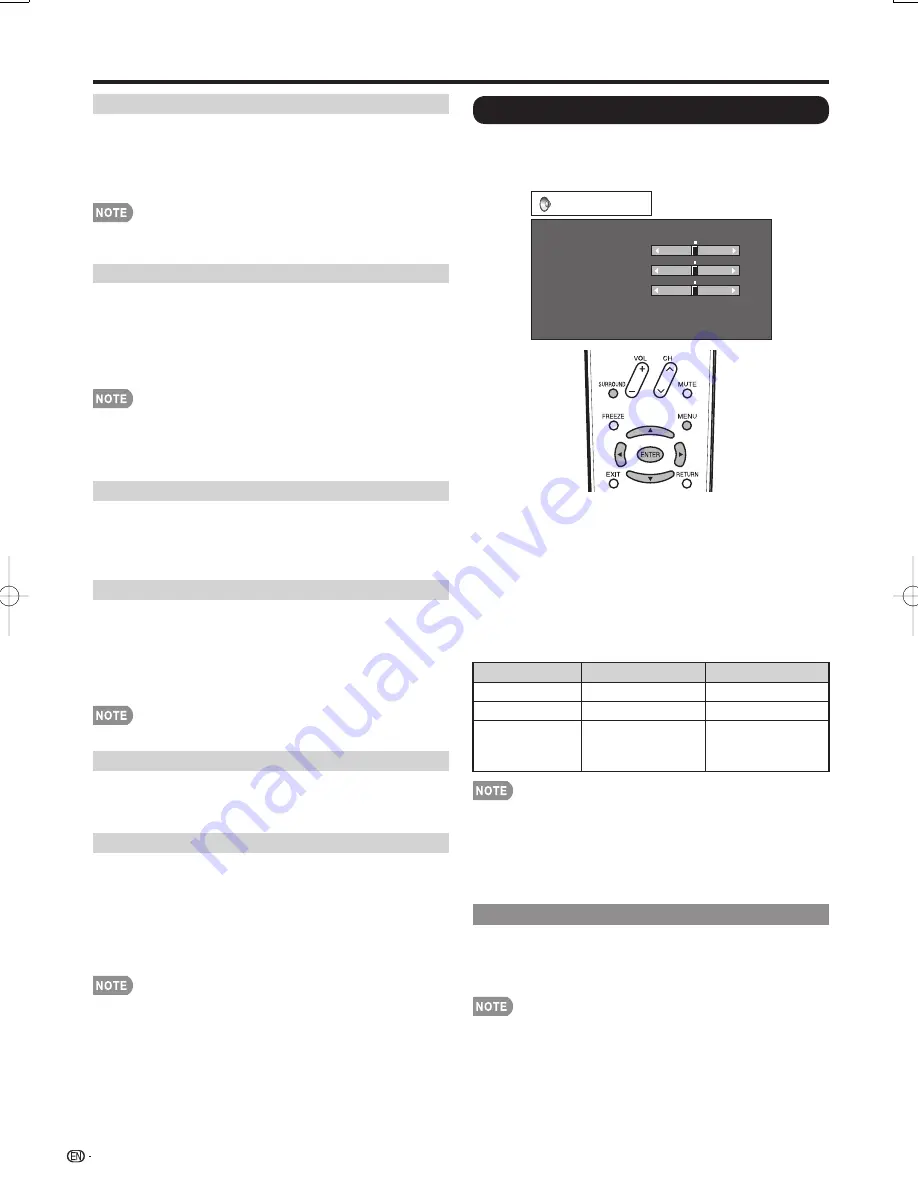
24
I/P Setting
Converts input signals depending on the type of
images.
Fast:
Suitable for fast-moving images
Slow:
Suitable for smooth images with low amounts of
fl ickers
"I/P Setting" is not selectable when channel display
shows an input resolution of 480P, 720P, or 1080P.
Film Mode (3:2 pull-down)
Automatically detects a fi lm-based source (originally
encoded at 24 frames/second), analyzes it then
recreates each still fi lm frame for high-defi nition
picture quality.
On:
Detects, analyzes, converts fi lm source.
Off:
Normal viewing mode.
"Film Mode" does not function when you set the "AV
Mode" to "Game".
"Film Mode" is not selectable when channel display
shows an input resolution of 480P, 720P, or 1080P.
Digital Noise Reduction
Produces a clearer video image.
Off:
No adjustment
High:
For enhanced Digital Noise Reduction
Low:
For moderate Digital Noise Reduction
3D-Y/C
Provides high quality images with minimal dot crawl
and cross color noise.
Slow:
For still images.
Standard:
Normal adjustment.
Fast:
For moving images.
Off (2D):
For Game Mode.
3D-Y/C is available for input signal from Composite Video.
Monochrome
For viewing a video in monochrome.
On:
For viewing in monochrome.
Off:
Normal color.
Range of OPC
The brightness level range of the OPC sensor's
automatic adjustments can be set according to your
preferences.
The adjustment range of the OPC sensor can be set
to a maximum of
e
16 and a minimum of
f
16.
Max.:
f
15 through
e
16
Min.:
f
16 through
e
15
The range of OPC settings are active only when the OPC
is set to "On".
The maximum setting cannot be set to a smaller number
than the minimum setting.
The minimum setting cannot be set to a bigger number
than the maximum setting.
Depending on the brightness of the surrounding light,
the OPC sensor might not operate if the adjustment
range is small.
•
•
•
•
•
•
•
•
On-Screen Display Menu
Audio Menu
You can adjust the sound quality to your preference
with the following settings.
Example
Audio
Treble
Bass
Balance
Surround
Reset
[Off]
a
15
L
b
15
[ 0]
[ 0]
[ 0]
a
15
b
15
R
1
Press
MENU
to display the MENU screen, and
then press
c
/
d
to select "Audio".
2
Press
a
/
b
to select a specifi c adjustment item.
Select "Surround" and then press
ENTER
to set the
item.
3
Press
a
/
b
(or
c
/
d
) to select the desired
setting, and then press
ENTER
.
4
Press
MENU
to exit.
Selected item
c
button
d
button
Treble
For weaker treble
For stronger treble
Bass
For weaker bass
For stronger bass
Balance
Decrease audio
from the right
speaker
Decrease audio
from the left
speaker
Audio menu is grayed out when Output Select is set to
"Variable".
For resetting all Audio adjustment items to the factory
preset values, press
a
/
b
to select "Reset", press
ENTER
, press
c
/
d
to select "Yes", and then press
ENTER
.
Surround
Surround function allows you to enjoy realistic "live"
sound.
On:
Surround function is on.
Off:
Normal sound.
You can choose Surround by pressing
SURROUND
on
the remote control unit. (See page 18.)
Audio menu is grayed out when Output Select is set to
"Variable".
For some discs, setup may be required on your DVD
player. In this case, please refer to the operation manual
of your DVD player.
•
•
•
•
•
•
LC-108D1U̲E.indb 24
LC-108D1U̲E.indb 24
2008/04/04 18:15:21
2008/04/04 18:15:21
Summary of Contents for Aquos LC-108D1U
Page 2: ......
Page 44: ...42 NOTE ...
















































