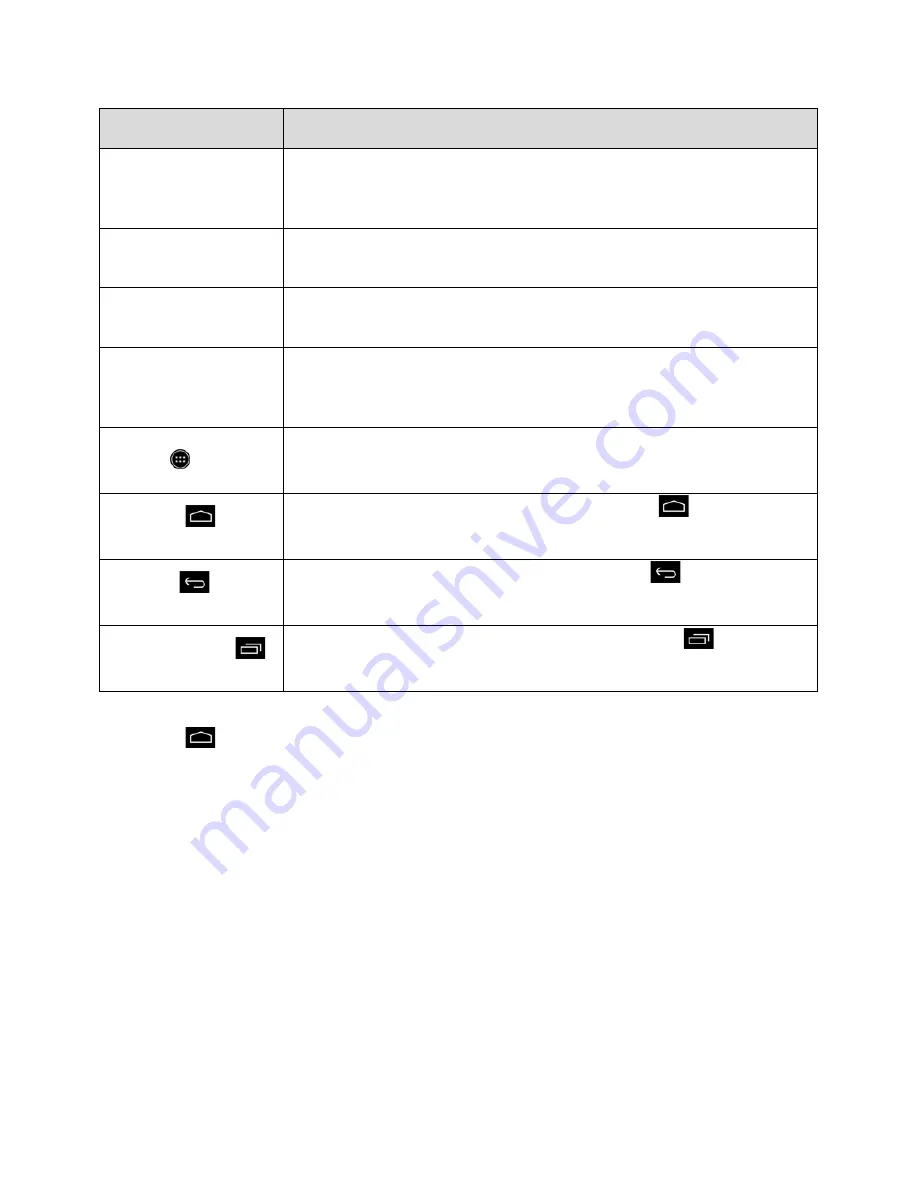
Item
Description
Status Area
The status area of the status bar (on the right) displays phone and service
status information such as signal strength, battery status, Wi-Fi and data
connectivity, ringer status, and time.
Widget
Widgets are self-contained onscreen apps that reside on your phone’s home
screen.
Application Icons
Application icons are shortcuts to favorite applications. You can add and
remove these shortcuts as you wish.
Primary Shortcuts
Primary shortcuts are application shortcuts that appear in the same location
on all of your phone’s home screens. These are customizable except for the
Applications (Apps) shortcut, which remains static.
Applications (Apps)
List Key
Touch to open the applications (Apps) list. The apps list key is a primary
shortcut available from all home screens.
Home Key
Touch to display the main home screen. Drag or swipe
up to open
Google/Assistant.
Back Key
Touch to return to the previous screen. Drag or swipe
up to open
Google/Assistant.
Recent Apps Key
Touch to display recently-used applications. Drag or swipe
up to open
Google/Assistant.
Tip:
Touch
to return to the main home screen from any other screen.
Extended Home Screens
In addition to the main home screen, your phone has four extended home screens to provide more space
for adding icons, widgets, and more. Touch and hold the icon or widget and then drag across the screen
to move from the main screen to an extended screen.
Status Bar
The status bar at the top of the home screen provides phone and service status information on the right
side and notification alerts on the left. To view the notifications window or access the quick settings menu,
touch the status bar and drag it down.
Your Phone Interface
74
Summary of Contents for AQUOS Crystal Sprint
Page 1: ...AQUOS Crystal User Guide UG template version 14b sprint_HDK_PB25_ug_en_060214_d2 ...
Page 24: ...3 Touch Erase SD card 4 Touch Erase SD card Get Started 14 ...
Page 46: ...1 From home touch Settings 2 Touch About phone Basic Operations 36 ...
Page 82: ...2 Locate the Baseband version read only field Basic Operations 72 ...
Page 163: ...1 From home touch Gmail The inbox opens 2 Touch Search Messaging and Internet 153 ...
Page 170: ...1 From home touch Email The email inbox opens 2 Touch Settings Messaging and Internet 160 ...
Page 285: ...1 From home touch Settings 2 Touch Wi Fi The Wi Fi settings menu appears Connectivity 275 ...
Page 288: ...1 From home touch Settings 2 Touch Wi Fi The Wi Fi settings menu appears Connectivity 278 ...
Page 293: ...1 From home touch Settings 2 Touch Bluetooth The Bluetooth settings open Connectivity 283 ...
Page 299: ...2 Touch a contact to send 3 Touch Share Bluetooth Connectivity 289 ...
Page 303: ... illustration The Nearby devices settings are saved Connectivity 293 ...
Page 305: ...2 Touch More 3 Touch Mobile networks Global Services 295 ...
Page 307: ...2 Touch More 3 Touch Mobile networks Global Services 297 ...
Page 314: ...1 From home touch People 2 Touch Add Contact to add a contact Global Services 304 ...
Page 326: ...1 From home touch Settings 2 Touch Wi Fi If Wi Fi is turned off turn it on Settings 316 ...
Page 340: ...1 From home touch Settings 2 Touch More VPN The VPN settings window appears Settings 330 ...
















































