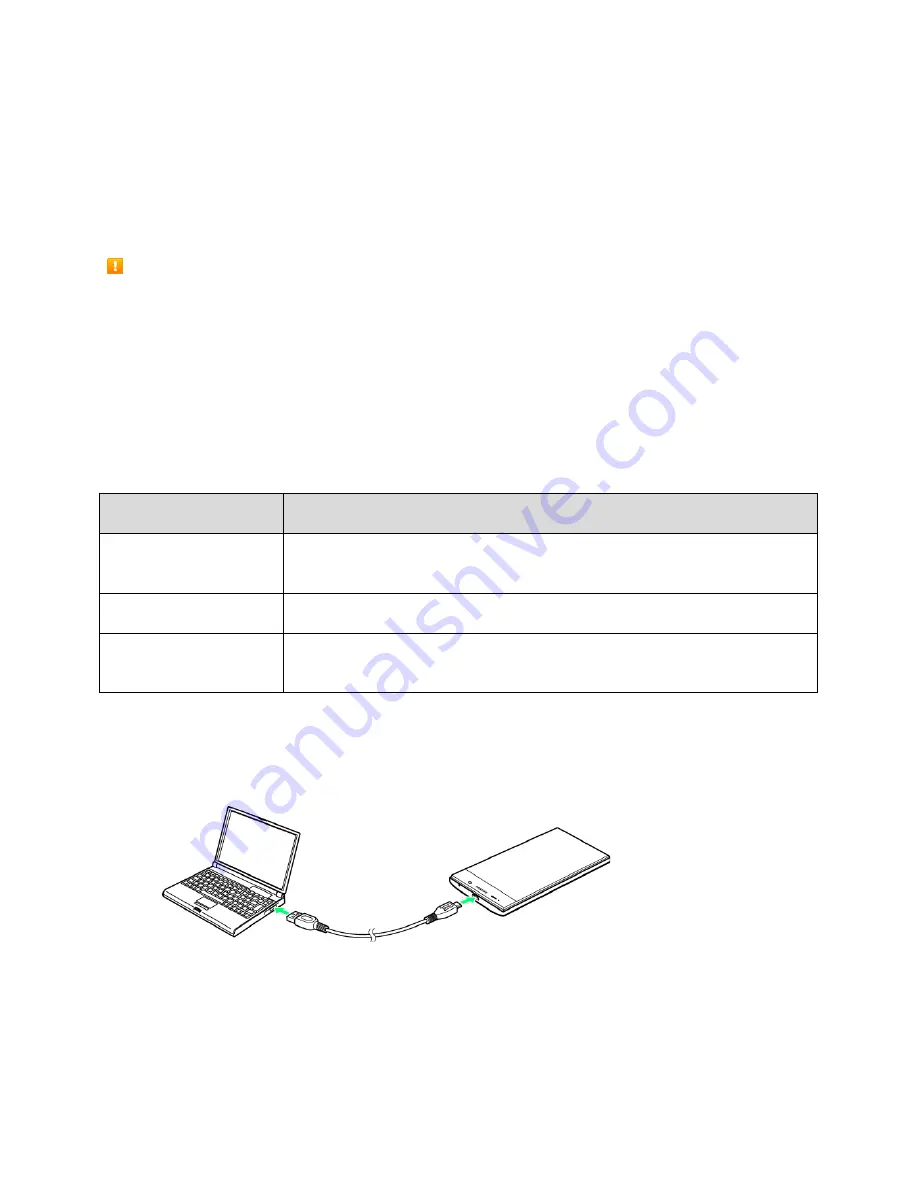
Transfer Files Between Your Phone and a Computer
You can use the supplied micro USB cable to connect your phone directly to your computer and transfer
music, pictures, and other content files.
For example, if you have a music album stored on your computer that you want to listen to on your phone
with any of the music apps, just attach your phone to the computer and copy the files to the music folder.
Cable Cautions
Do not pull or twist cables forcefully. May break wires.
File Transfer Tips
●
If you want to save data to an SD card on your phone, make sure the SD card is installed and
active. See
●
Avoid removing the SD card while transferring data.
●
Data exchange may use the methods outlined in the following table:
Method
Description
Media Device (MTP)
Transfer files between your phone and computer such as pictures, videos,
and music.
Camera (PTP)
Transfer picture and video files between your phone and computer.
USB mass storage
(UMS)
Exchange data with a computer using an optional installed SD card as an
external storage device.
Transfer Files Between the Phone and a Computer
1. Connect your phone to your computer using the supplied micro USB cable.
Insert the smaller end of the cable to the charger/accessory jack at the bottom of the phone.
Insert the USB end of the cable into an available USB port on your computer. You may need
to remove the USB cable from the charger body to access it.
Connectivity
270
Summary of Contents for AQUOS Crystal Sprint
Page 1: ...AQUOS Crystal User Guide UG template version 14b sprint_HDK_PB25_ug_en_060214_d2 ...
Page 24: ...3 Touch Erase SD card 4 Touch Erase SD card Get Started 14 ...
Page 46: ...1 From home touch Settings 2 Touch About phone Basic Operations 36 ...
Page 82: ...2 Locate the Baseband version read only field Basic Operations 72 ...
Page 163: ...1 From home touch Gmail The inbox opens 2 Touch Search Messaging and Internet 153 ...
Page 170: ...1 From home touch Email The email inbox opens 2 Touch Settings Messaging and Internet 160 ...
Page 285: ...1 From home touch Settings 2 Touch Wi Fi The Wi Fi settings menu appears Connectivity 275 ...
Page 288: ...1 From home touch Settings 2 Touch Wi Fi The Wi Fi settings menu appears Connectivity 278 ...
Page 293: ...1 From home touch Settings 2 Touch Bluetooth The Bluetooth settings open Connectivity 283 ...
Page 299: ...2 Touch a contact to send 3 Touch Share Bluetooth Connectivity 289 ...
Page 303: ... illustration The Nearby devices settings are saved Connectivity 293 ...
Page 305: ...2 Touch More 3 Touch Mobile networks Global Services 295 ...
Page 307: ...2 Touch More 3 Touch Mobile networks Global Services 297 ...
Page 314: ...1 From home touch People 2 Touch Add Contact to add a contact Global Services 304 ...
Page 326: ...1 From home touch Settings 2 Touch Wi Fi If Wi Fi is turned off turn it on Settings 316 ...
Page 340: ...1 From home touch Settings 2 Touch More VPN The VPN settings window appears Settings 330 ...
















































