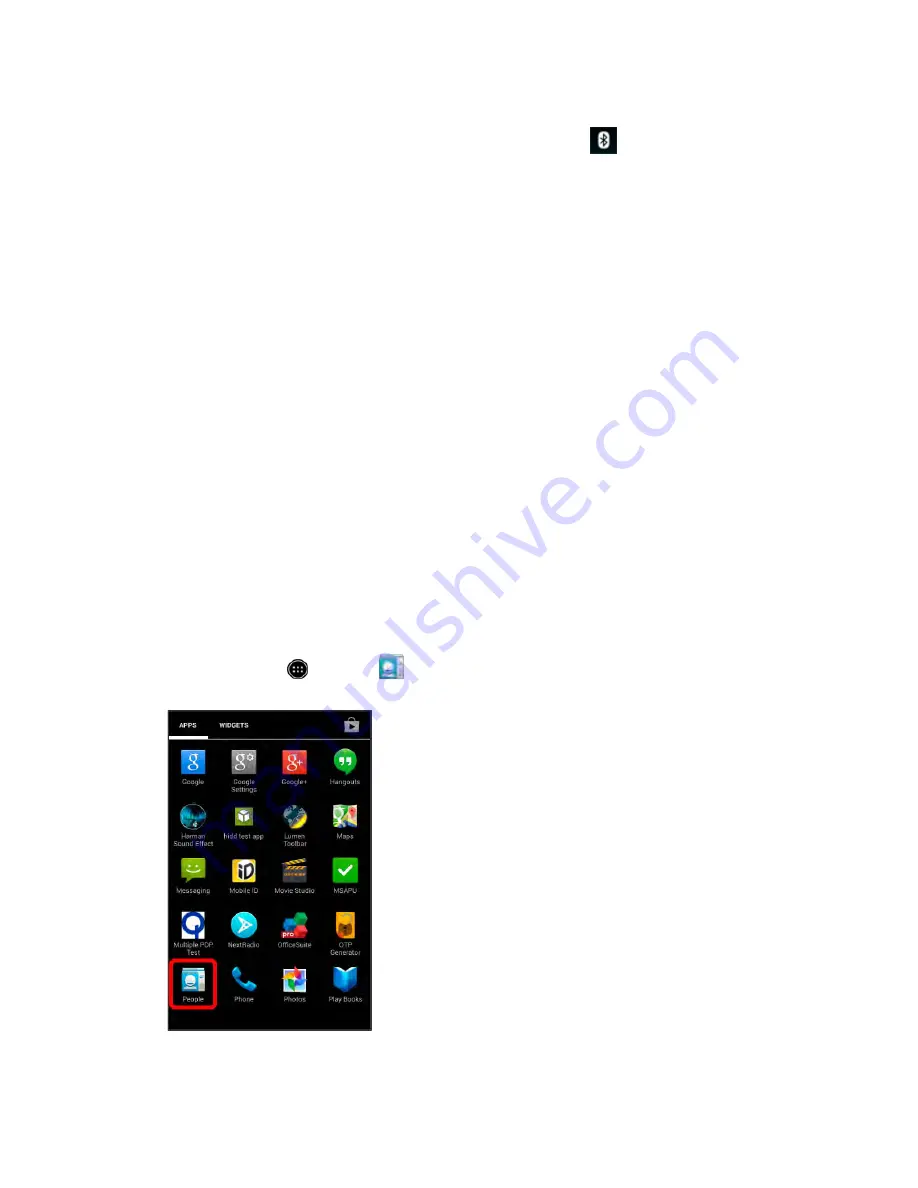
The pairing and connection status is displayed below the device’s name in the Bluetooth
®
devices section.
When the device is connected to your phone, the Bluetooth
®
paired icon
is displayed in the status bar.
Depending on the type of device you have connected, you can then start using the headset or car kit to
listen to music or make and receive phone calls.
Note:
Due to different specifications and features of other Bluetooth
®
-compatible devices, display and
operations may be different, and functions such as transfer or exchange may not be possible with all
Bluetooth
®
-compatible devices.
Send Information Using Bluetooth
®
You can use Bluetooth
®
to transfer information between your phone and another Bluetooth
®
-enabled
device such as a phone or notebook computer.
Types of Data You Can Send via Bluetooth
®
You can send various types of information including the following, depending on the device you are
sending to:
●
Images and videos
●
Contacts
●
Audio files
In the instructions below, Contacts data is being used as an example.
Sending Contacts Data via Bluetooth
®
1. From home, touch
>
People
.
You will see the Contacts list.
Connectivity
288
Summary of Contents for AQUOS Crystal Sprint
Page 1: ...AQUOS Crystal User Guide UG template version 14b sprint_HDK_PB25_ug_en_060214_d2 ...
Page 24: ...3 Touch Erase SD card 4 Touch Erase SD card Get Started 14 ...
Page 46: ...1 From home touch Settings 2 Touch About phone Basic Operations 36 ...
Page 82: ...2 Locate the Baseband version read only field Basic Operations 72 ...
Page 163: ...1 From home touch Gmail The inbox opens 2 Touch Search Messaging and Internet 153 ...
Page 170: ...1 From home touch Email The email inbox opens 2 Touch Settings Messaging and Internet 160 ...
Page 285: ...1 From home touch Settings 2 Touch Wi Fi The Wi Fi settings menu appears Connectivity 275 ...
Page 288: ...1 From home touch Settings 2 Touch Wi Fi The Wi Fi settings menu appears Connectivity 278 ...
Page 293: ...1 From home touch Settings 2 Touch Bluetooth The Bluetooth settings open Connectivity 283 ...
Page 299: ...2 Touch a contact to send 3 Touch Share Bluetooth Connectivity 289 ...
Page 303: ... illustration The Nearby devices settings are saved Connectivity 293 ...
Page 305: ...2 Touch More 3 Touch Mobile networks Global Services 295 ...
Page 307: ...2 Touch More 3 Touch Mobile networks Global Services 297 ...
Page 314: ...1 From home touch People 2 Touch Add Contact to add a contact Global Services 304 ...
Page 326: ...1 From home touch Settings 2 Touch Wi Fi If Wi Fi is turned off turn it on Settings 316 ...
Page 340: ...1 From home touch Settings 2 Touch More VPN The VPN settings window appears Settings 330 ...






























