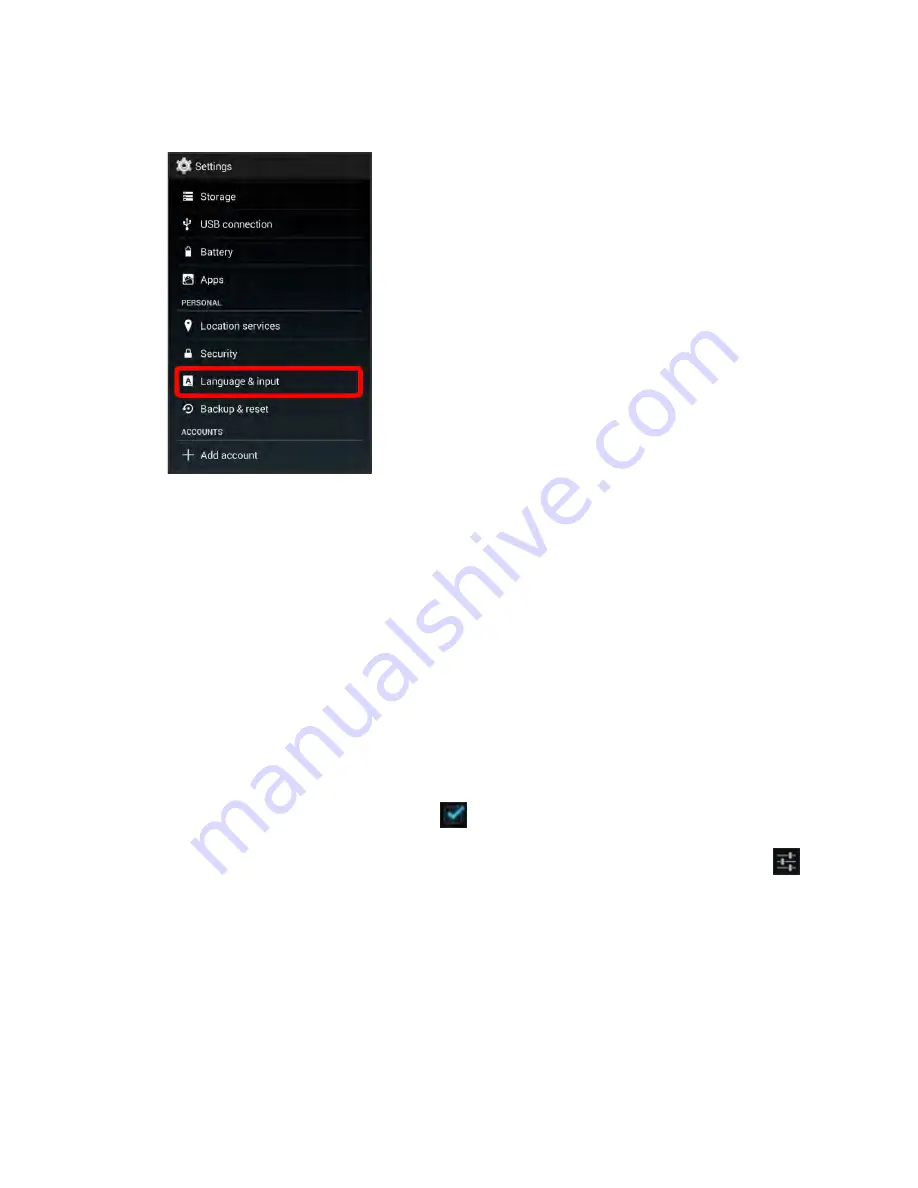
2. Touch
Language & input
.
The Language & input settings menu opens.
3. Set options.
The Language & input settings are applied and saved.
Language & Input Options
Some of the language and input options are detailed below.
●
Set the Display Language:
From the Language & input settings menu, touch
Language
and
then touch a language to assign it.
●
Set Input Method:
From the Language & input setting menu, touch
Default
and then touch an
input method.
●
Enable Voice Input:
From the Language & input settings menu, touch
Google voice typing
to
toggle the option on or off. (A check mark
indicates the option is enabled.)
●
Set Google keyboard Options:
From the Language & input settings menu, touch
Settings
next to
Google keyboard
and configure your keyboard options.
●
Set Voice Output when Using Voice Search:
From the Language & input settings menu, touch
Voice search
, touch a settings option, and follow the onscreen instructions.
●
Set Output for Text-to-Speech Output:
From the Language & input settings menu, touch
Text-
to-speech output
, touch a settings option, and follow the onscreen instructions.
●
Set Speed of Pointer for Mouse/Trackpad:
From the Language & input settings menu, touch
Pointer speed
, drag the bar to adjust the speed, and touch
OK
.
Settings
362
Summary of Contents for AQUOS Crystal Sprint
Page 1: ...AQUOS Crystal User Guide UG template version 14b sprint_HDK_PB25_ug_en_060214_d2 ...
Page 24: ...3 Touch Erase SD card 4 Touch Erase SD card Get Started 14 ...
Page 46: ...1 From home touch Settings 2 Touch About phone Basic Operations 36 ...
Page 82: ...2 Locate the Baseband version read only field Basic Operations 72 ...
Page 163: ...1 From home touch Gmail The inbox opens 2 Touch Search Messaging and Internet 153 ...
Page 170: ...1 From home touch Email The email inbox opens 2 Touch Settings Messaging and Internet 160 ...
Page 285: ...1 From home touch Settings 2 Touch Wi Fi The Wi Fi settings menu appears Connectivity 275 ...
Page 288: ...1 From home touch Settings 2 Touch Wi Fi The Wi Fi settings menu appears Connectivity 278 ...
Page 293: ...1 From home touch Settings 2 Touch Bluetooth The Bluetooth settings open Connectivity 283 ...
Page 299: ...2 Touch a contact to send 3 Touch Share Bluetooth Connectivity 289 ...
Page 303: ... illustration The Nearby devices settings are saved Connectivity 293 ...
Page 305: ...2 Touch More 3 Touch Mobile networks Global Services 295 ...
Page 307: ...2 Touch More 3 Touch Mobile networks Global Services 297 ...
Page 314: ...1 From home touch People 2 Touch Add Contact to add a contact Global Services 304 ...
Page 326: ...1 From home touch Settings 2 Touch Wi Fi If Wi Fi is turned off turn it on Settings 316 ...
Page 340: ...1 From home touch Settings 2 Touch More VPN The VPN settings window appears Settings 330 ...






























