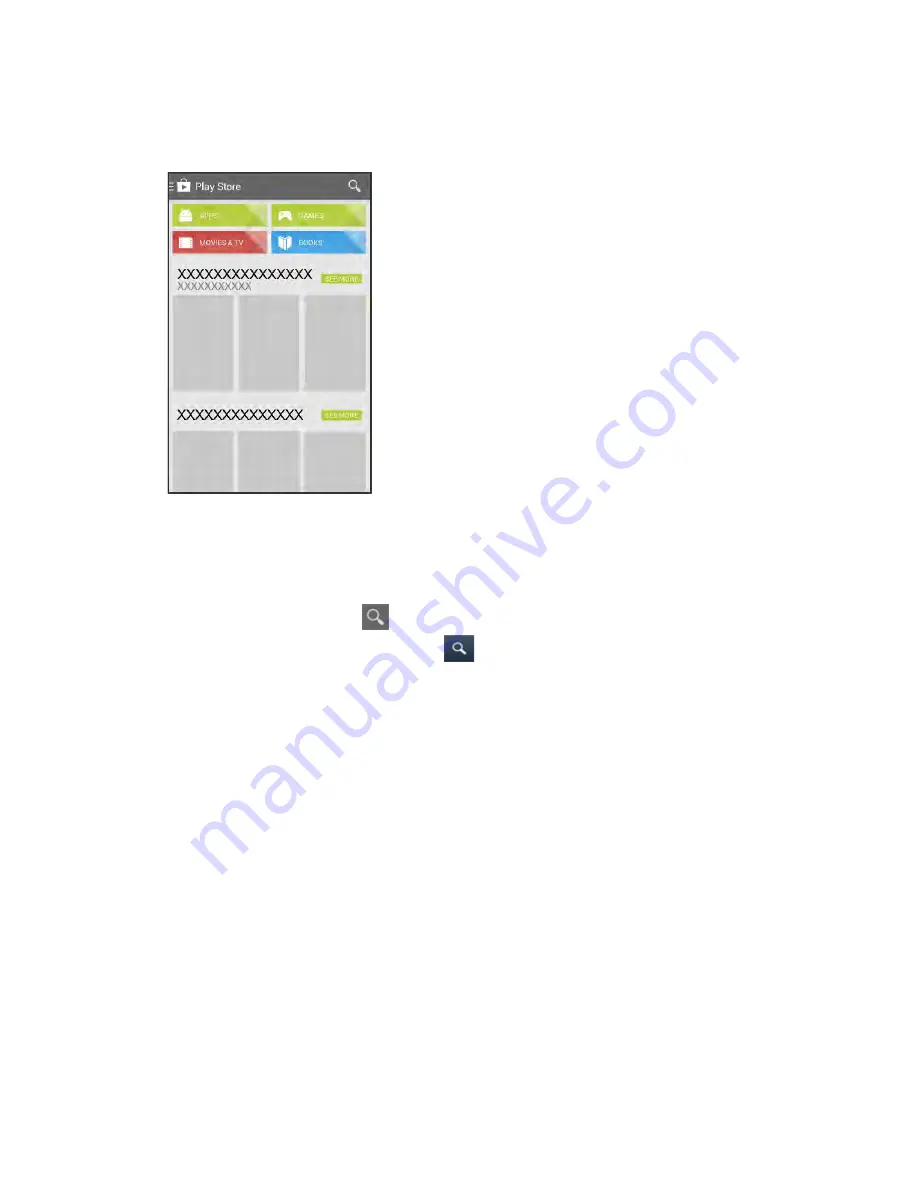
3. Browse through the categories (
Apps
,
Games
,
Movies & TV
,
Music
,
Books
, or
Newsstand
),
find an item you’re interested in, and touch the name.
Browse through featured apps. Scroll through the list of featured apps when you open Google
Play.
Browse apps recommended by Sprint. Touch
Apps
>
Sprint
, and then scroll through the list.
Search for an app. Touch
on the Google Play home screen, enter the name or type of
app you’re looking for, and then touch
on the keyboard.
4. Touch an app to read a description about the app and user reviews.
5. Touch
INSTALL
(for free applications) or the price (for paid applications).
Note:
You need a Google Wallet account to purchase items on Google Play. See
a Google Wallet account if you do not have one.
6. The subsequent screen notifies you whether the app will require access to your personal
information or access to certain functions or settings of your phone. If you agree to the conditions,
touch
ACCEPT
to begin downloading and installing the app.
If you selected a paid application, after touching
OK
, you’re redirected to the Google Wallet
screen to pay for the application before it’s downloaded to your phone.
The selected app is downloaded and installed on your phone.
Warning: Read the notification carefully!
Be especially cautious with applications that have access to
many functions or a significant amount of your data. Once you touch
OK
on this screen, you are
responsible for the results of using this item on your phone.
Basic Operations
60
Summary of Contents for AQUOS Crystal Sprint
Page 1: ...AQUOS Crystal User Guide UG template version 14b sprint_HDK_PB25_ug_en_060214_d2 ...
Page 24: ...3 Touch Erase SD card 4 Touch Erase SD card Get Started 14 ...
Page 46: ...1 From home touch Settings 2 Touch About phone Basic Operations 36 ...
Page 82: ...2 Locate the Baseband version read only field Basic Operations 72 ...
Page 163: ...1 From home touch Gmail The inbox opens 2 Touch Search Messaging and Internet 153 ...
Page 170: ...1 From home touch Email The email inbox opens 2 Touch Settings Messaging and Internet 160 ...
Page 285: ...1 From home touch Settings 2 Touch Wi Fi The Wi Fi settings menu appears Connectivity 275 ...
Page 288: ...1 From home touch Settings 2 Touch Wi Fi The Wi Fi settings menu appears Connectivity 278 ...
Page 293: ...1 From home touch Settings 2 Touch Bluetooth The Bluetooth settings open Connectivity 283 ...
Page 299: ...2 Touch a contact to send 3 Touch Share Bluetooth Connectivity 289 ...
Page 303: ... illustration The Nearby devices settings are saved Connectivity 293 ...
Page 305: ...2 Touch More 3 Touch Mobile networks Global Services 295 ...
Page 307: ...2 Touch More 3 Touch Mobile networks Global Services 297 ...
Page 314: ...1 From home touch People 2 Touch Add Contact to add a contact Global Services 304 ...
Page 326: ...1 From home touch Settings 2 Touch Wi Fi If Wi Fi is turned off turn it on Settings 316 ...
Page 340: ...1 From home touch Settings 2 Touch More VPN The VPN settings window appears Settings 330 ...






























