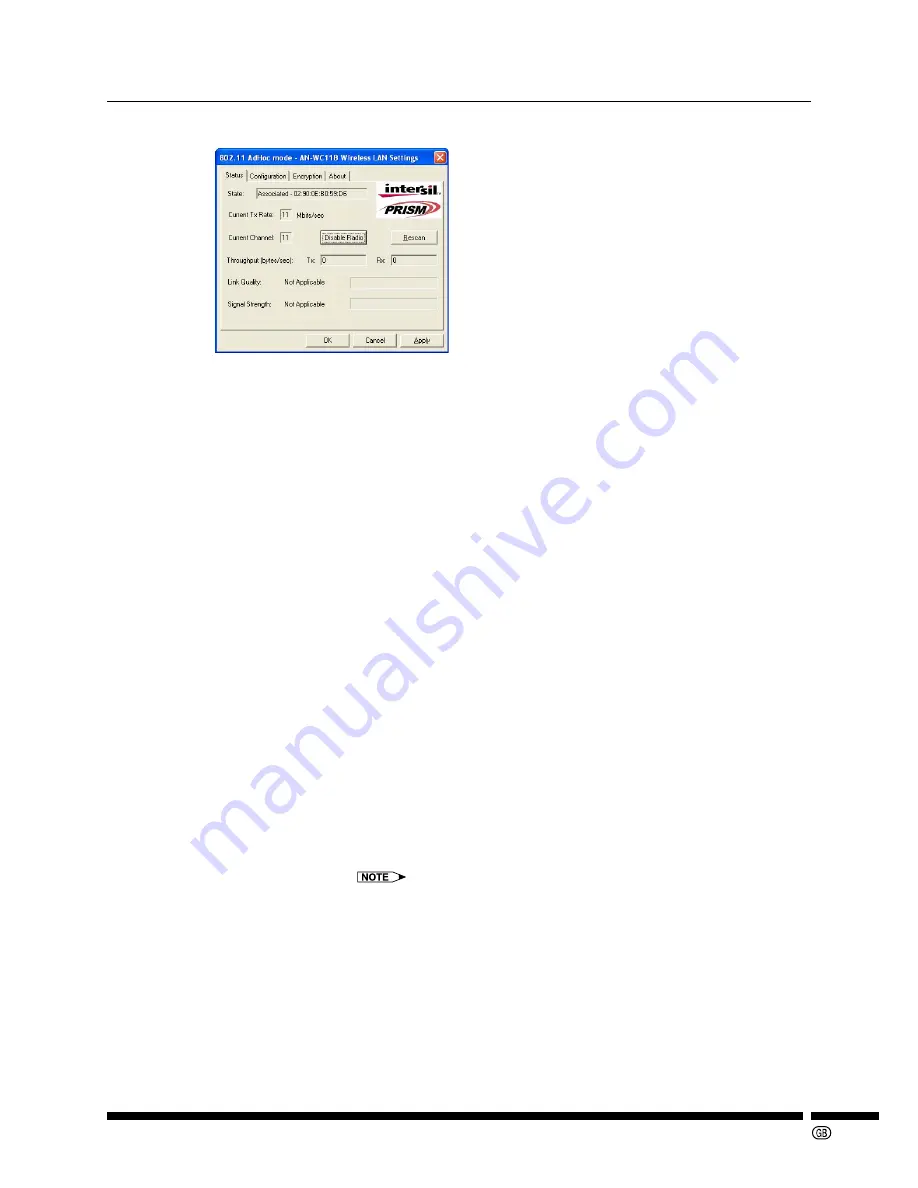
-21
10.1 “Status” Tab
The “Status” tab displays information on the status of your communications with the wireless LAN.
The fields in this menu provide the following information:
•
State:
Shows the association state of your computer with the wireless LAN.
When operating in “Access Point”, this field shows the
MAC address
of
the Access Point with which you are communicating. When operating in
“Peer-to-Peer”, this field shows the virtual MAC address used by com-
puters connected to the AdHoc network.
•
Current Tx Rate:
Shows the highest transmit rate of the current association.
•
Current
Channel
:
Shows the channel on which the connection is made. In “Access Point”,
this number changes as the transmitter scans the available channels.
•
Rescan:
You can click the “Rescan” button to force the transmitter to rescan all
available channels. If your “Link Quality” or “Signal Strength” is “Poor”,
rescanning can be used to push the transmitter away from a weak
Access Point and search for a better link with another Access Point.
•
Throughput:
Shows the short term transmission and reception throughput in bytes/
second, and is continuously updated.
•
Link Quality:
The “Link Quality” is displayed as a value and a graph.
•
Signal Strength:
The “Signal Strength” is displayed as a value and a graph.
•
Disable/Enable Radio:
Switches On or Off the Power Save Mode when pressed.
When activated, the Power Save Mode reduces the amount of energy
consumed.
Disable Radio
The Power Save Mode is inactive.
Enable Radio
The Power Save Mode is active.
The transmission speed via a wireless LAN is reduced, when the Power
Save Mode is enabled.














































