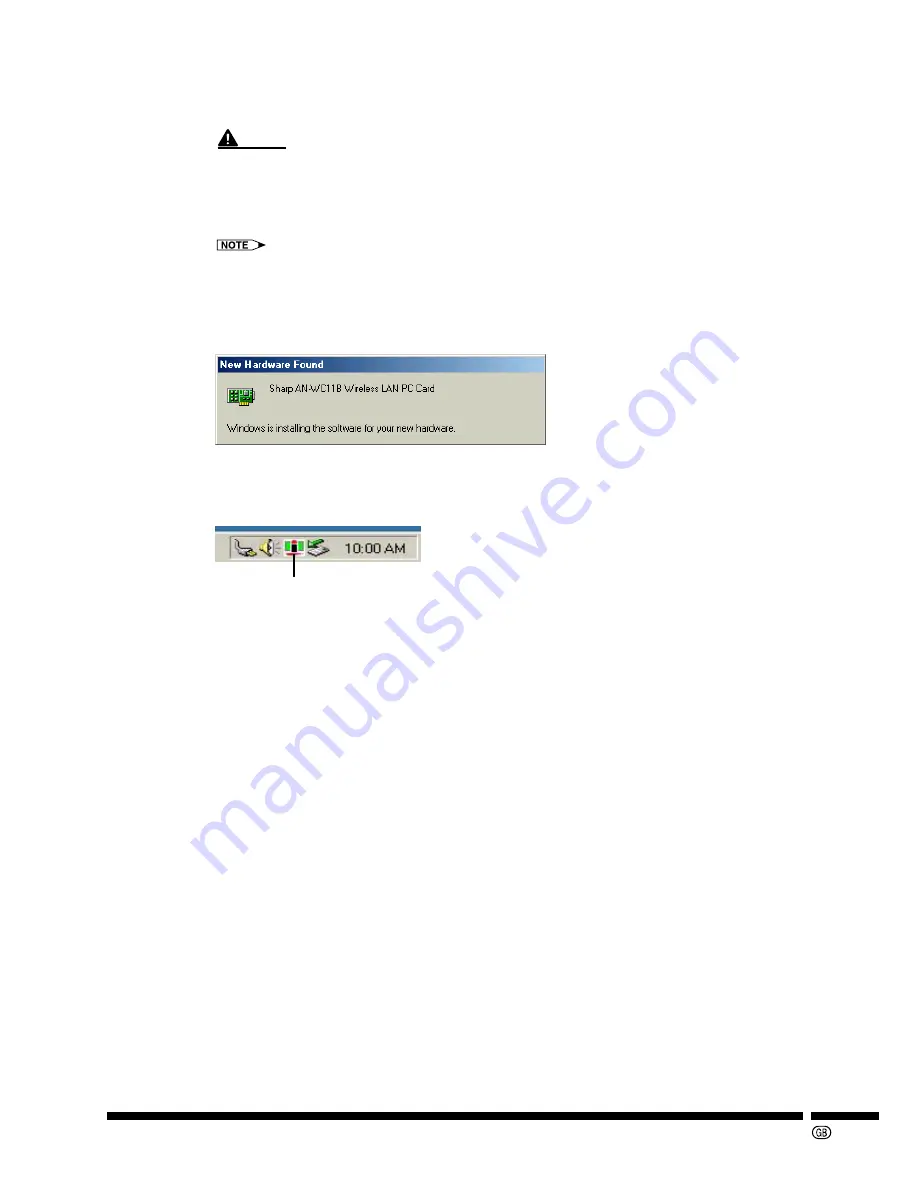
-11
Using Windows 98/Me
10
Insert the Wireless LAN PC Card into the PC card slot.
CAUTION
•
Do not insert the Wireless LAN PC Card until the computer is fully loaded.
•
Make sure to insert the Wireless LAN PC Card with the LINK indicator facing upwards. If you
force the card into the slot in the wrong direction, it may damage the connector and communi-
cation will not be possible.
The location of the PC card slot may vary depending on your computer. For details, refer to the
documentation that comes with your computer.
11
Wait until the screen below is displayed and the Wireless LAN PC Card driver is
installed.
•
When the “Digital Signature Not Found” dialog box is displayed, click “Yes”.
■
Check if the “Configuration Utility for Wireless LAN” is displayed on the task
tray
If this icon is not displayed on the status bar, the driver is not properly installed.
See “
If the unit does not function properly
” on
page 14
to uninstall and then reinstall the driver.
12
From the “Start” menu, click “Settings”, “Control Panel”, and then double click
“PC Card”.
13
Check if there is a “Sharp AN-WC11B Wireless LAN PC Card” in one of the sock-
ets.
If “Sharp AN-WC11B Wireless LAN PC Card” is displayed, the card has been correctly de-
tected.
14
Double click “Control Panel”, and then click “System”.
15
Click the “Device Manager” tab, and then double click “Network adapters”.
If the “Sharp AN-WC11B Wireless LAN PC Card” is displayed, installation is completed.
If there is a yellow “ ? ” or “ ! ” mark next to the “Sharp AN-WC11B Wireless LAN PC Card”
icon, then installation has failed. Refer to “
11. Troubleshooting
” on
page 28
.
Configuration Utility for Wireless LAN icon
(The color of the icon varies according to the signal status.)


























