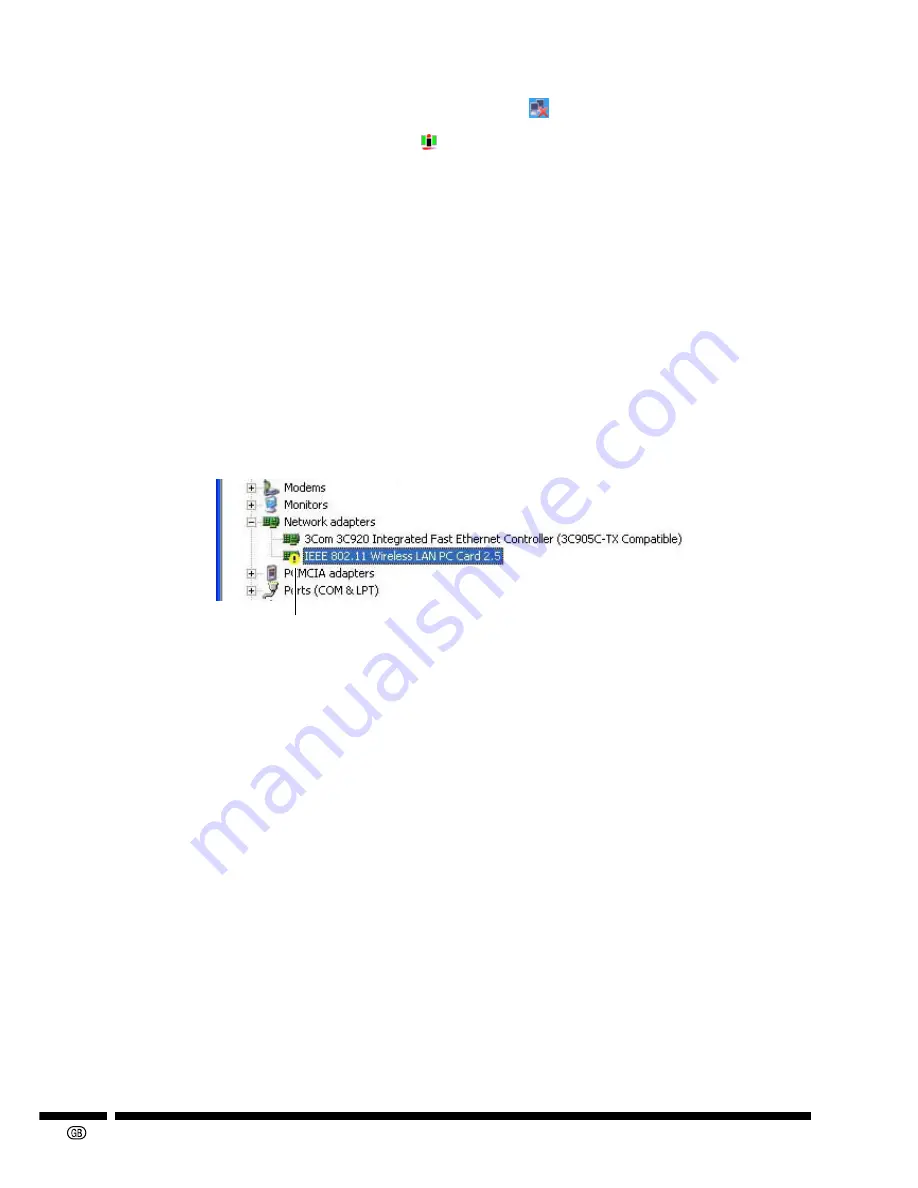
-14
When the LINK indicator on the Wireless LAN PC Card is lit:
1
Double click the wireless network connection icon (
) in the status bar.
2
Select “SHARP_PRJ” and click “Connect”.
Make sure that the icon is green (
). The LINK indicator lights up.
12
From the “Start” button, click “Control Panel”.
13
On the upper left hand cover, click “Switch to Classic View”, and then click “Sys-
tem” on the right.
14
Click the “Hardware” tab, and then click “Device Manager”.
15
Double click “Network adapters”.
If the “Sharp AN-WC11B Wireless LAN PC Card” is displayed, installation is completed.
If there is a yellow “ ? ” or “ ! ” mark next to the “Sharp 11 Mbps Wireless LAN PC Card” icon,
then installation has failed. Refer to “
11. Troubleshooting
” on
page 28
.
If the unit does not function properly:
“!”, “?” or “
×
” is displayed on the “Sharp AN-WC11B Wireless LAN PC Card” icon indicates that the
Wireless LAN PC Card driver is not functioning.
The following can be probable causes for the error:
•
The “Sharp AN-WC11B Wireless LAN PC Card” is not properly installed.
•
Another wireless LAN PC card is already installed.
•
Driver or hardware conflict.
If any of these errors occur, uninstall the “Sharp AN-WC11B Wireless LAN PC Card” and then
reinstall it again. (Refer to
page 15
.)
If there is another wireless LAN PC card already installed, uninstall it first before installing the
Sharp AN-WC11B Wireless LAN PC Card.
To uninstall other wireless LAN PC cards from your computer, refer to the documentation of
the respective wireless LAN PC card.
An error occurred





























