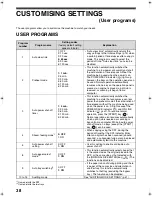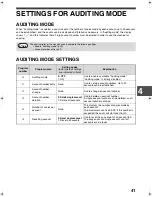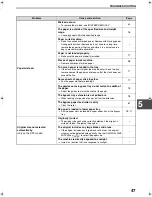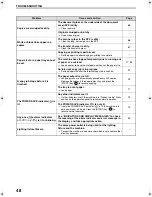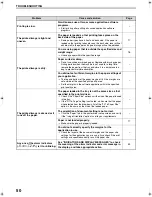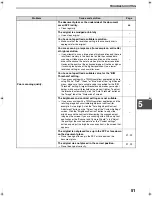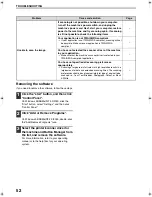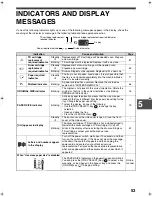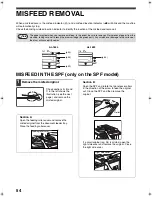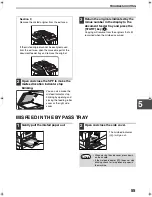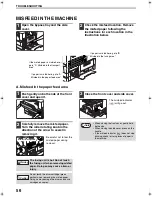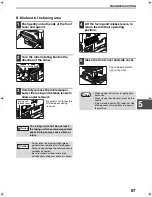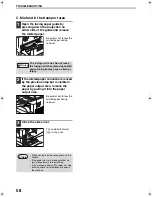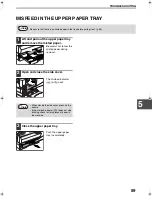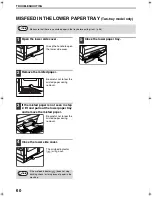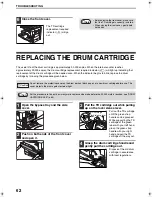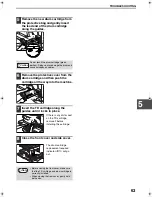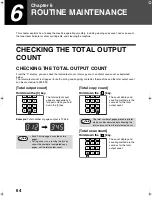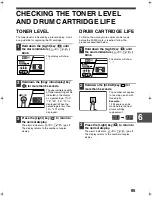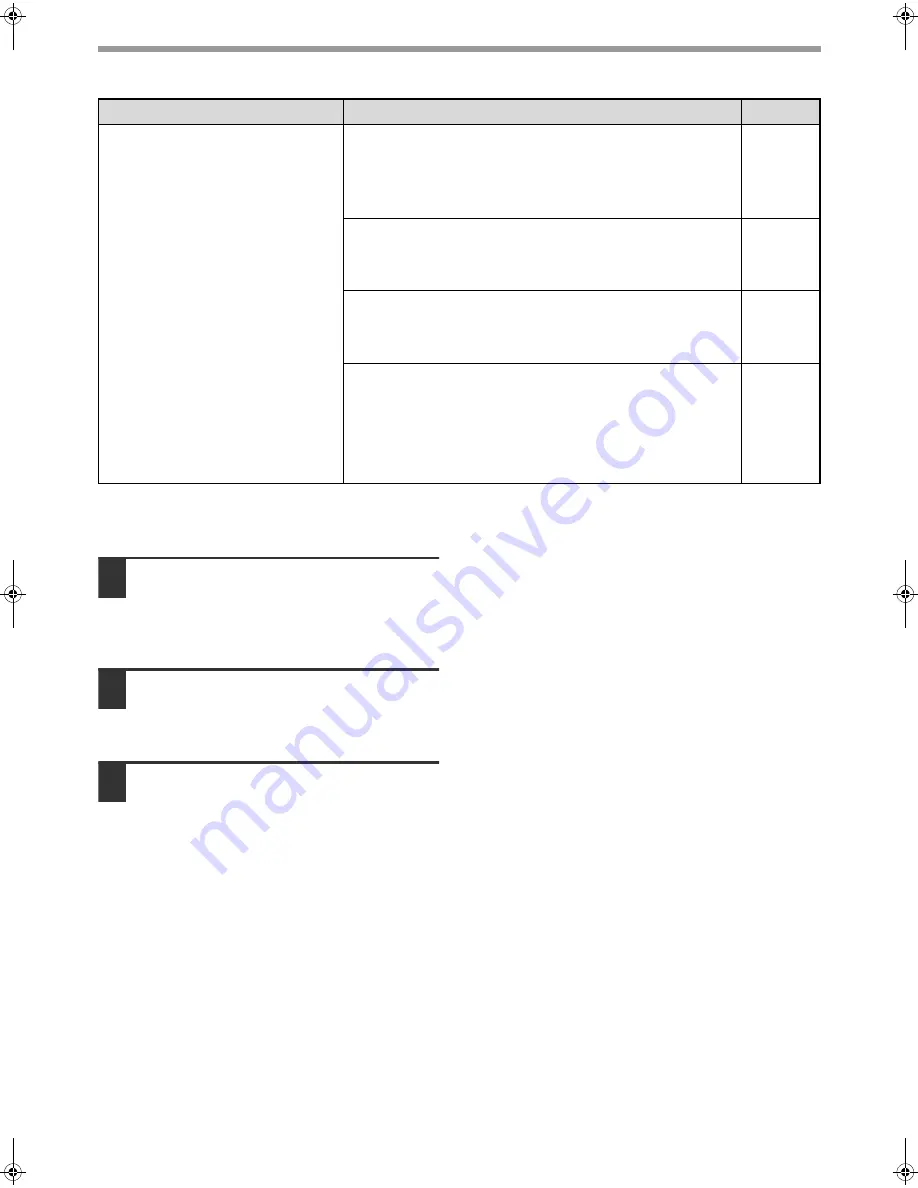
52
TROUBLESHOOTING
Removing the software
If you need to remove the software, follow these steps.
1
Click the "start" button, and then click
"Control Panel".
On Windows 95/98/Me/NT 4.0/2000, click the
"Start" button, select "Settings", and then click
"Control Panel".
2
Click "Add or Remove Programs".
On Windows 95/98/Me/NT 4.0/2000, double-click
the "Add/Remove Programs" icon.
3
Select the printer/scanner driver for
the machine and Button Manager from
the list, and remove the software.
For more information, refer to your operating
manual or to the help files for your operating
system.
Unable to scan the image.
If scanning is not possible, shut down your computer,
turn off the machine’s power switch, and unplug the
machine’s power cord. Next, start your computer, restore
power to the machine, and try scanning again. If scanning
is still not possible, check the following items.
–
Your application is not TWAIN/WIA compliant.
→
If your application is not TWAIN/WIA compliant, scanning will not
be possible. Make sure your application is TWAIN/WIA
compliant.
–
You have not selected the scanner driver of the machine
in your application.
→
Make sure that the machine’s scanner driver is selected in your
TWAIN/WIA-compliant application.
–
You have not specified all scanning preferences
appropriately.
→
Scanning a large area in full colour at high resolution results in a
large amount of data and extended scanning times. The scanning
preferences should be set appropriately for type of original to be
scanned, i.e., Text, Text/Graphics, Photograph, Colour, or Black
& White.
–
Problem
Cause and solution
Page
AL-1633_1644_EX.book 52
ページ
2003年10月23日 木曜日 午後8時21分
Summary of Contents for AL-1633
Page 80: ...MEMO ...
Page 81: ...MEMO ...
Page 82: ...LUOKAN 1 LASERLAITE KLASS 1 LASERAPPARAT CLASS 1 LASER PRODUCT LASER KLASSE 1 ...
Page 83: ......