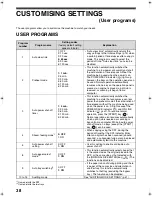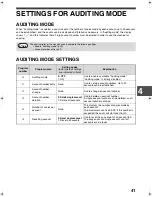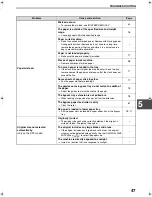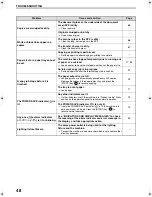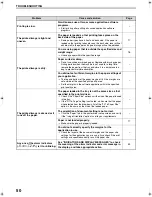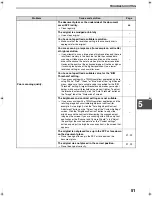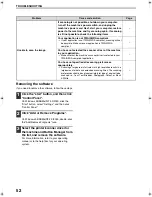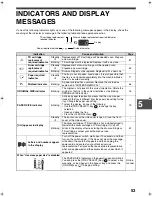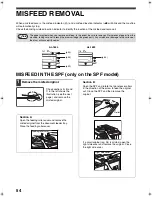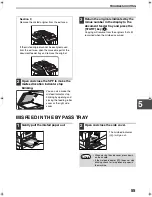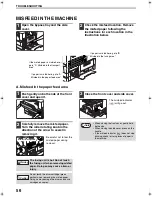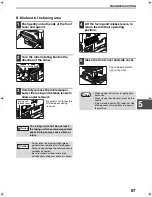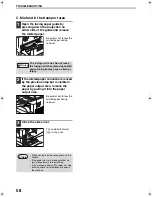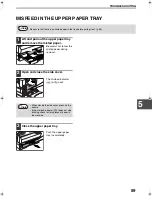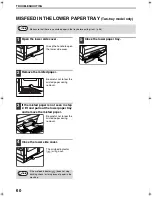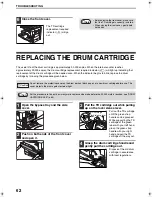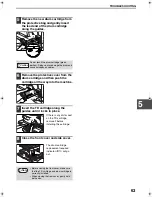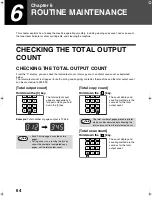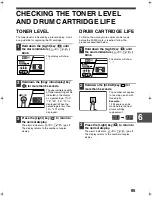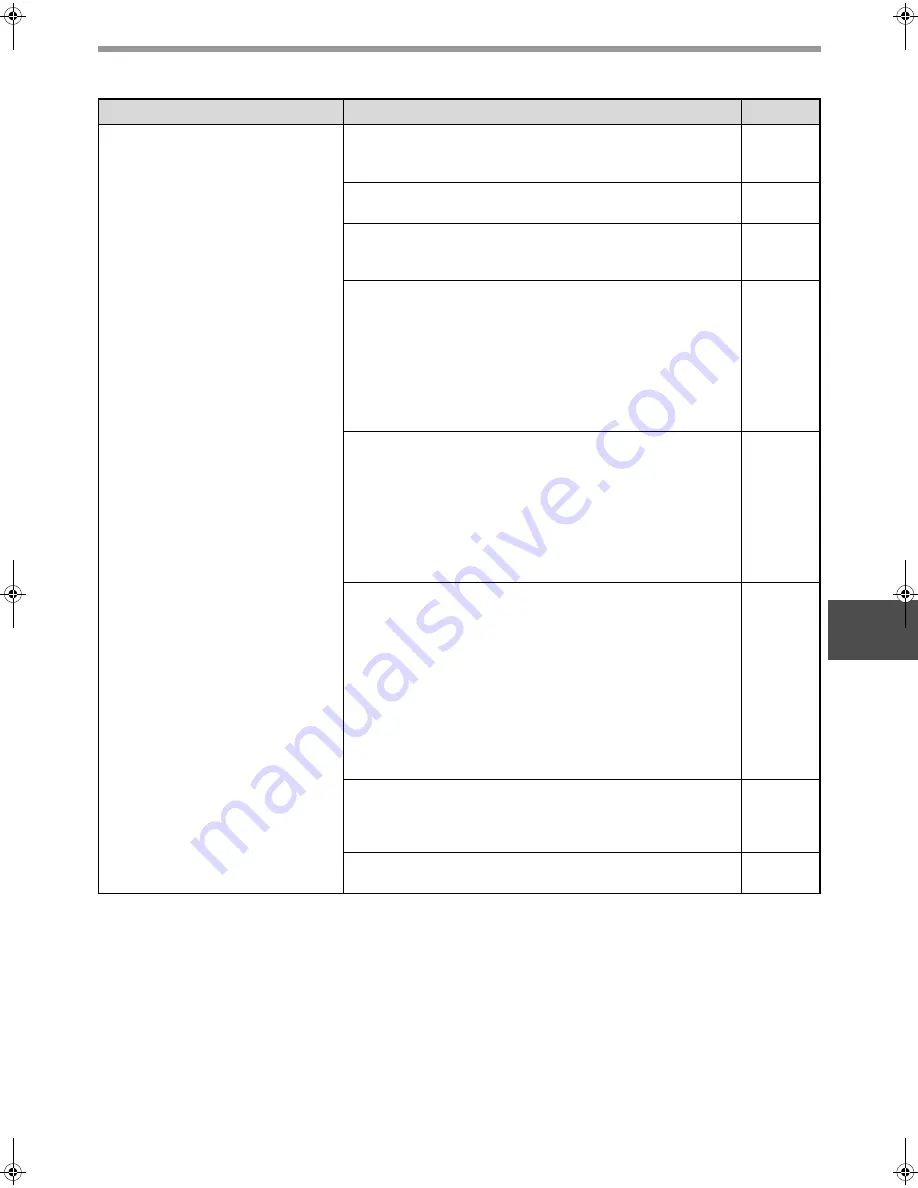
51
TROUBLESHOOTING
5
Poor scanning quality.
The document glass or the underside of the document
cover/SPF is dirty.
→
Clean regularly.
66
The original is smudged or blotchy.
→
Use a clean original.
–
You have not specified a suitable resolution.
→
Make sure that the resolution setting in the scanner driver is
appropriate for the original.
–
You are scanning a large area (for example an entire A3)
at high resolution.
→
If you attempt to scan a large area at high resolution and there is
insufficient memory in the machine to hold the scanned data,
scanning will take place at a lower resolution and the scanner
driver will enhance the data to make up for the lower resolution.
However, the quality of the enhanced image will not be as high as
if scanning took place at the higher resolution. Use a lower
resolution setting, or scan a smaller area.
–
You have not specified a suitable value for the "B/W
Threshold" setting.
→
If you are scanning with a TWAIN-compliant application and are
using "White", "Red", "Green" or "Blue" mode from "Light Source"
menu, make sure that a suitable value is specified for the "B/W
Threshold" setting. A larger threshold value makes your output
darker, while a small threshold value makes it lighter. To adjust
the threshold automatically, click the "Auto Threshold" button on
the "Image" tab of the "Professional" screen.
–
The brightness and contrast settings are not suitable.
→
If you are scanning with a TWAIN-compliant application and the
resulting image has unsuitable brightness or contrast (for
example it is too bright), click the "Auto Brightness/Contrast
Adjustment" button on the "Colour" tab of the "Custom Settings"
screen. Click the "Brightness/Contrast" button to adjust the
brightness and the contrast while viewing the scanned output
image on the screen. If you are scanning with a WIA-compliant
application or the "Scanner and Camera Wizard", click "Adjust
the quality of the scanned picture" or the "Custom settings"
button, and adjust the brightness and contrast in the screen that
appears.
–
The original is not placed face up in the SPF or face down
on the document glass.
→
Place the original face up in the SPF or face down on the
document glass.
21, 22
The original was not placed in the correct position.
→
Place the original correctly.
21, 22
Problem
Cause and solution
Page
AL-1633_1644_EX.book 51
ページ
2003年10月23日 木曜日 午後8時21分
Summary of Contents for AL-1633
Page 80: ...MEMO ...
Page 81: ...MEMO ...
Page 82: ...LUOKAN 1 LASERLAITE KLASS 1 LASERAPPARAT CLASS 1 LASER PRODUCT LASER KLASSE 1 ...
Page 83: ......