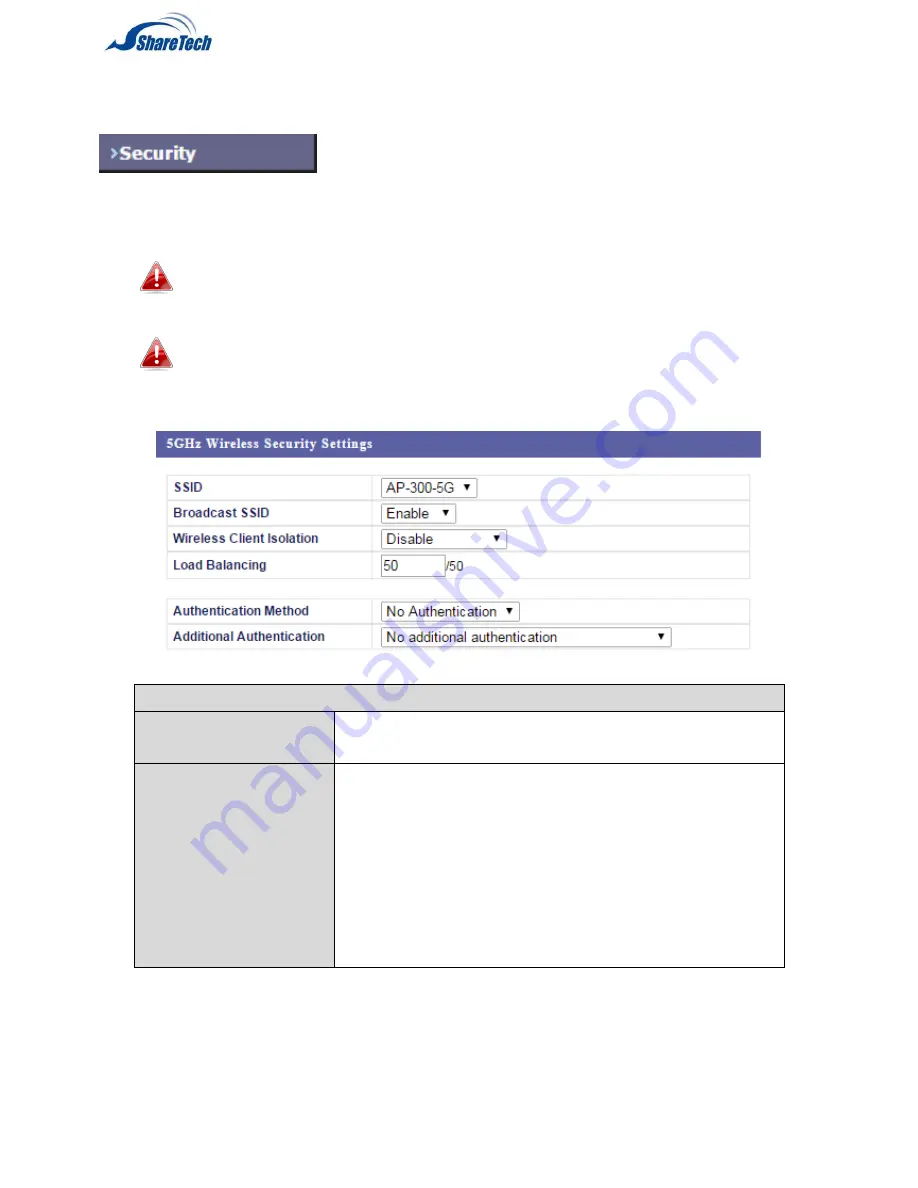
49
IV-3-2-3. Security
The AP-300 provides various security options
(wireless data encryption). When data is encrypted,
information transmitted wirelessly cannot be read by anyone who does not
know the correct encryption key.
It’s essential to configure wireless security in order to prevent
unauthorised access to your network.
Select hard-to-guess passwords which include combinations of
numbers, letters and symbols, and change your password
regularly.
5GHz Wireless Security Settings
SSID Selection
Select which SSID to configure security settings
for.
Broadcast SSID
Enable or disable SSID broadcast. When
enabled, the SSID will be visible to clients as an
available Wi-Fi network. When disabled, the
SSID will not be visible as an available Wi-Fi
network to clients – clients must manually
enter the SSID in order to connect. A hidden
(disabled) SSID is typically more secure than a
visible (enabled) SSID.
Summary of Contents for AP-300
Page 21: ...18 ...
Page 86: ...83 ...
Page 88: ...85 ...
Page 90: ...87 4 Click Properties ...
Page 93: ...90 3 Right click Network and then select Properties ...
















































