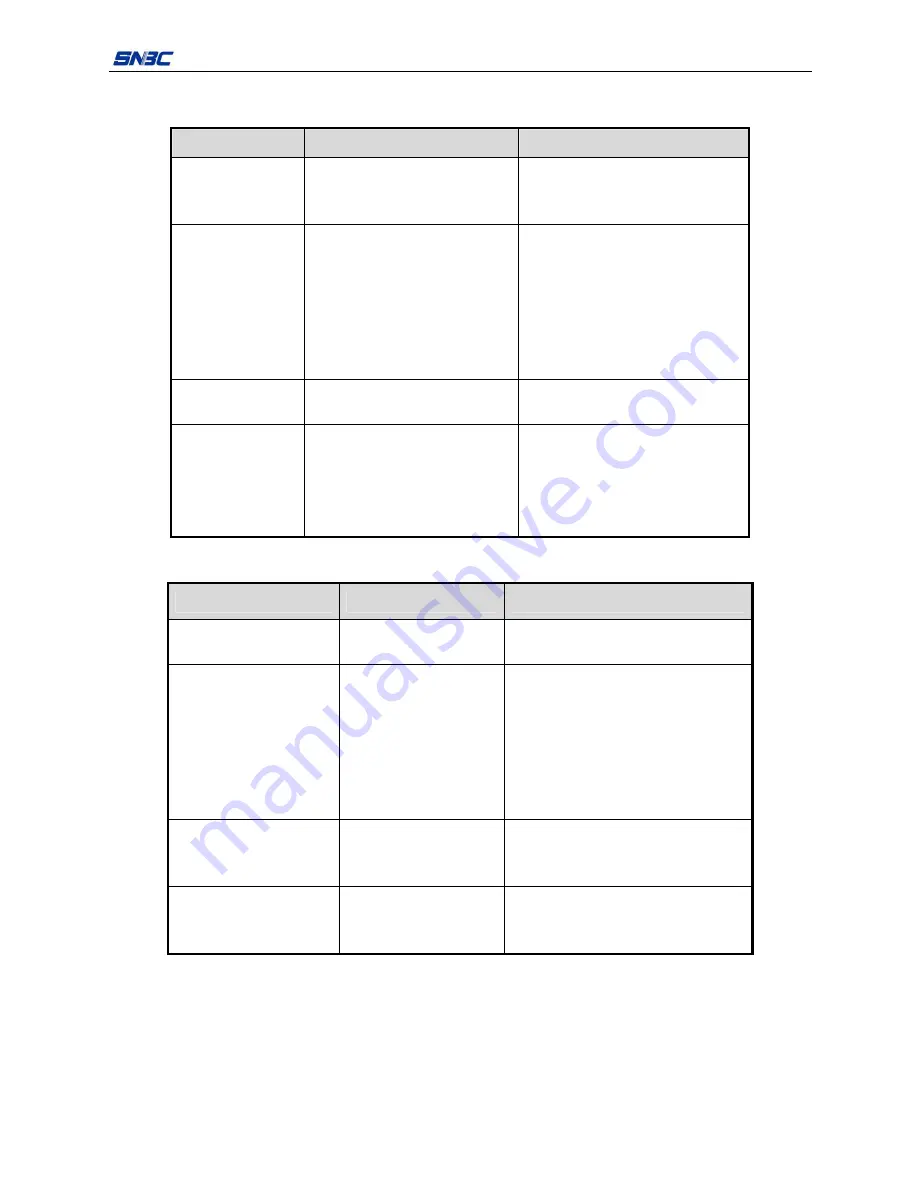
BK-T080III (vertical) User’s Manual
- 34 -
7.2 Solution for common errors
7.2.1 Problems during paper loading
Problem
Possible reasons
Solutions
Paper roll can’t be
loaded onto paper
holder smoothly
The paper roll ID does not match
the printer
Replace paper roll.
The printer can’t
feed paper
automatically
Paper head is irregular;
Paper jams;
The paper loading sensor is not
covered by paper head;
Dust and wastepaper covers the
paper loading sensor.
Trim the paper head according to
requirements;
Remove jammed paper;
Check the paper head to confirm that
the paper loading sensor is covered
fully by paper;
Clean the paper loading sensor.
The buzzer alarms
Paper end;
The platen roller is not closed.
Replace the paper roll;
Close the platen roller.
After automatic
paper feeding, the
paper can’t stop in
the normal print
position
Dust or wastepaper covers the
paper loading sensor.
Clean the paper loading sensor.
Table 7.2-1 Errors during paper loading
7.2.2 Problems during printing
Problems
Possible reasons
Solutions
The receipt can’t be ejected
out smoothly.
Paper jams.
Check paper feeding path, remove
wastepaper and reload paper.
Printout is not clear.
The paper is loaded in
wrong direction or its
quality is poor;
Print head needs cleaning;
The print darkness is too
low;
Input voltage is too low.
Load the paper roll correctly;
Use recommended paper or its
equivalents;
Clean the print head;
Adjust print darkness (
*
);
Use the power supply which meets
requirements.
Cutter works abnormally.
Paper jams in cutter;
The cutter is broken.
Check if there are sundries in cutter
path(
*
), contact with SNBC or your local
distributor.
Printing data is lost and no
printing.
The platen roller is not
closed;
Paper jams.
Close the platen roller properly;
Remove jammed paper.
Table 7.2-2 Problems during printing
*
To adjust print darkness, contact with our distributors or SNBC.
*
If paper jams in cutter, please remove the jammed paper firstly, and then press CUT button to reset the
cutter.






































