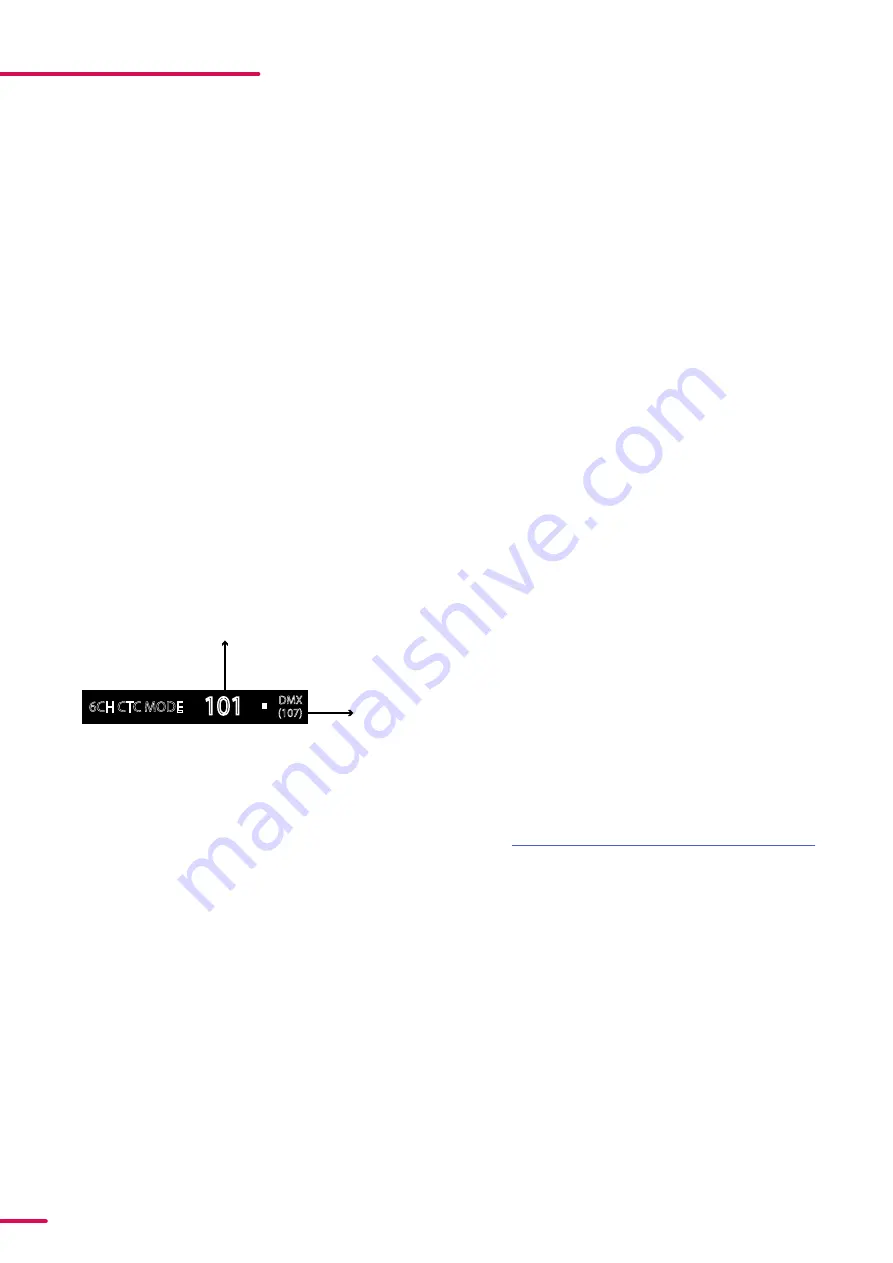
26
Product Version 1.0 | Revision E | Released 2022-12-09
ABOUT DMX
The fixture can be controlled using signals sent by a DMX controller on a number of DMX channels.
DMX is the USITT DMX512-A standard, based on the RS-485 standard. The signal is sent as DMX data from a console
(or a controller) to the fixtures via a shielded twisted pair cable designed for RS-485 devices.
The cables can be daisy chained between the fixtures, and up to 32 fixtures can be connected on the same DMX link.
Up to 300 m. (~1000ft.) of cable is achievable with high quality DMX cables. All DMX links must be terminated by con-
necting a DMX termination plug to the last fixture´s 5 pin DMX out connector.
PLEASE NOTE! STANDARD MICROPHONE CABLE IS NOT SUITABLE FOR TRANSMITTING DMX.UP TO 32 FIXTURES
CAN BE LINKED TO THE SAME DMX CHAIN. ADDITIONAL FIXTURES WILL OVERLOAD THE LINK.
DMX START ADDRESS
The fixture can be operated in different DMX modes. For any of the modes, the first channel used to receive data from
a DMX control device is known as the DMX start address.
For independent control, each fixture must be assigned its own DMX start address. For example, if the first RGBW
fixture is set to 6ch CTC DMX mode with a start DMX address of 101, the following RGBW fixture in the DMX chain
should then be set to a DMX address of 107. As the first fixture uses all the first 6 DMX channels, including channel 101,
the next available channel is 107 (101+6=107 >> 107).
If two or more fixtures have the same DMX start address, they will behave identically. Incorrect settings will result in
unpredictable responses from the lighting controller. Address sharing can be useful for diagnostic purposes and sym-
metrical control.
SET/EDIT DMX ADDRESS
The DMX address is shown on the OLED display in the
control panel. To change the address setting, press the
up and down arrows. When the desired address is dis-
played, press ENTER to save the setting. For your con-
venience, the next available DMX address is displayed
to the right. Note that channel spacing is determined
by the number of channels of the DMX mode.
See "User Interface" on page 24 for instructions on us-
ing the display panel.
The fixture also offers the option to set the DMX ad-
dress through RDM.
PLEASE NOTE! POI VERSIONS ARE ADDRESSABLE VIA RDM. SEE “
POI PERMANENT OUTDOOR INSTALLATION
CONFIGURING THE DEVICE FOR DMX CONTROL
6CH CTC MODE
101
(107)
DMX
DMX address
Next
available
DMX address
Figure 21: Display
SETTING THE DMX MODE
From firmware version 3 onwards, a legacy and standard set of DMX modes are available. To select the DMX mode of
choice, a menu layer is implemented. To access the modes:
1. Press [ENTER]
2. “MODE” is displayed, Press [ENTER]
3. “Select Mode” and current DMX mode is displayed.
4. Press [Up] or [Down] to enter DMX Operation
Mode.
5. Press [ENTER]
6. Press [Up] or [Down] to select “Standard” or “Lega-
cy” DMX modes.
7. Press [ENTER]
8. Press [ESC]
9. Press [Up] or [Down] to navigate to list of DMX
modes.
10. Press [ENTER]
11. Navigate to DMX mode of choice by pressing [UP]
or [DOWN]
12. Press [ENTER]
DMX CHARTS
The fixture operates in different DMX modes. Each DMX mode has its own DMX chart. All DMX charts are available for
download at www.sgmlight.com under the respective product, or upon request via [email protected]




























