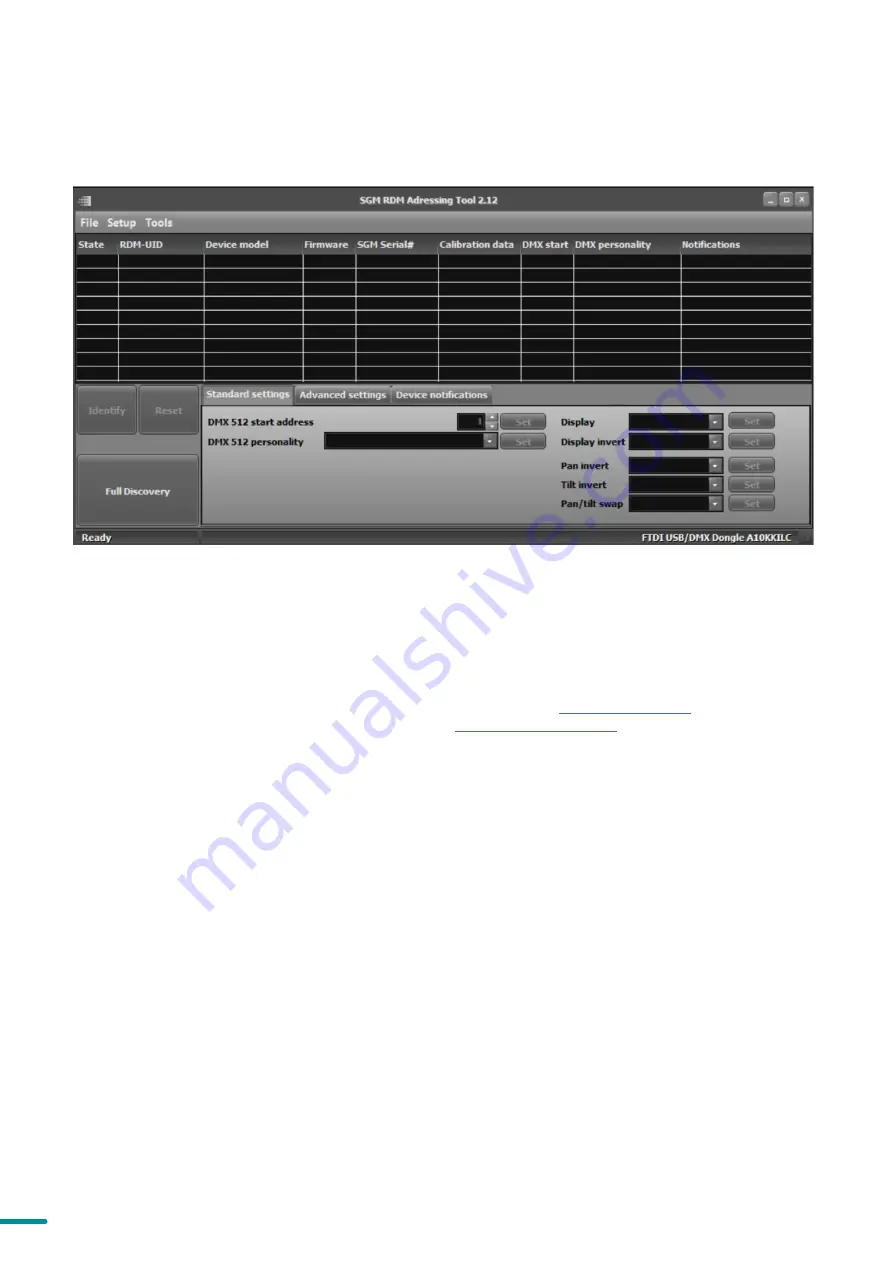
16
Product Version 1.0 | Revision E | Released 2022-12-09
SETTINGS AND FIXTURE DEFAULTS
All configuration of POI fixtures is done through the SGM Addressing Tool. The SGM Addressing Tool is a windows
based program designed to allow the user to configure the fixture through the RDM protocol. All settings on a stan-
dard fixture are available on a POI fixture. But on POI, these settings are changed through the Addressing Tool.
STEP 1: Launch SGM RDM Addressing Tool. Click Full Discovery and look for the green light to illuminate on the fixture.
If the green light does not appear, cycle power or refer to troubleshooting.
STEP 2: Select the standard settings tab and enter a DMX address and a personality/mode of operation. These modes
must match the control mode in the controller which will control the fixture. Look for the LED indicator to blink to
confirm setting change. DMX modes for POI and Std versions are identical. Refer to CONFIGURING THE DEVICE later
in this manual for specifics for more information on fixture functions. Visit
to see all DMX charts
available under the respective product, or upon request via
STEP 3: If necessary for the application, click advanced settings to set the fan mode, dimming curve, calibration or to
reset to factory defaults.
STEP 4: Disconnect POI Uploader cable.
Repeat as required for multiple fixtures.
Factory Defaults are as follows:
• Set DMX address to 1
• Set 6 Channel CTC DMX mode
• Set screensaver to Dimmed
• Set flip screen to not-flipped
• Disable Startup Programs
• Set all Quick Color values to zero
• Disable DMX Loss
• Disable Fast Speed mode
• Set all values in Manual Programs to zero
• Set Fan mode to Standard
• Disabled Keypad Lock
• Set Wireless Priority to DMX
• Set Custom Frequency to Default
Figure 10: SGM Addressing tool






























